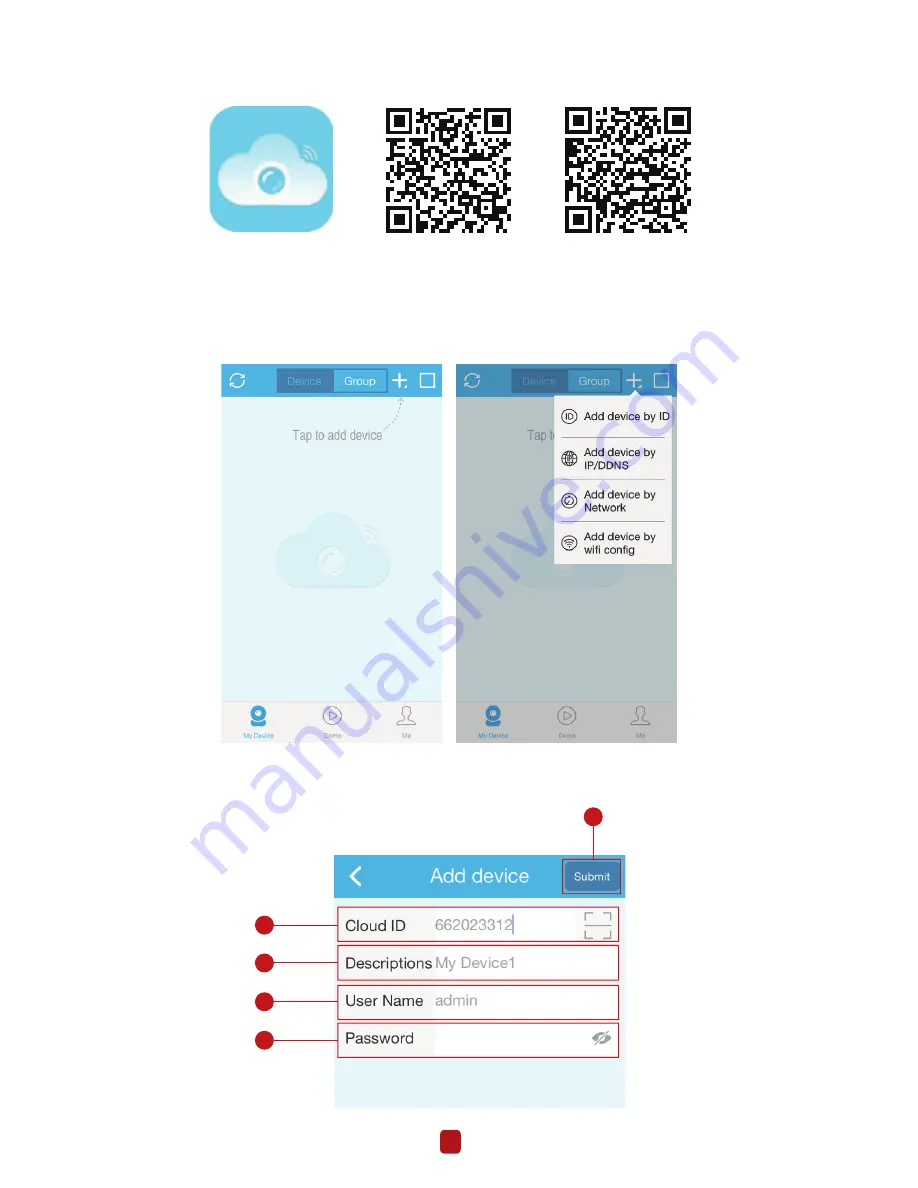
3
Step 2: Download the App
Search "IP PRO" or "EseeCloud" in App store or Google Play. Or Scan the QR Code to download the App.
IP Pro
App store
Google play
Step 3: Run the App
A: Install the free App.
B: Tap Register and input your User name, Password,Email to create a new account.
C: Login the App, Tap “+” icon on the right upper corner of the screen > Add device by ID.
D:Configure the following
1
2
3
4
5















