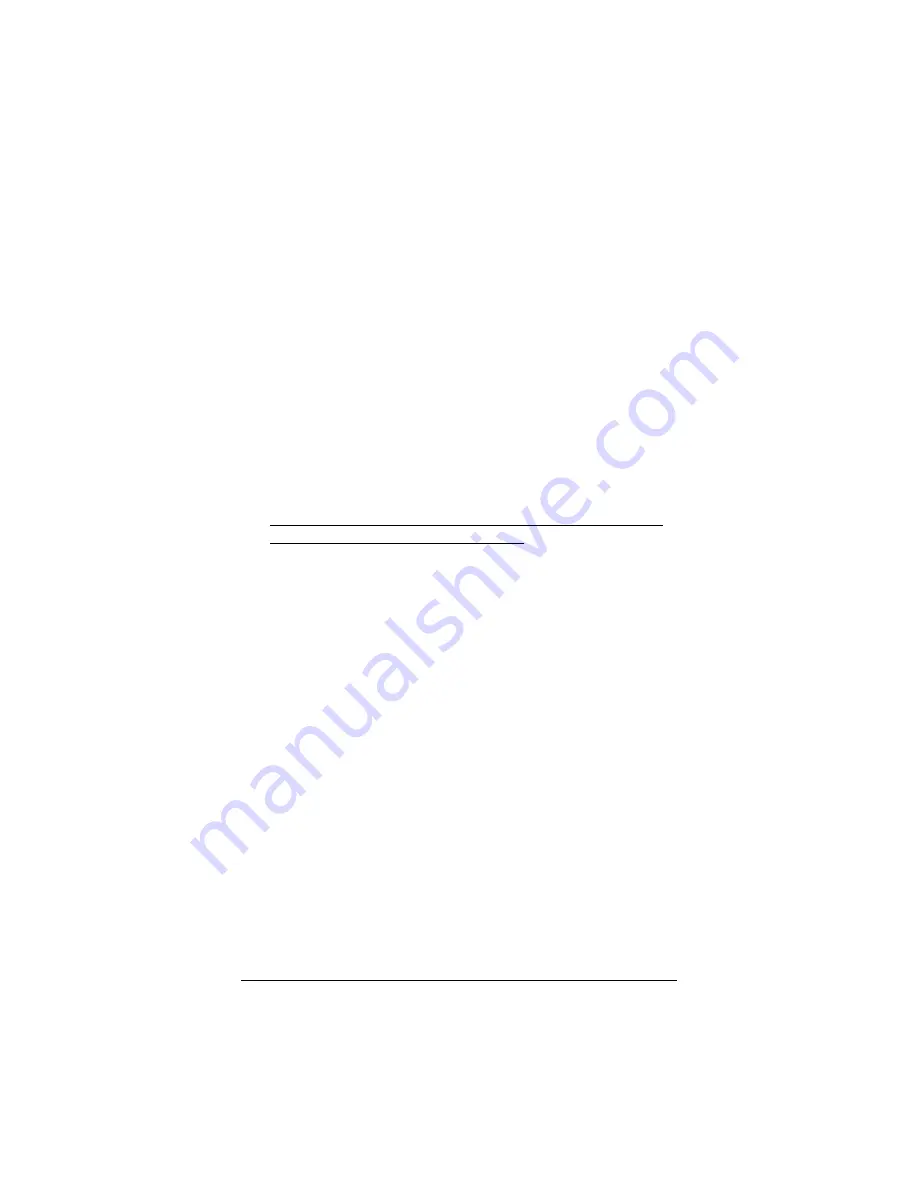
7
Step 4: Configuring Your V3
•
If you have a
Cable Modem
, see Configuring the V3 for a
Cable Modem
•
If you have a
DSL Modem
, see Configuring the V3 for a DSL
Modem.
Configuring the V3 for a Cable Modem
The V3 is set up by default to work with a cable modem, so
additional configuration is normally not required.
1111
Go to your Web browser
(i.e., Internet Explorer or Netscape
Navigator) and
try to connect
to a familiar Web address.
2222
If you connect successfully, your installation is complete
and you’re ready to browse the Web!
Continue with
Step 5:
Setting Up VoIP Service
on page 10.
Configuring the V3 for a DSL Modem
1111
Open the Zoom Configuration Manager.
You should have a Zoom icon on your desktop. You must
double-click this icon to open up the
Zoom
Configuration Manager
. (If you do not have an icon,
open your Web browser, type
http://10.2.2.2
and press
Enter
.)
2222
Log into the Zoom Configuration Manager.
Type
admin
for the username and
zoomvoip
for the
password in lowercase letters. (You will need to use this
username and password each time you want to log into the
Zoom Configuration Manager
.)
3333
The
Basic Setup
page displays.
At
Internet Connection Type,
pull down the list of selections
and choose the type of DSL your provider uses. If you don’t
know what type you have, read below.






















