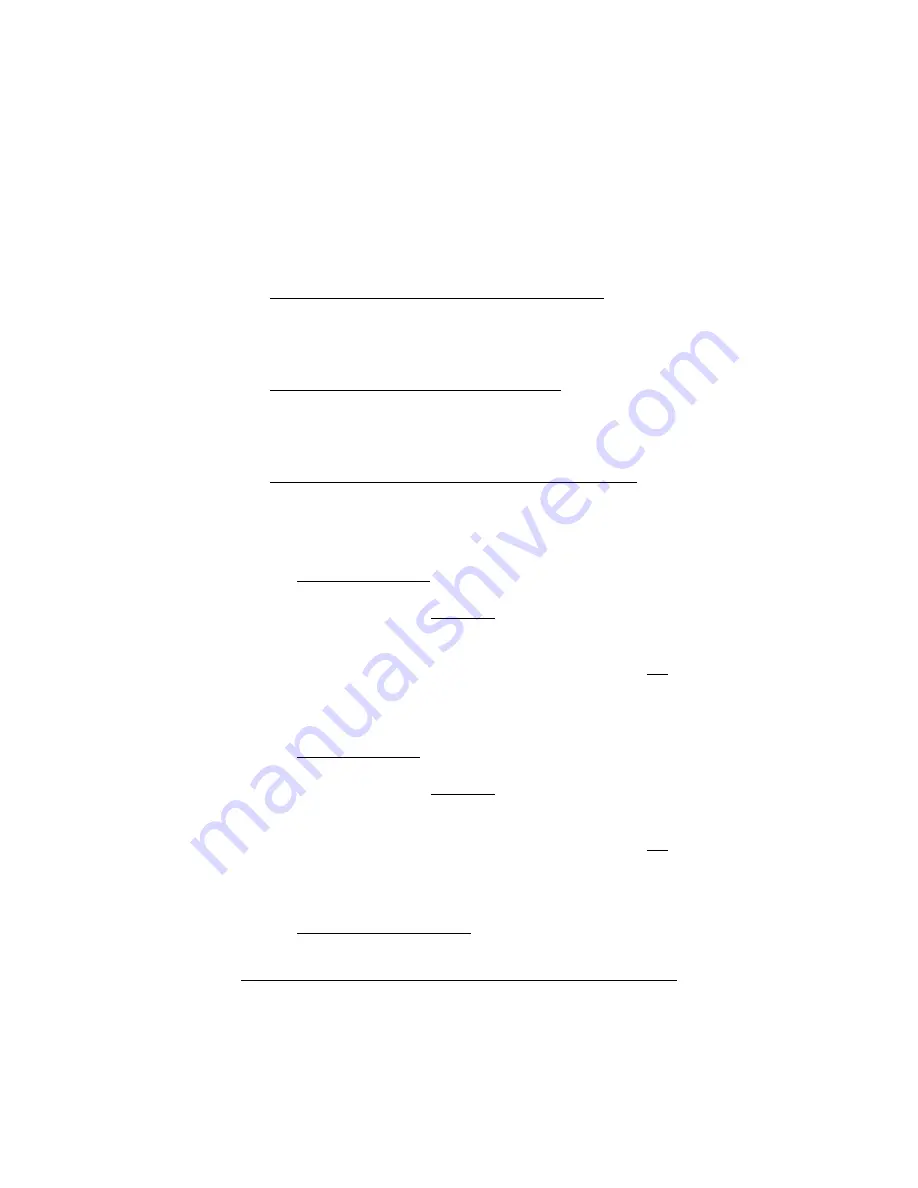
15
WAN IP address (see page 14). If you do not, you should
contact Zoom Technical Support.
•
If you have a WAN IP address BUT can’t connect to the
Internet, do the following:
Check your Ethernet or USB cable connections.
Make sure that the appropriate V3 front panel light is lit (
LAN
1, 2, 3, or 4
or
USB
). This will confirm that the connection is
good.
Make sure your WAN connection is okay.
Check that the V3 front panel
WAN
light is lit. This will
confirm that the connection to your cable or DSL modem is
good.
Check that your PC’s TCP/IP properties are correct, as
described below:
1111
First open the Windows
TCP/IP Properties
dialog box.
How you do this depends on your version of Windows:
For Windows 2000:
From the desktop click the
Start
button, point to
Settings
and then
Network and Dial-up
Connections
. Then right-click (NOT left-click)
Local
Area Connection
,
select
Properties
, highlight your NIC
card’s
TCP/IP
entry (it should start with
TCP/IP
and
have the characters
10/100
,
NIC
, or
Ether
in it – and not
have the words
AOL
,
Dial-up
, or
Adapter
). Click
Properties
to display the Windows
TCP/IP Properties
dialog box.
For Windows XP:
From the desktop click the
Start
button, point to
Control Panel
and then
Network
Connections
. Then right-click (NOT left-click)
Local
Area Connection
,
select
Properties
, highlight your NIC
card’s
TCP/IP
entry (it should start with
TCP/IP
and
have the characters
10/100
,
NIC
, or
Ether
in it – and not
have the words
AOL
,
Dial-up
, or
Adapter
). Click
Properties
to display the Windows
TCP/IP Properties
dialog box.
For Windows 98 and Me:
From the desktop click the
Start
button, then point to
Settings
and then
Control










































