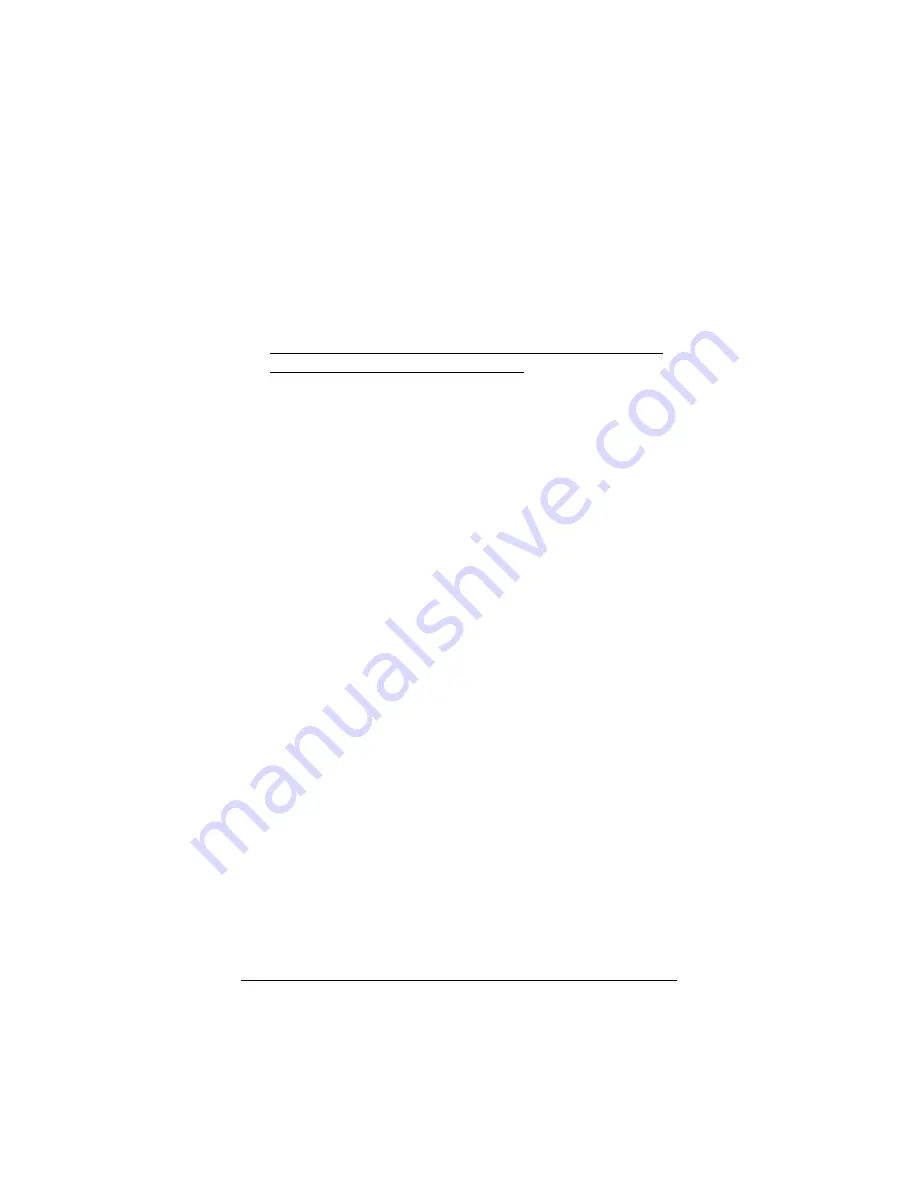
10
6666
Click
Save Changes
, then
Write Settings to Flash and
Reboot
, and then
Confirm
.
7777
Go to your Web browser
(i.e., Internet Explorer or Netscape
Navigator) and
try to connect
to a familiar Web address.
8888
If you connect successfully, your installation is complete
and you’re ready to browse the Web!
Continue with
Step 5:
Setting Up VoIP Service
on page 10. If you do not connect
successfully, refer to the
Troubleshooting Tips
on page 14.
Step 5: Setting Up VoIP Service
Global Village VoIP service is included with your V3. With Global
Village, you can make free VoIP calls to other Global Village users
(and to many other VoIP users) anywhere in the world. You can
also use Global Village to make low-cost calls to virtually any
phone in the world. With Global Village, there’s no sign up fee and
no required monthly fee. You only pay for the calls you make.
1111
Test your connection and get your VoIP phone number.
Dial
#
and wait for the dial tone, and then dial
1 2 3.
(If you
previously set up the V3 for VoIP Only Mode, DO NOT dial
the
#
symbol.)
An automated attendant will provide you with a seven-
digit Global Village VoIP telephone number.
Make sure to
write it down. This is your personal VoIP phone number, the
number other VoIP users will use to call you.
2222
Set up your personal Global Village account.
Click
the
Voice over IP
icon at the top of any page of the
Zoom Configuration Manager
, and then click the
Global
Village Features
button at the bottom of the page.
(To get to the
Zoom Configuration Manager
, double-click
the Zoom icon on your desktop (or type
10.2.2.2
in your Web
browser). Then log in by entering the username
admin
and the
password
zoomvoip
.)
























