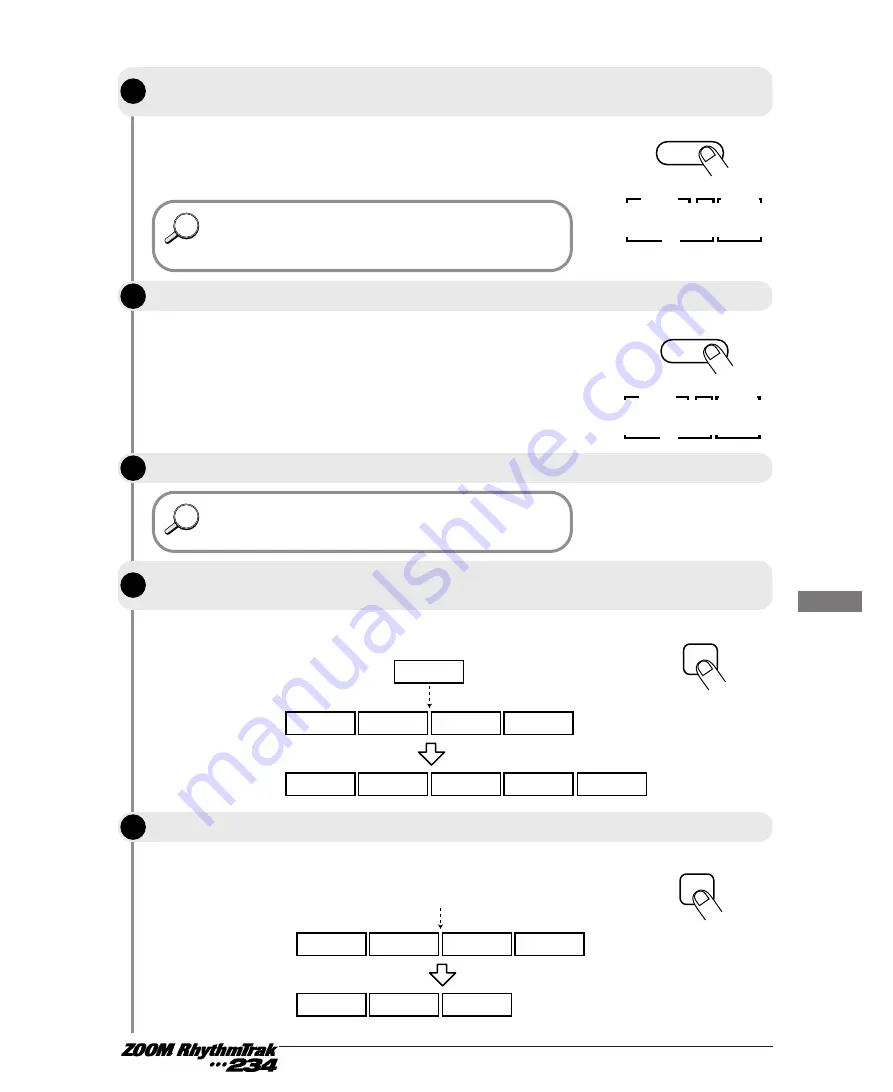
During song recording, the [UP/DOWN] keys select the user pattern
to be assigned to the step. (Preset patterns cannot be selected.)
The selected pattern number is shown on the [SONG/PATTERN]
display.
The [VALUE] display shows the second step, and the
[SONG/PATTERN] display shows "EE" which indicates the end of
the song. In this condition, you can select the pattern for the
second step.
Pressing the [STEP] key while recording a song will take you to the
next step of the song, in the same way as when you press the
[VALUE UP] key.
A new step is inserted before the currently selected step, and
subsequent steps are shifted one count up.
The currently selected step is deleted, and subsequent steps are
shifted one count down.
35
Creating
S
ongs
(Song
M
ode)
STEP
6
Repeat steps 4 - 5 to create the entire song.
One song can have up to 255 steps (patterns). To change a pattern
selection, you can use the [-] key of the [VALUE UP/DOWN] keys to
return to the previous step.
HINT
HINT
STEP
7
To insert a pattern before the currently selected step, press the [INSERT/COPY]
key and perform step 4.
[INSERT/COPY]
Pattern E
Pattern A
Pattern B
Pattern C
Pattern D
Pattern A
Pattern B
Pattern E
Pattern C
Pattern D
Insert
STEP
8
To delete the currently selected step, press the [DELETE/ERASE] key.
[DELETE/ERASE]
Pattern A
Pattern B
Pattern C
Pattern D
Pattern A
Pattern B
Pattern D
Delete
When wishing to hear the currently selected pattern, you can use
the [START] and [STOP] keys to play it. While a pattern is
playing, you can also switch the step number back and forth to
check the patterns in other steps.
HINT
HINT
STEP
5
To proceed to the next step, press the [+] key of the [VALUE UP/DOWN] keys.
STEP/MEASURE
VALUE
MEASURE
BEAT
SONG/PATTERN
0 0 1 E E
+
[VALUE UP/DOWN ]
STEP
4
Use the [UP/DOWN] keys to select the user pattern number to be assigned to the
first step.
+
[UP/DOWN ]
STEP/MEASURE
VALUE
MEASURE
BEAT
SONG/PATTERN
0 0 0 0 5






























