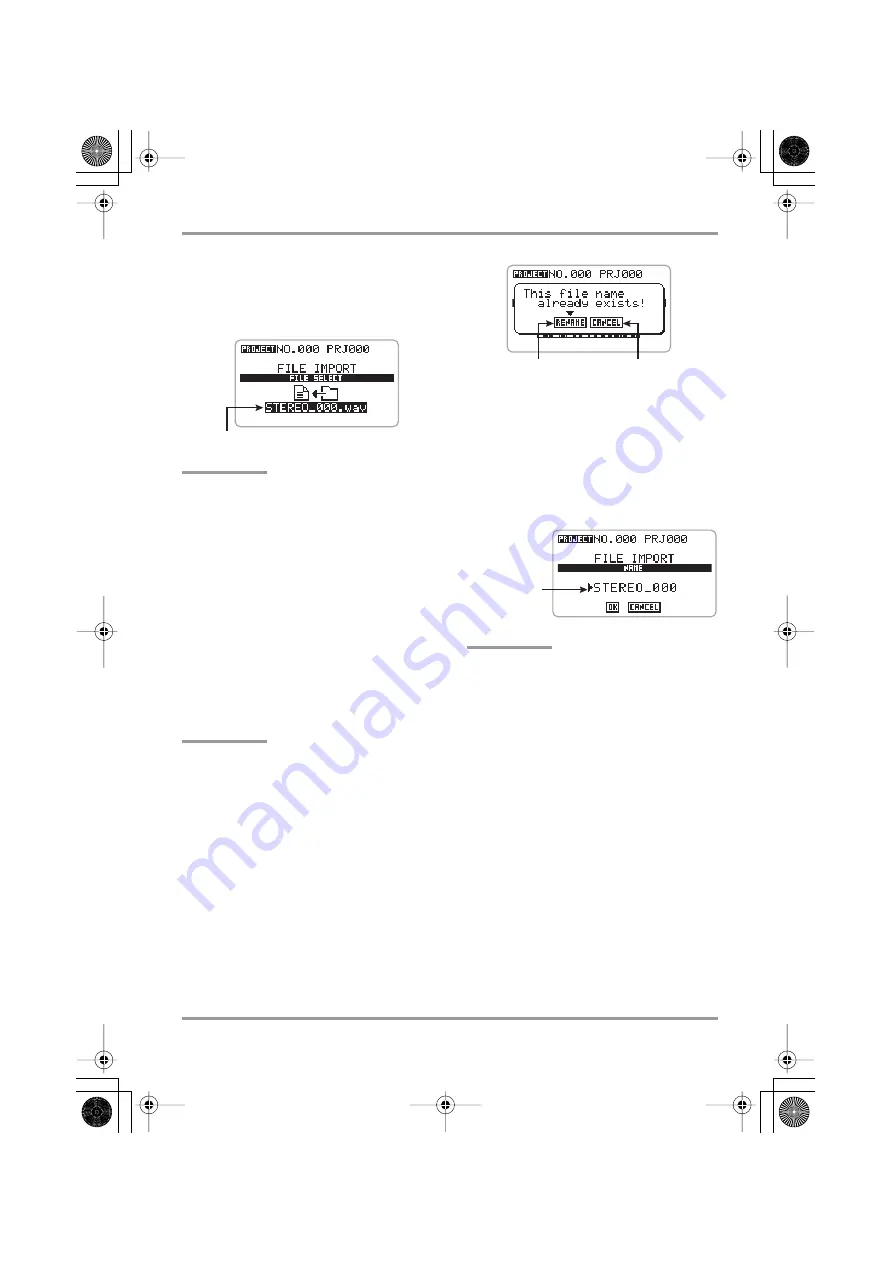
Managing Recorded Files
ZOOM H4
75
2.
Move the jog dial up/down to select
the folder, and then press the jog
dial.
A file stored in the selected folder is shown.
HINT
When the stereo mode folder is selected, only files
with the recording format 44.1 kHz/16 bit are
shown.
3.
To import a file, move the jog dial up/
down to select the file, and then
press the jog dial.
The selected file is imported, and the display
returns to the condition of step 1.
If you press the center of the [MENU] key
instead of pressing the jog dial, the import
process is canceled and the display returns to the
condition of step 1.
NOTE
If there is no recorded file in the current project
folder (or the stereo mode folder) and you select
an item other than “IMPORT”, the message “No
File” appears and the process cannot be carried
out. Press the center of the [MENU] key to close
the message.
If a file with the same name as the file to be
imported already exists in the current project, a
message such as shown below appears.
To change the file name before importing,
proceed as follows.
(1) Move the jog dial up/down to bring
the cursor to the RENAME button
and then press the jog dial.
The name of the file to be imported appears.
HINT
If you select the CANCEL button at this display,
the name change is canceled and the display
returns to the condition of step 2.
(2) To change the file name, move the
jog dial up/down to the file name,
and then press the jog dial.
The cursor disappears and the first character
is underlined. In this condition, you can
change the file name.
When the underline appears, change the file
name as described on page 47.
For information on available characters, see
page 47. (Note that these are slightly
different from the characters available for
the project name.)
(3) When the file name is as intended,
move the jog dial up/down to select
the OK button, and then press the
jog dial.
File in selected folder
RENAME button CANCEL button
Name of file
to be imported
H4_E.book 75 ページ 2006年9月1日 金曜日 午後7時56分






























