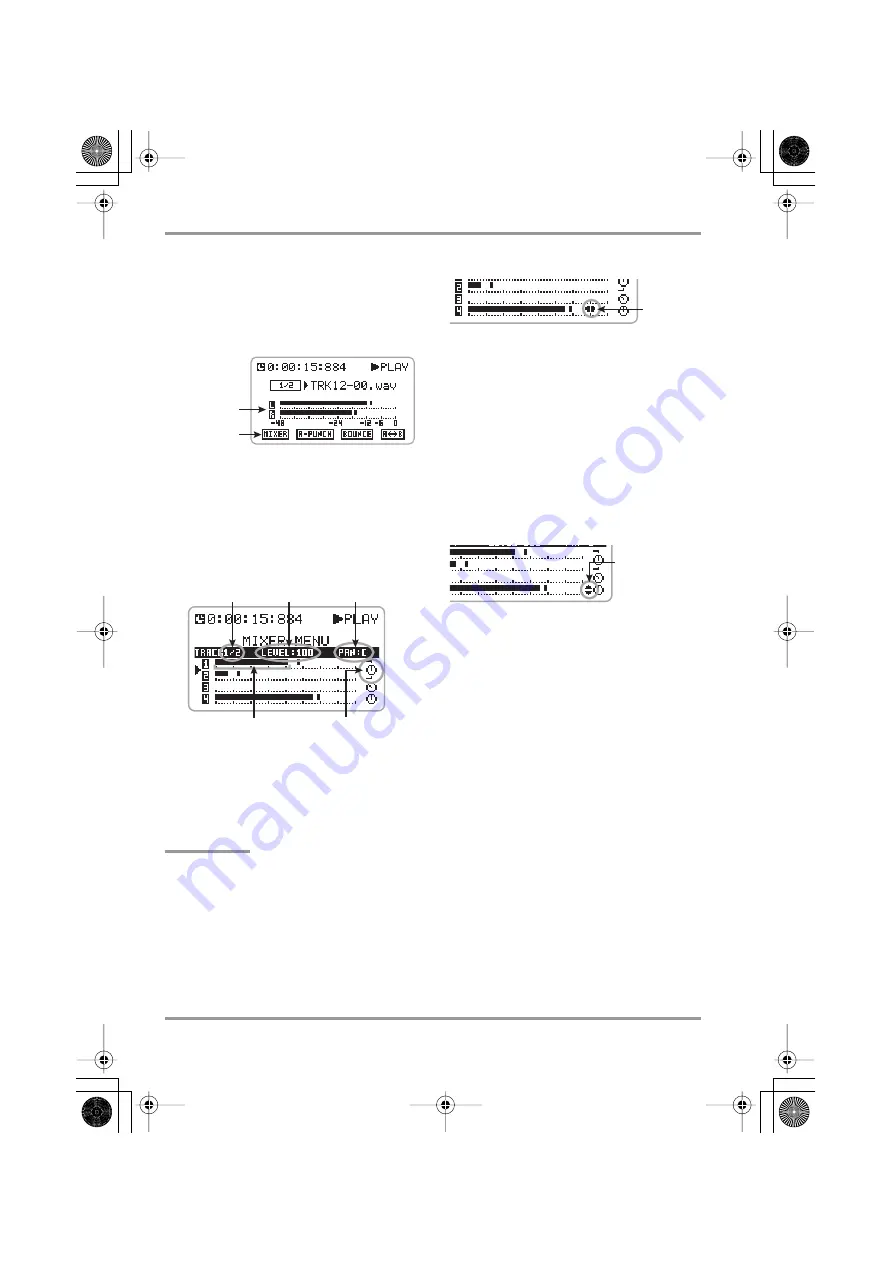
4-Track Mode
ZOOM H4
52
1.
At the 4-track mode top screen,
select the track(s) for playback
source by using the TRACK [1] – [4]
keys. Press the respective key
repeatedly until it is lit in green.
2.
Move the jog dial up/down to bring
the cursor to the MIXER button. Then
press the jog dial.
The MIXER screen for making mixer settings
appears.
3.
Move the jog dial up/down to bring
the cursor to the number of the track
whose level and panning you want to
adjust.
HINT
• For tracks with stereo link enabled, the cursor
moves to the position between the track
numbers (1/2 or 3/4).
• For tracks with stereo link enabled, the pan
setting adjusts the level balance between the
two tracks.
4.
Press the jog dial.
The cursor disappears and the fader icon appears.
5.
Move the jog dial up/down to adjust
the level.
The volume (level) can be adjusted in the range
from 0 to 127.
6.
To adjust the pan/balance setting,
press the jog dial once more and
then move the jog dial up/down.
When you press the jog dial, an up/down arrow
symbol appears to the left of the icon.
The pan/balance setting range is L100 – C –
R100. When you change the setting, the icon
shape also changes accordingly.
7.
To accept the pan/balance setting,
press the jog dial.
The up/down arrow symbol disappears and the
cursor appears again.
8.
Repeat steps 3 – 7 to adjust the level
and panning for other tracks.
9.
To return to the 4-track mode top
screen, repeatedly press the center
of the [MENU] key.
10
.
Press the top (
@
) of the [MENU] key
to start playback, and check the
output level as indicated by the
meter.
Output level
MIXER button
Level meter for each track and panning icon
Level and panning value for
track selected with cursor
Track number
Fader icon
Up/down arrows
H4_E.book 52 ページ 2006年9月1日 金曜日 午後7時56分






























