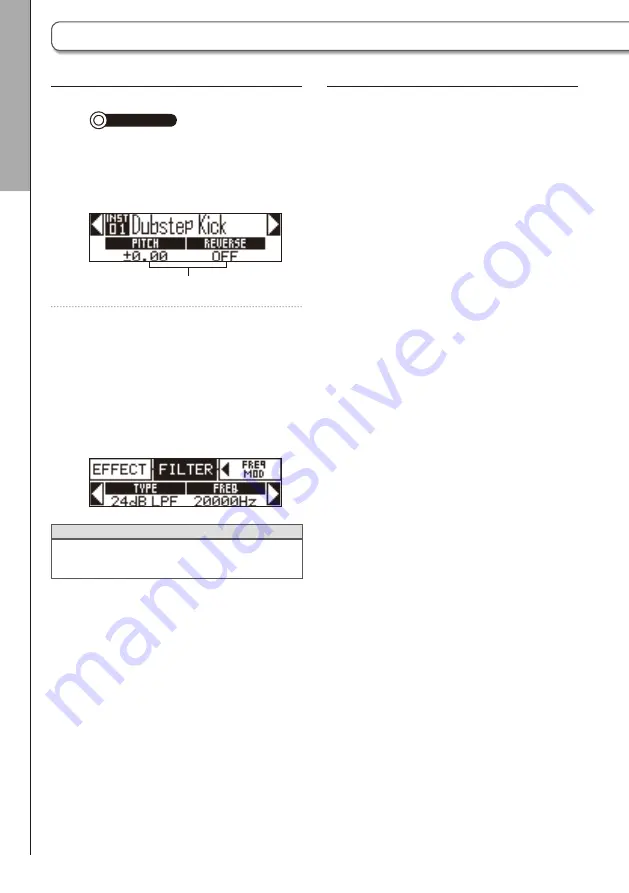
50
Making SCALE layout settings
You can set, for example, the octave, scale
and whether only a single sound (monophonic)
or multiple sounds (polyphonic) can be output
when the Ring Controller is in SCALE layout.
■
Octave setting (Octave)
You can change the note range that can be
played on the Ring Controller. The octave shown
will start on pad 1.
■
Changing the scale (Scale)
The layout of notes on the Ring Controller
changes according to the scale set.
This allows you to assign only notes from the
desired scale to the Ring Controller.
Select from the following scales.
CHROMATC (Chromatic), MAJOR (Ionian),
MINOR 1 (Harmonic Minor), MINOR 2 (Melodic
Minor), MINOR 3 (Dorian), PHRYGIAN, LYDIAN,
MIXOLYDN (Mixolydian), AEOLIAN, LOCRIAN,
S-LOCRN (Super Locrian), MajBLUES (Major
Blues), MinBLUES (Minor Blues), DIMINISH
(Diminished), COM DIM, MajPENTA (Major Pen-
tatonic), MinPENTA (Minor Pentatonic), RAGA 1
(Bhairav), RAGA 2, RAGA 3, ARABIC, SPANISH,
GYPSY, MinGYPSY (Minor Gypsy), EGYPTIAN,
HAWAIIAN, PELOG, HIROJOSI, IN-SEN, IWATO,
KUMOI, MIYAKO, RYUKYU, CHINESE, WHOLE
(Whole tone), WHOLE1/2 (Whole half), 5th
■
Polyphony setting (Mono/Poly)
This sets whether only a single sound (mono-
phonic) or multiple sounds (polyphonic) are
output when multiple pads are pressed at the
same time.
Select Mono or Poly.
Common operations
1.
CONTROLLER
Tap the pad for the
instrument to be edited.
The selected parameters are shown on
the SOUND display.
Selected parameters
2.
Press
h
in the SOUND area,
and turn
H
to select parameters
to edit.
Use
!
and
"
to adjust the parameters
shown.
HINT
See "Instrument parameter lists" in the appen-
dix for details about each block. (
→
P. 110)
Editing sounds
Editing instruments
Editing instruments






























