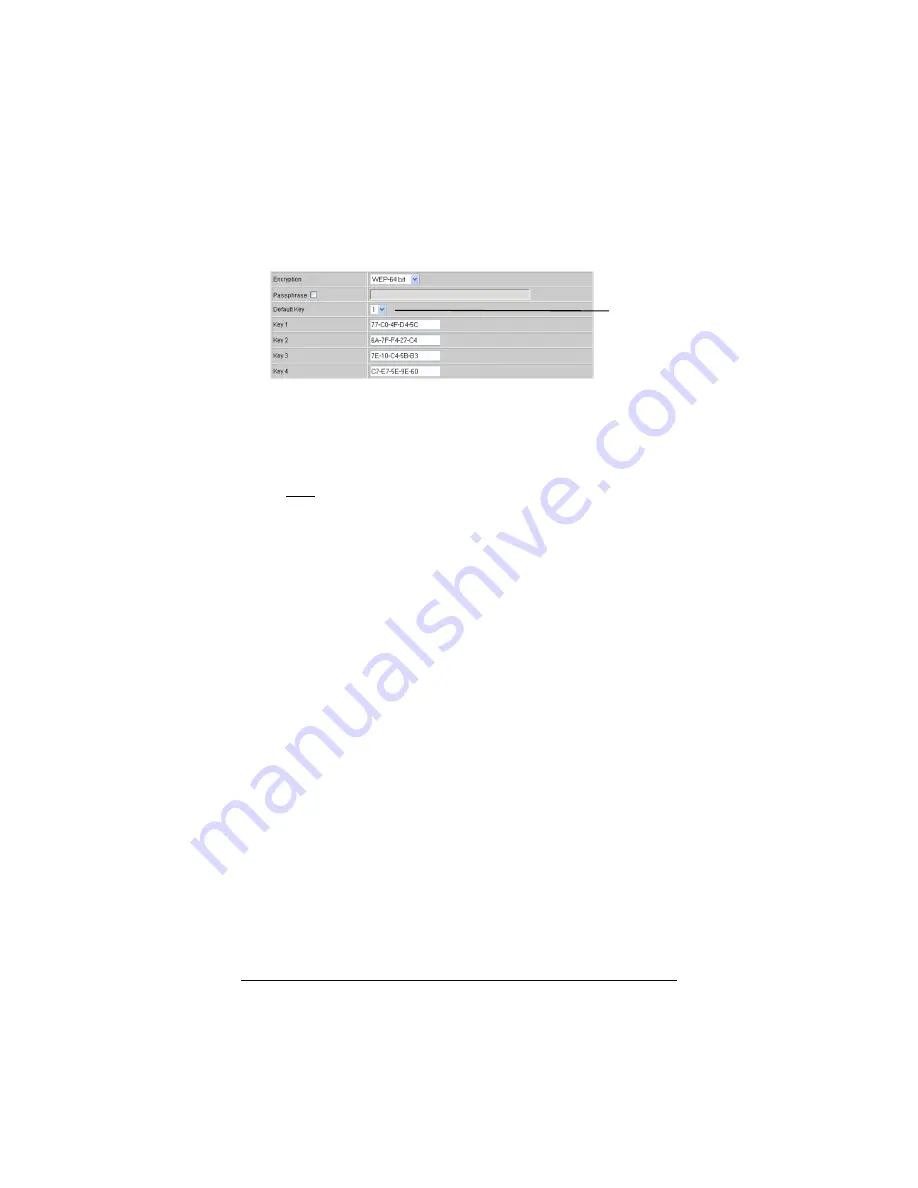
20
ADSL X6 Quick Start
With WEP 64-bit security, a different key appears in each of
the
Key
boxes. One key is indicated on the screen as the
Default Key
, explained in Step 6 below.
(Take a snapshot of this screen or write down the keys and
keep them in a convenient place in case you need them to
configure non-Zoom network devices.)
5555
If ALL of the wireless devices (clients) on the network are
Zoom devices, enter the Passphrase that you just entered on
each client. Every wireless network client needs to be set
individually. Open the software that came with the device,
which should be running on the computer where the device is
installed. Find the configuration menu for security, choose
WEP, and enter the Passphrase, exactly as you entered it on
the X6
Wireless Setup
page.
Your security setup
configuration is now complete!
If any or all of the other wireless devices on the network
(clients) are not Zoom devices, proceed with Step 7 below.
6666
If any or all of the other wireless devices on the network
(clients) are not Zoom devices, you will enter one of the
“keys” shown below the Passphrase on each client.
You
must enter the same key on each one. The key that you must
use is the key corresponding to the
Default Key
number
shown.
If the number in the
Default Key
box is 1, use Key 1, and so
on. You can choose the default key you prefer using the pull-
down
Default Key
menu box.
7777
Enter the Key that you just selected on each client.
Every
wireless network client needs to be set individually.
Open the
In this example,
the
Default Key
is Key 1.
















































