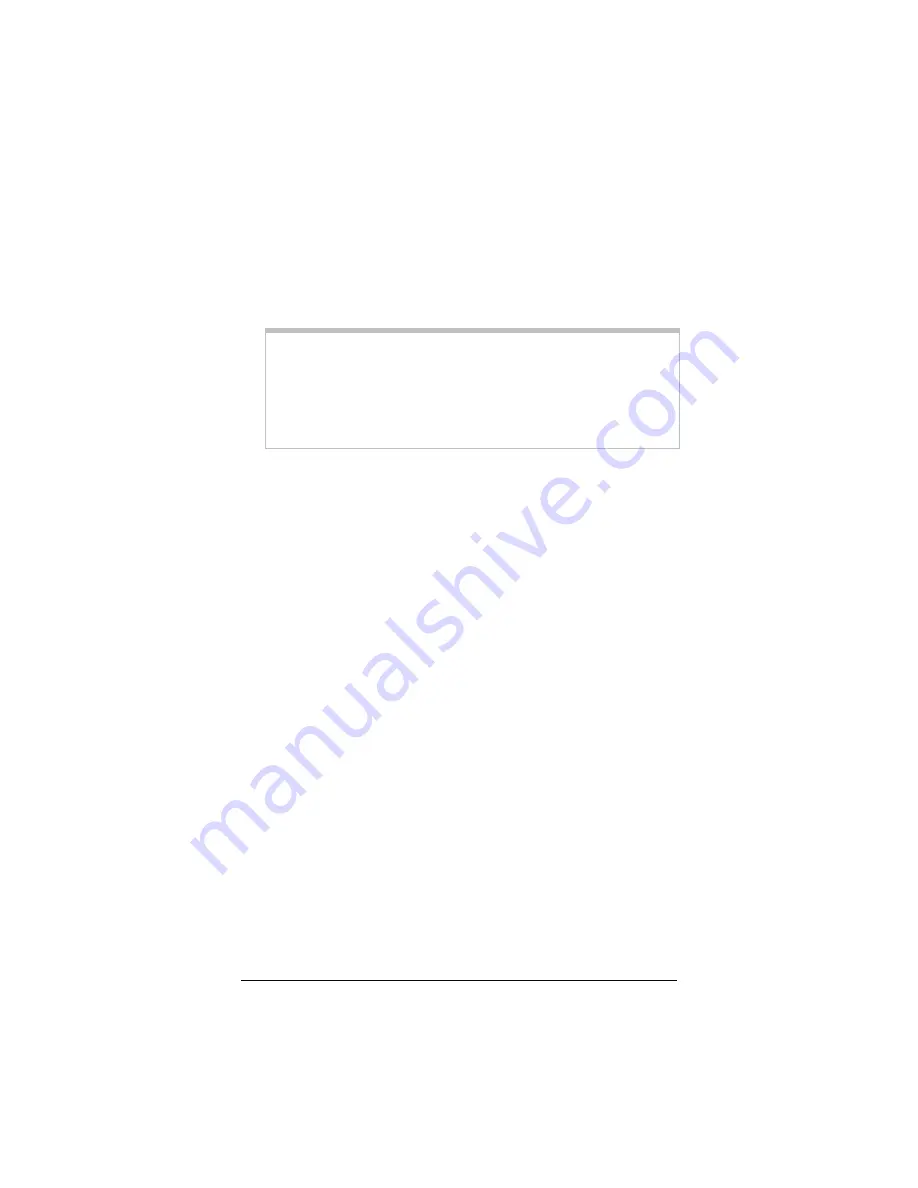
14
ADSL X6 Quick Start
2222
If you installed a wireless component, allow its software to
perform a “site search” to scan for available wireless networks
in your area. When the
Service Set Identifier (SSID)
of your
X6 wireless network appears in the list—the SSID is
zoom
—
select it as the network you want to use to connect to the
Internet.
Tip!
For most wireless adapters, you will use its wireless
configuration manager software and click a
Scan
button or
select a
Site Scan
,
Scan Networks
, or other similarly named
tab to do a site search. If you need help, refer to the
documentation that came with your wireless adapter.
There are several site scan issues you should be aware of:
¾
If you installed a wireless adapter on a desktop or
notebook computer that is running Windows XP, your
operating system may try to configure it (rather than let
you use the software provided with the wireless adapter).
You will know this is happening because you are prompted
with a message about one or more wireless networks being
available and you will be able to click a link to open the
Wireless Network Connection Properties
dialog box. If
this happens, click the link and clear the
Use Windows to
configure my wireless network settings
check box to
disable it, then click
OK
. You can then use the software
provided with your wireless adapter without interruption
from Windows XP.
¾
More than one wireless network may appear in the list.
These other wireless networks are those of your neighbors.
Each wireless network will have a channel associated with
it. We recommend there be at least a five channel
difference between your network and those of your
neighbors. Having less than a five channel difference may
result in interference with your connection. By default, the
X6 uses channel
10
. If you need to change this channel,
you must do so using the
Wireless
page of the
Zoom
Configuration Manager
. See the User’s Guide on the CD
or
www.zoom.com/techsupport/adsl/adsl_x6.shtml
for more information about changing the channel used by
the X6.





























