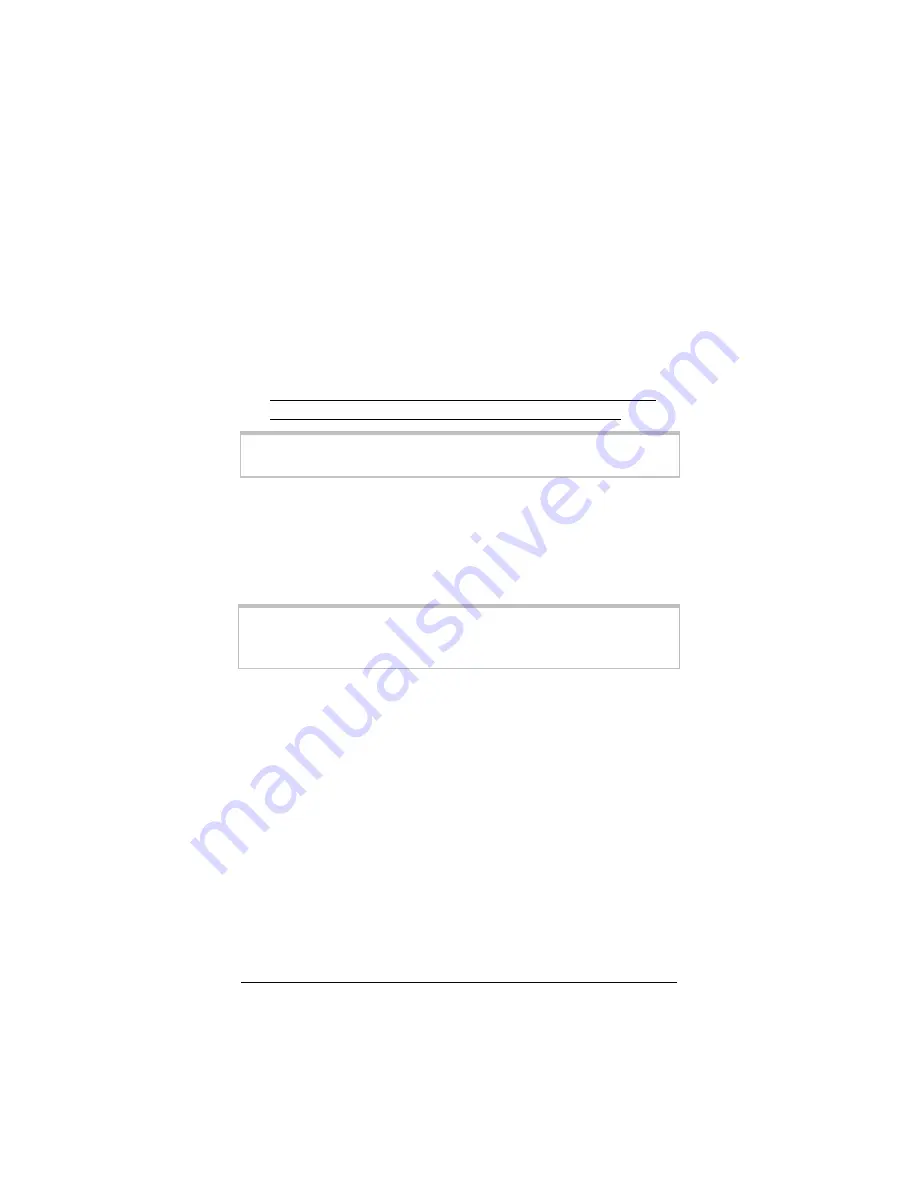
15
¾
If you do not want your wireless network to be accessible
to your neighbors, you can encrypt it by specifying security
settings. To learn how, see
Setting Wireless Security
on
page 17 (By default, the wireless Internet connections
provided via the X6 do not have any security applied.)
4444
Test your wireless connections. From each desktop or
notebook computer that you just set up, open your Web
browser (i.e., Internet Explorer or Netscape Navigator) and try
to connect to a familiar Web address.
If you connect successfully, your wireless network is up
and running and you are ready to browse the Web!
Important!
If you want to add security to your network, please go to page 17.
Using Windows XP to Establish Your
Wireless Network
This section only applies to newer notebooks that have built-in
wireless capabilities.
Note:
If your notebook does not have built-in wireless capabilities, see
the previous section, starting on page 11.
1111
On your Windows desktop, click the
Start
button, then click
Control Panel
.
2222
Double-click the
Network Connections
icon.
3333
Right-click the
Wireless Network Connection
icon, then
select
Properties
.
4444
On the
Wireless Network Connection Properties
dialog
box, select the
Wireless Networks
tab. Windows XP will
automatically scan for available wireless networks in your area.
Its findings will appear in the
Available networks
list. It
should find the wireless network of the X6—named
zoom
.
















































