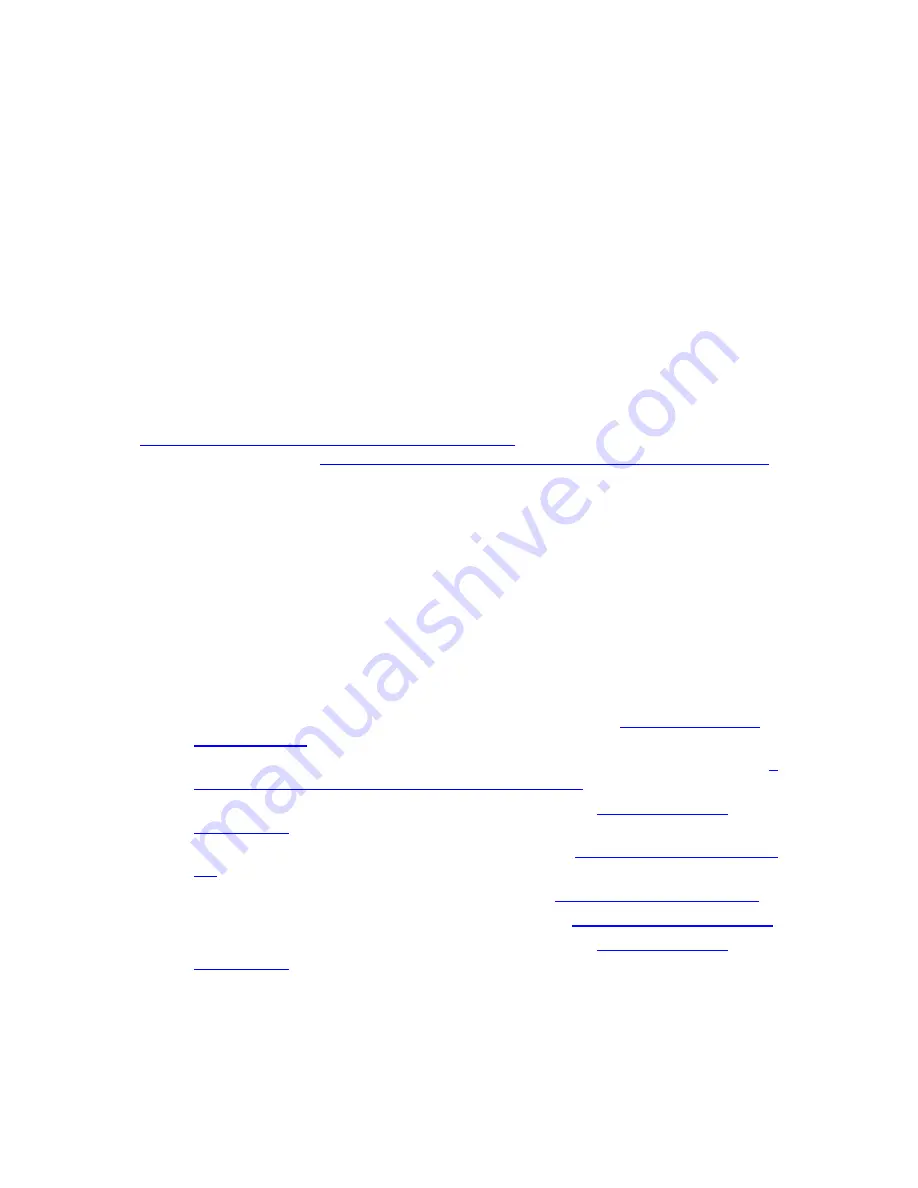
33
Both the username and password are case sensitive. The default username and
password are printed on the label on the side of your unit.
3
Click the Login button to access the Cable Modem/Router. The
Status
page
appears.
4
Click
USB
in the menu bar then on the left hand menu click
Approved Devices
.
5
At the bottom of the Approved Devices page click on
Safely Remove Device
.
6
The Safely Remove Device window appears. Select the device you want to remove
from the drop down list and then click
Remove Selected Device
. It is now safe to
remove the device.
To learn how to use your Cable Modem Router as a Media Server, continue below with
Using your Cable Modem/Router as a Media Server
. To learn how to access data stored
on your USB drive go to
Sharing your USB Drive’s Data with Devices on your Network
.
Using your Cable Modem/Router as a Media Server
By default the Media Server feature on your Cable Modem/Router is enabled and does
not require any additional setup for most users. The default name of the DLNA/UPnP
server is Zoom-DMS. Your device may not support all the media file types that are
supported by the Cable Modem/Router. If a file type is not supported by your device, it
will not show up in your device’s menu.
To learn how to access the Cable Modem/Router as a media server, please select your
device below.
To access your media files using an iPhone or iPad, go to
If you are using an
iPhone or iPad.
To access your media files using an Android based smartphone or tablet, go to
If
you are using an Android based smartphone or tablet
.
To access your media files using a Windows PC, go to
If you are using a
Windows PC
.
To access your media files on a Macintosh PC, go to
If you are using a Macintosh
PC
.
To access your media files on a Xbox One, go to
If you are using a Xbox One
.
To access your media files using a Xbox 360, go to
If you are using a Xbox 360
To access your media files using a Playstation 3, go to
If you are using a
Playstation 3
Содержание 5354
Страница 1: ...Cable Modem Router with Wireless N U S E R M A N U A L ...
Страница 5: ...5 APPENDIX B IF YOU NEED HELP 141 APPENDIX C COMPLIANCE 142 ...
Страница 54: ...54 Table 4 describes the items you can select Figure 7 Example of Diagnostics Ping Page ...
Страница 66: ...66 Figure 15 shows an example of the menu Figure 15 Example of Backup Page ...
Страница 68: ...68 Figure 16 Example of Options Page ...
Страница 90: ...90 Figure 26 Example of Basic Page ...
Страница 103: ...103 Figure 32 Example of Guest Network Page ...
Страница 110: ...110 Figure 35 Example of WMM Page ...
Страница 118: ...118 Figure 39 Example of IPSec Page ...
Страница 123: ...123 Figure 40 Example of L2TP PPTP Page ...
















































