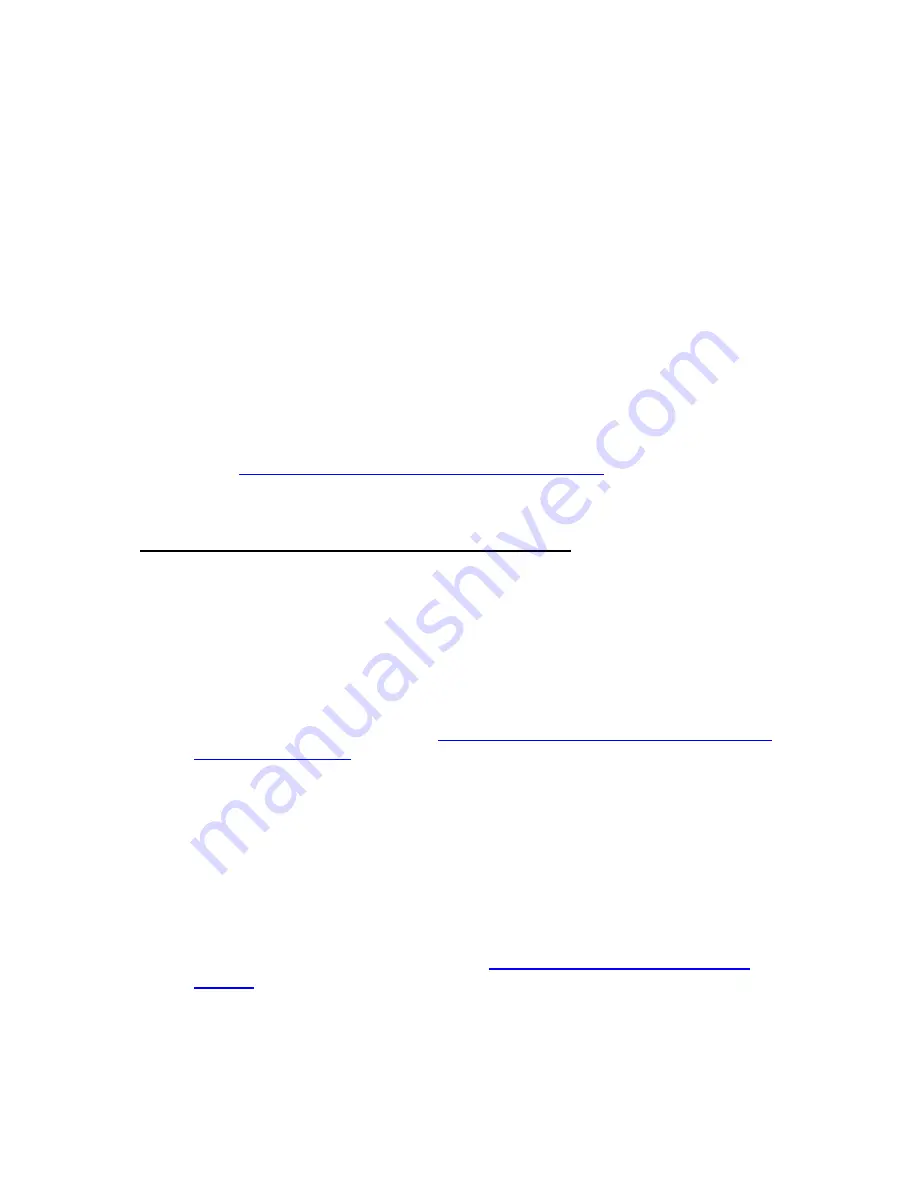
12
If no web page appears after opening your browser, you need to call your cable
company to register your modem. Below is a list of some major cable service
providers’ phone numbers to call to activate your cable modem. Note that this
list is subject to change.
Comcast 1 (855) 652-3446
Time Warner 1 (855) 704 4503
Cox
1 (888) 556-1193
Cable One
1 (877) 692 2253
RCN
1 (866) 832-4726
Once your cable modem is registered either online or through a conversation with
someone at your cable service provider, your service provider will provision your
cable modem service. Typically this takes less than 5 minutes, but in some cases
this may take up to 30 minutes to complete.
5
Go to
Now that your cable modem is connected, do this:
below
.
Now that your cable modem is connected, do this:
Now that you have installed your cable modem and it has synchronized itself with the
cable network, your cable modem can connect your computers, tablets, smartphones
and other Wi-Fi compatible or Ethernet-enabled devices to the Internet.
To check that your cable modem is working, open your browser and go to a familiar Web
site. If it works, congratulations! Installation is complete for a single PC.
To learn how to connect both wired and wireless computers and other devices to
your Cable Modem/Router go to:
Chapter 3: Connecting Other Devices to your
Cable Modem/Router
.
Your Cable Modem/Router comes from the factory with a default SSID (Wireless
Network Name), wireless security enabled and a random Pre-Shared Key
(Security Key/Password). These default settings for your modem/router are listed
on the bottom label of your unit. Most users can go ahead and use the default
settings. You may want to change the wireless settings if you are replacing a
wireless router and want to use the same wireless network name and wireless
password as the existing router instead of changing all your wireless devices to
use the Cable Modem/Router’s defaults, or in the unlikely event that one of the
wireless devices only supports WEP security. If you want to make changes to the
default wireless settings, please refer to
Chapter 4: Changing your Wireless
Settings
.
Содержание 5354
Страница 1: ...Cable Modem Router with Wireless N U S E R M A N U A L ...
Страница 5: ...5 APPENDIX B IF YOU NEED HELP 141 APPENDIX C COMPLIANCE 142 ...
Страница 54: ...54 Table 4 describes the items you can select Figure 7 Example of Diagnostics Ping Page ...
Страница 66: ...66 Figure 15 shows an example of the menu Figure 15 Example of Backup Page ...
Страница 68: ...68 Figure 16 Example of Options Page ...
Страница 90: ...90 Figure 26 Example of Basic Page ...
Страница 103: ...103 Figure 32 Example of Guest Network Page ...
Страница 110: ...110 Figure 35 Example of WMM Page ...
Страница 118: ...118 Figure 39 Example of IPSec Page ...
Страница 123: ...123 Figure 40 Example of L2TP PPTP Page ...



























