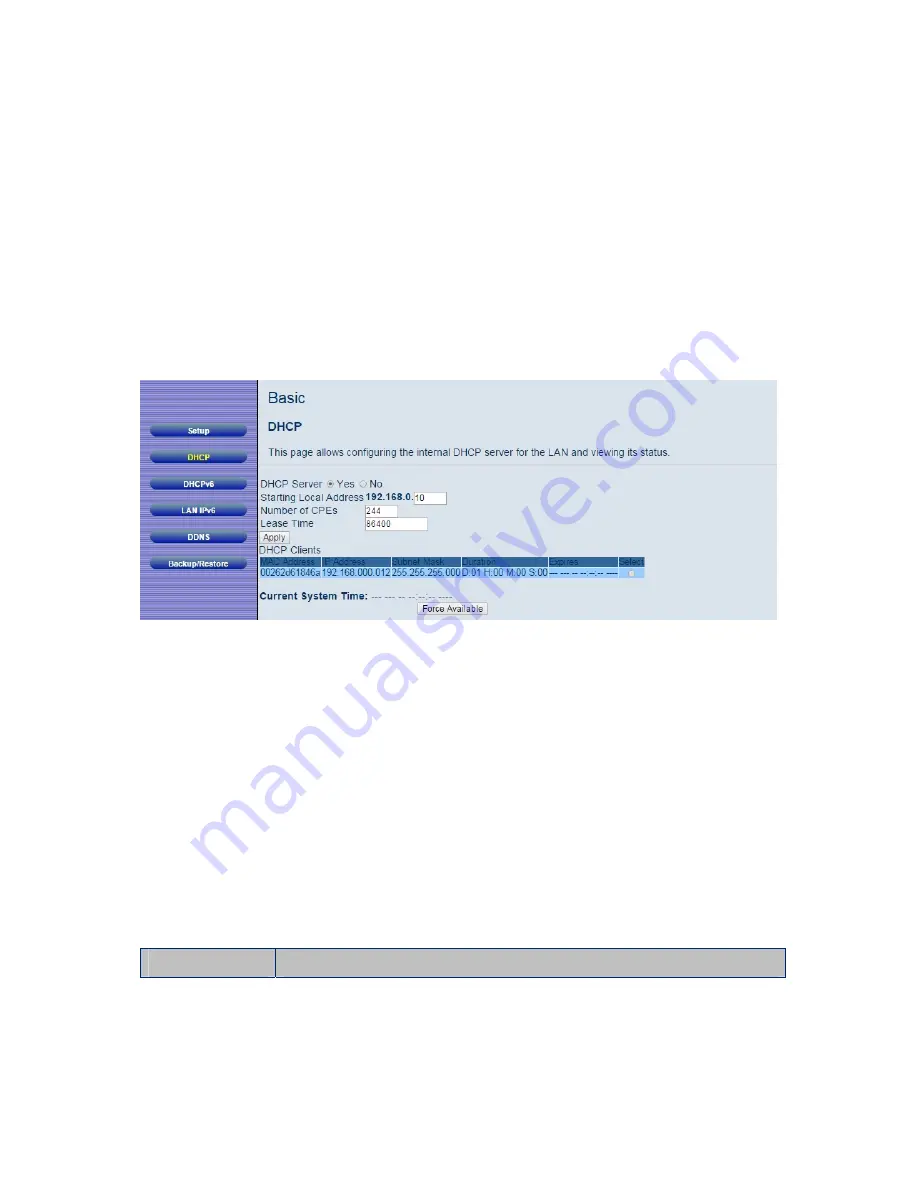
60
DHCP
The DHCP page allows you to configure your Cable Modem/Router’s DHCP server.
To access the
DHCP
page:
1
Click
Basic
in the menu bar.
2
Then click the
DHCP
submenu.
Figure 11 shows an example of the menu and Table 6 describes the items you can
select.
Figure 11. Example of DHCP Page
In the unusual event that you have a separate DHCP server on your LAN, you can
disable the Cable Modem/Router’s DHCP server by selecting the No radio button. If you
do this, make sure the IP address assigned to the Cable Modem/Router is on the same
subnet as that of the external DHCP server, or you won’t be able to access the Cable
Modem/Router from the LAN. The base LAN IP address of the Cable Modem/Router can
be set from the Basic Setup page.
Note that the Cable Modem/Router will only operate on a class C subnet, with subnet
mask 255.255.255.0
You may also want to disable the DHCP server if you have assigned static IP addresses
to all devices on your network.
Table 6. DHCP Menu Options
Option
Description
Содержание 5354
Страница 1: ...Cable Modem Router with Wireless N U S E R M A N U A L ...
Страница 5: ...5 APPENDIX B IF YOU NEED HELP 141 APPENDIX C COMPLIANCE 142 ...
Страница 54: ...54 Table 4 describes the items you can select Figure 7 Example of Diagnostics Ping Page ...
Страница 66: ...66 Figure 15 shows an example of the menu Figure 15 Example of Backup Page ...
Страница 68: ...68 Figure 16 Example of Options Page ...
Страница 90: ...90 Figure 26 Example of Basic Page ...
Страница 103: ...103 Figure 32 Example of Guest Network Page ...
Страница 110: ...110 Figure 35 Example of WMM Page ...
Страница 118: ...118 Figure 39 Example of IPSec Page ...
Страница 123: ...123 Figure 40 Example of L2TP PPTP Page ...
















































