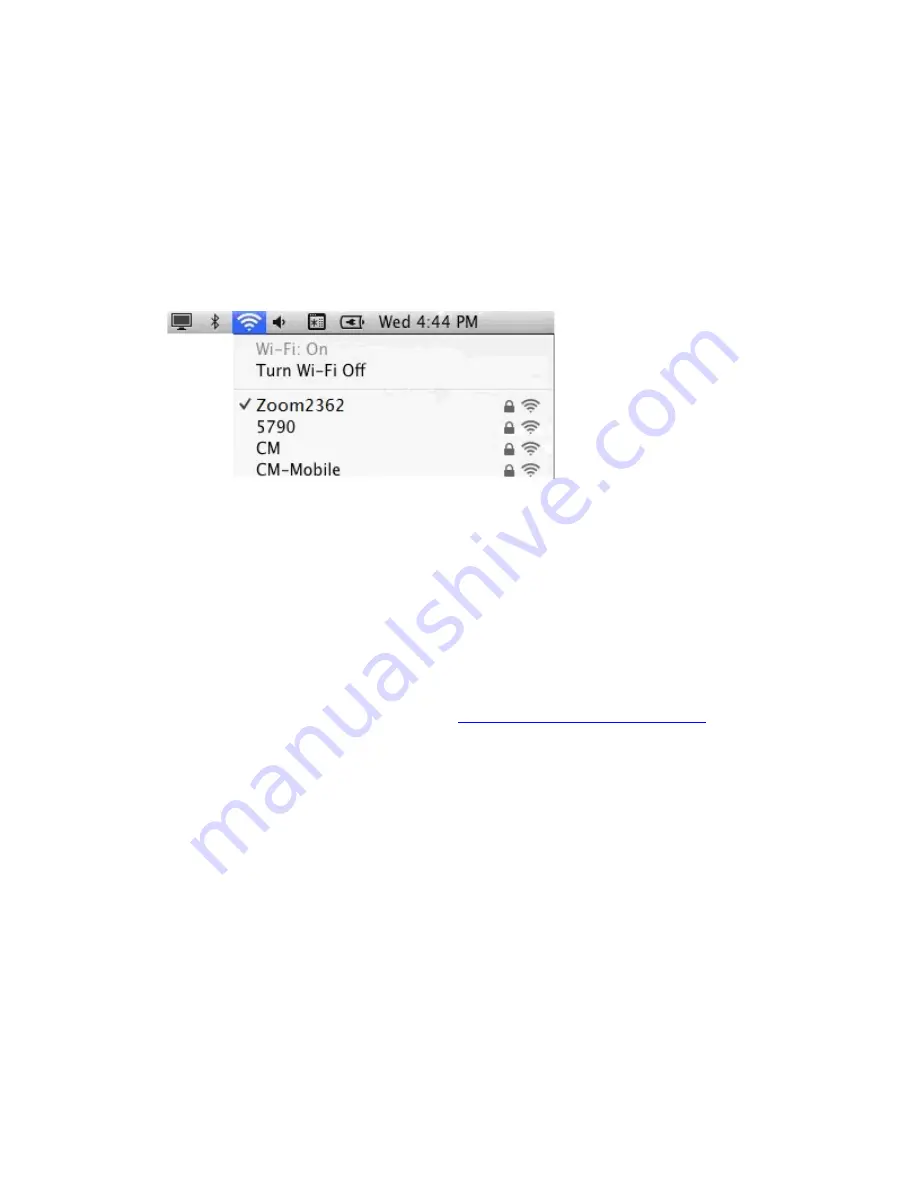
23
Connecting a Macintosh OS X Computer with Built-in
Wireless Capabilities
1
Click the Wi-Fi icon in the menu bar. If the Wi-Fi icon does not appear on your menu
bar, please refer to your built-in Macintosh documentation for how to enable wireless.
Note:
On versions prior to OS 10.7 the
Wi-Fi
icon is called
AirPort
.
2
Typically you then click
Zoomxxxx
where xxxx is 4 random alpha-numeric
characters.
Zoomxxxx
is the SSID printed on the bottom label of your Cable
Modem/Router. In the unlikely event that you changed the SSID from the default,
select your new SSID.
3
When prompted for the password in the next dialog box, enter your Pre-Shared Key
(Security Key/Password) and hit
Join
. Your Security Key/Password can be found on
the bottom label of your Cable Modem/Router.
4
Test your wireless connection. Open your computer’s Web browser and try to
connect to a familiar Website. If you are unable to connect, make sure you followed
the instructions. If you did, please see
Appendix A: Troubleshooting Tips
.
Your computer is now connected to your wireless network. If you want to connect
additional computers or devices, follow the instructions for your device by starting at the
first page of this chapter.
To disconnect from the current network:
1
Click the Wi-Fi icon on the menu bar.
2
Select
Turn Wi-Fi Off
(OS 10.7 or later) or
Turn AirPort Off
(OS versions prior to
10.7) to disconnect from the router.
Содержание 5354
Страница 1: ...Cable Modem Router with Wireless N U S E R M A N U A L ...
Страница 5: ...5 APPENDIX B IF YOU NEED HELP 141 APPENDIX C COMPLIANCE 142 ...
Страница 54: ...54 Table 4 describes the items you can select Figure 7 Example of Diagnostics Ping Page ...
Страница 66: ...66 Figure 15 shows an example of the menu Figure 15 Example of Backup Page ...
Страница 68: ...68 Figure 16 Example of Options Page ...
Страница 90: ...90 Figure 26 Example of Basic Page ...
Страница 103: ...103 Figure 32 Example of Guest Network Page ...
Страница 110: ...110 Figure 35 Example of WMM Page ...
Страница 118: ...118 Figure 39 Example of IPSec Page ...
Страница 123: ...123 Figure 40 Example of L2TP PPTP Page ...
















































