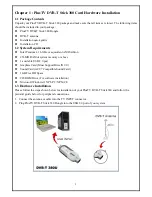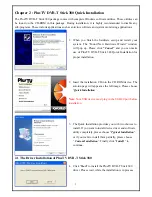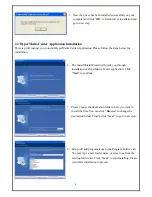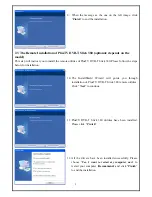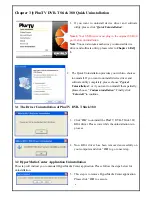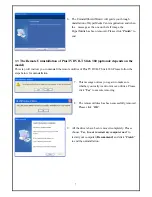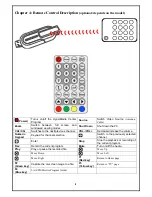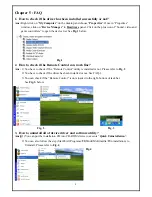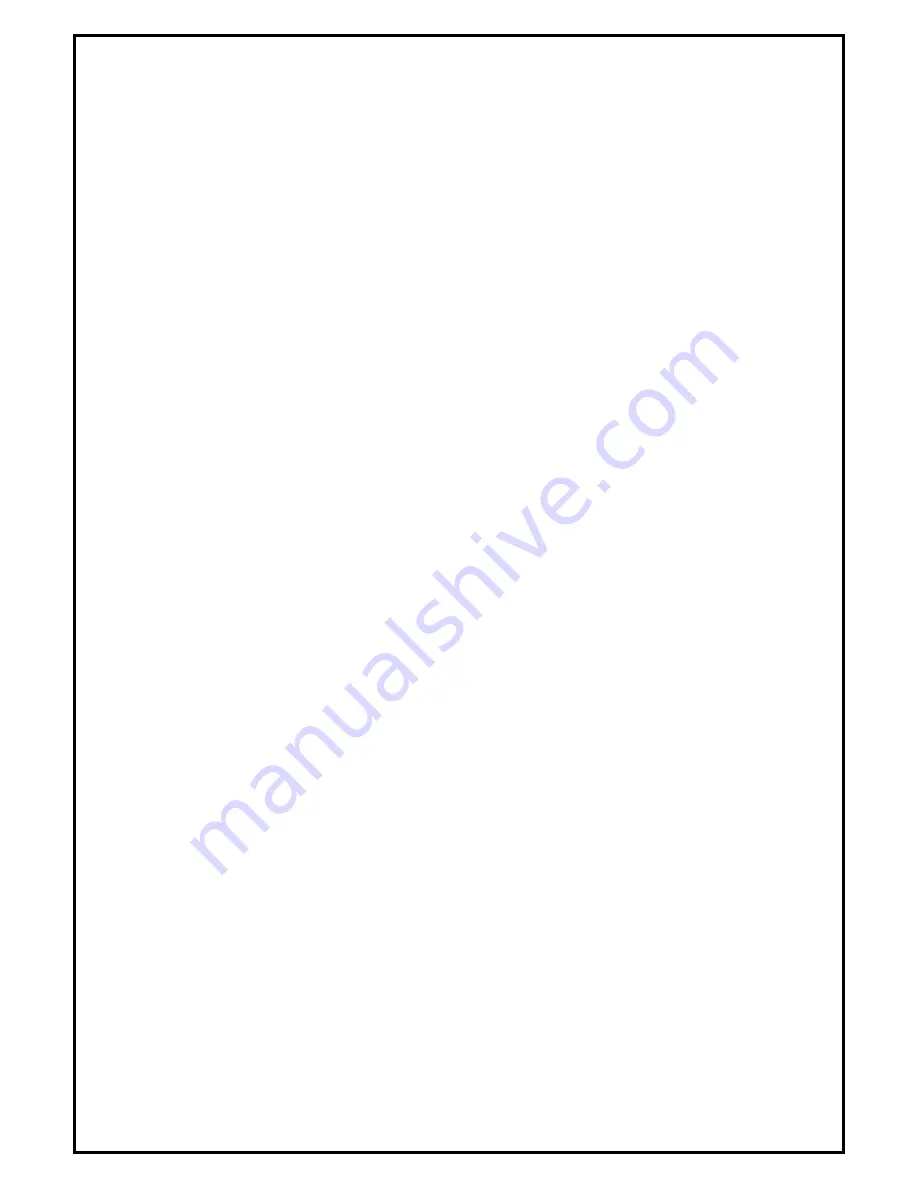
1
PlusTV DVB-T Stick 380 Installation Manual
Contents
V1.1
Chapter 1 : PlusTV DVB-T Stick 380 Card Hardware Installation................................................................... 2
1.1 Package Contents ................................................................................................................................. 2
1.2 System Requirements........................................................................................................................... 2
1.3 Hardware Installation........................................................................................................................... 2
Chapter 2 : PlusTV DVB-T Stick 380 Quick Installation.................................................................................. 3
2.1 The Driver Installation of PlusTV DVB-T Stick 380 .......................................................................... 3
2.2 HyperMedia Center Application Installation ....................................................................................... 4
2.3 The Remote Installation of PlusTV DVB-T Stick 380 ........................................................................ 5
Chapter 3
:
PlusTV DVB-T Stick 380 Quick Uninstallation ............................................................................ 6
3.1 The Driver Uninstallation of PlusTV DVB-T Stick 380...................................................................... 6
3.2 HyperMedia Center Application Uninstallation .................................................................................. 6
3.3 The Remote Uninstallation of PlusTV DVB-T Stick 380.................................................................... 7
Chapter 4: Remote Control Description............................................................................................................. 8
Chapter 5 : FAQ ................................................................................................................................................. 9
1. How to check if the driver has been installed successfully or not? ................................................... 9
2. How to check if the Remote Control can work fine?......................................................................... 9
3. How to uninstall all of device driver and software utility?................................................................ 9
Note:
For multi language installation manual, please install
Adobe Acrobat Reader
from autorun after
inserting the CD into the CD ROM. Click
“Browse”
and open
Documents
file where multi language
installation manuals are in.