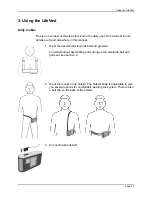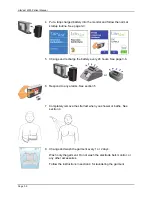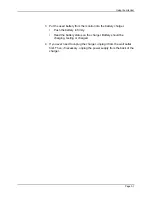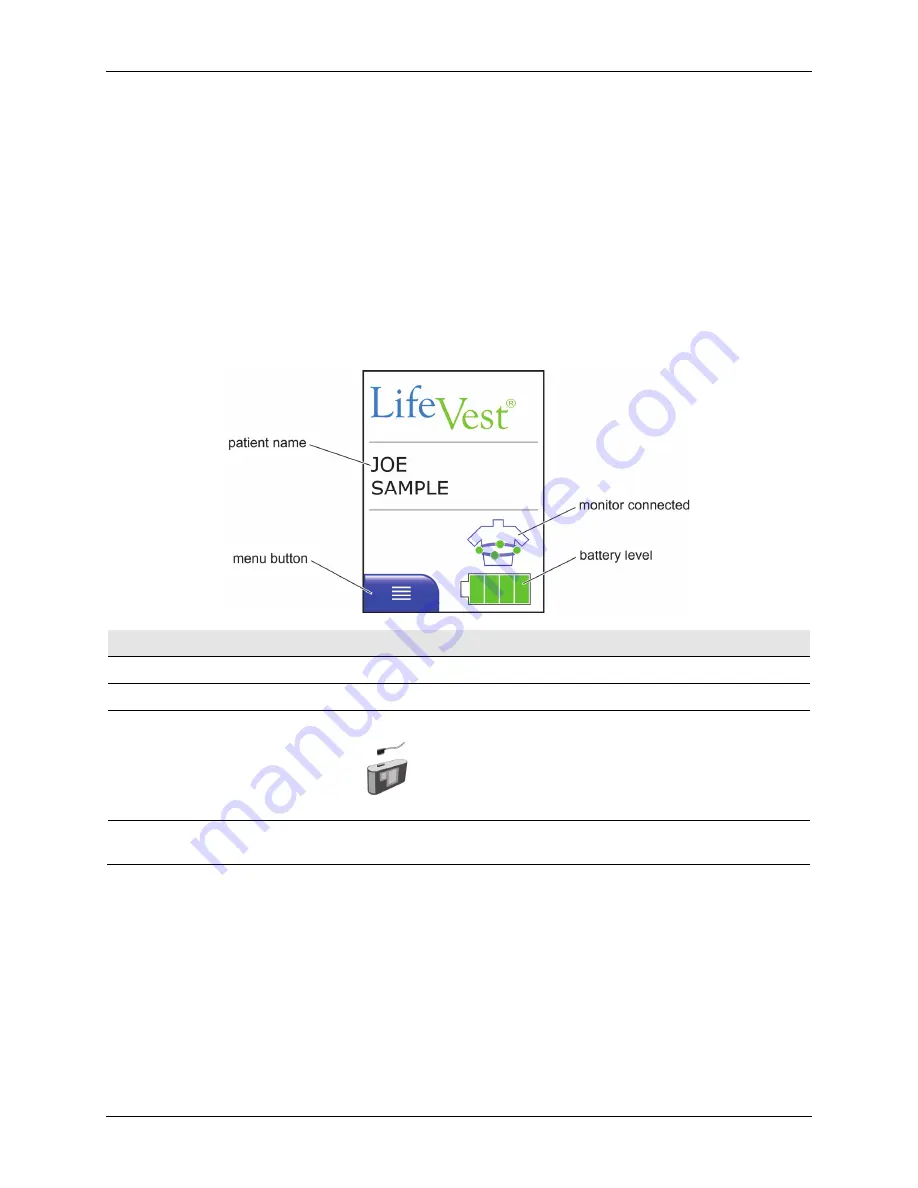
LifeVest 4000 Patient Manual
Page 2-6
Monitor touchscreen
Shown below is an example of the monitor screen during normal monitoring.
Not all of the symbols, controls, and indicators are shown in this example. Some
symbols are shown only at certain times.
As situations change, the screen will change to advise you and suggest an action
to take. Screens that require you to take some action will have a help screen
associated with them. For more on help screens, see page 2-8.
For a complete description of how to use the touchscreen in the daily use of the
LifeVest, see section 3.
Item
What it means and how to use it
Patient name
Displays your name so you know this device was programmed for you.
Menu button
Tap to display the patient menu, where you can select various options. See details in section 3.
Monitor connected
Shows that the monitor is connected to the patient and is in normal monitoring mode.
If you see this symbol
instead of the monitor connected symbol, the electrode belt is not
connected. See details in section 3.
Battery level
Shows amount of charge remaining in battery. Also shows when the battery is discharged or is
defective. See details in section 3.
Содержание LifeVest 4000
Страница 1: ...LifeVest Model 4000 Patient Manual PN 20B0047 EUK Rev M May 1 2021...
Страница 6: ...LifeVest 4000 Patient Manual Page vi This page intentionally left blank...
Страница 60: ...LifeVest 4000 Patient Manual Page 3 36 This page intentionally left blank...
Страница 76: ...LifeVest 4000 Patient Manual This page intentionally left blank Page 4 16...
Страница 98: ...LifeVest 4000 Patient Manual Page 5 22 This page intentionally left blank...
Страница 104: ...LifeVest 4000 Patient Manual 7 When you get this message you have finished the health survey Tap OK Page 6 6...
Страница 124: ...LifeVest 4000 Patient Manual This page intentionally left blank Page 6 26...
Страница 127: ...Quick charts Airplane mode When you re finished with device If you get an alert Page A 3...
Страница 130: ...LifeVest 4000 Patient Manual This page intentionally left blank Page B 2...
Страница 138: ...LifeVest 4000 Patient Manual This page intentionally left blank Page D 2...