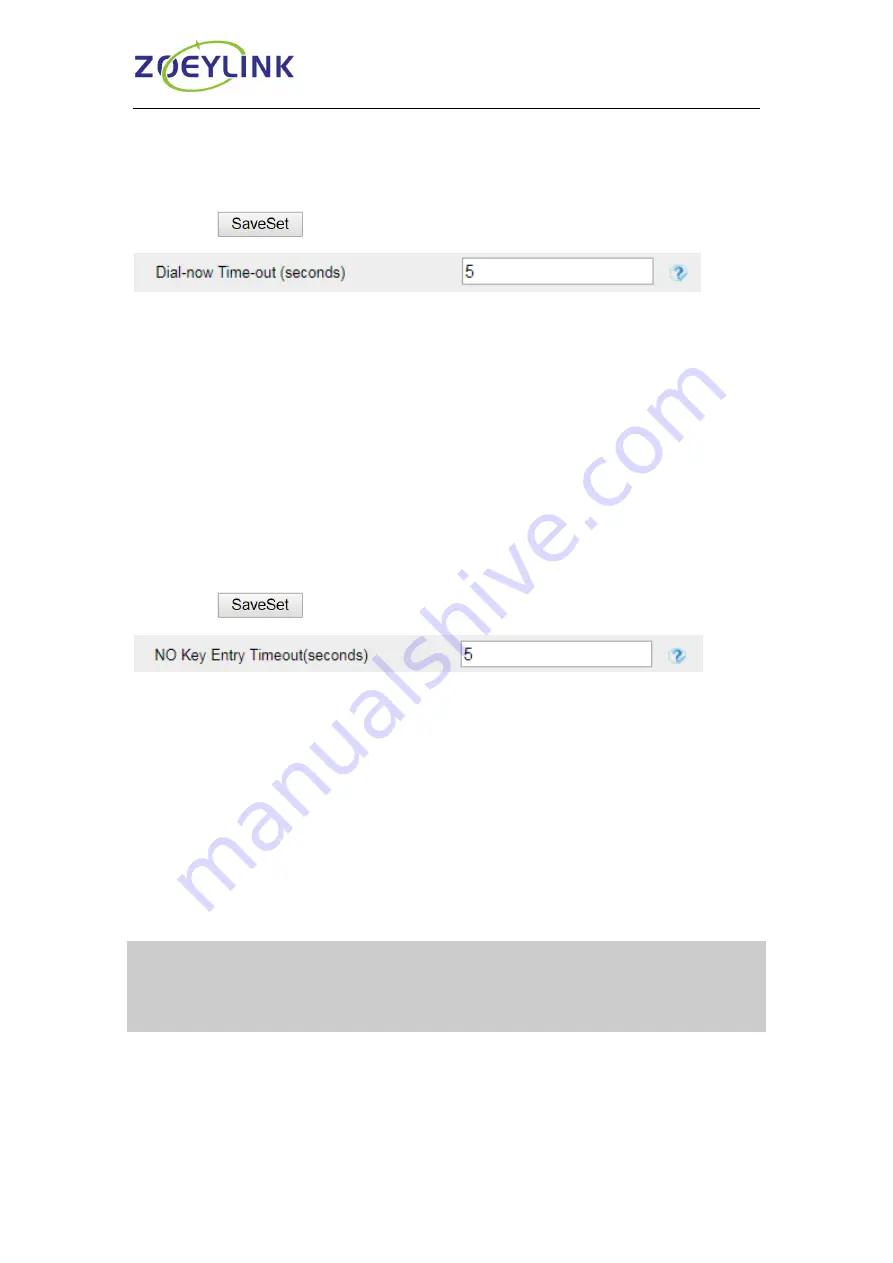
Settings
97
To configure Dial-Now Timeout via Web interface:
1.
Click Setting→ Preference
2. Fill the blank of Dial-Now Timeout: for example, 5(seconds).
0 means dial out immediately, default is 0 seconds, max is 29 seconds (between 0 to 29).
3. Click the
button to save the configuration.
No Key Entry Timeout
No Key Entry Timeout means that when you enter the number, it will dial out
automatically after some time when you stop enter the number.
To configure No Key Entry Timeout via Web interface:
1.
Click Setting→ Preference
2. Fill the blank of No Key Entry Timeout: for example, 5(seconds).
In seconds,0 means will not timeout, you should press the Dial key to dial out the number,
default is 0 seconds, max is 29 seconds (between 0 to 29).
3. Click the
button to save the configuration.
Show Missed Calls
Whether to show missed call notification on LCD.
After turning off this function, all missed calls will not be displayed. If there are missed
calls after turning it on again, the total number of missed calls during turning off and after
turning on again will be displayed.
Note:
1. If it is turned on again, the missed call count during the closed period will not be
displayed immediately but will be displayed together after the missed call count is
increased again.
2. The data before closing Miss call will be cleared.
To configure Show Missed Calls via Web interface:
1.
Click Setting→ Preference
2. Select Yes or No for Show Missed Calls.

























