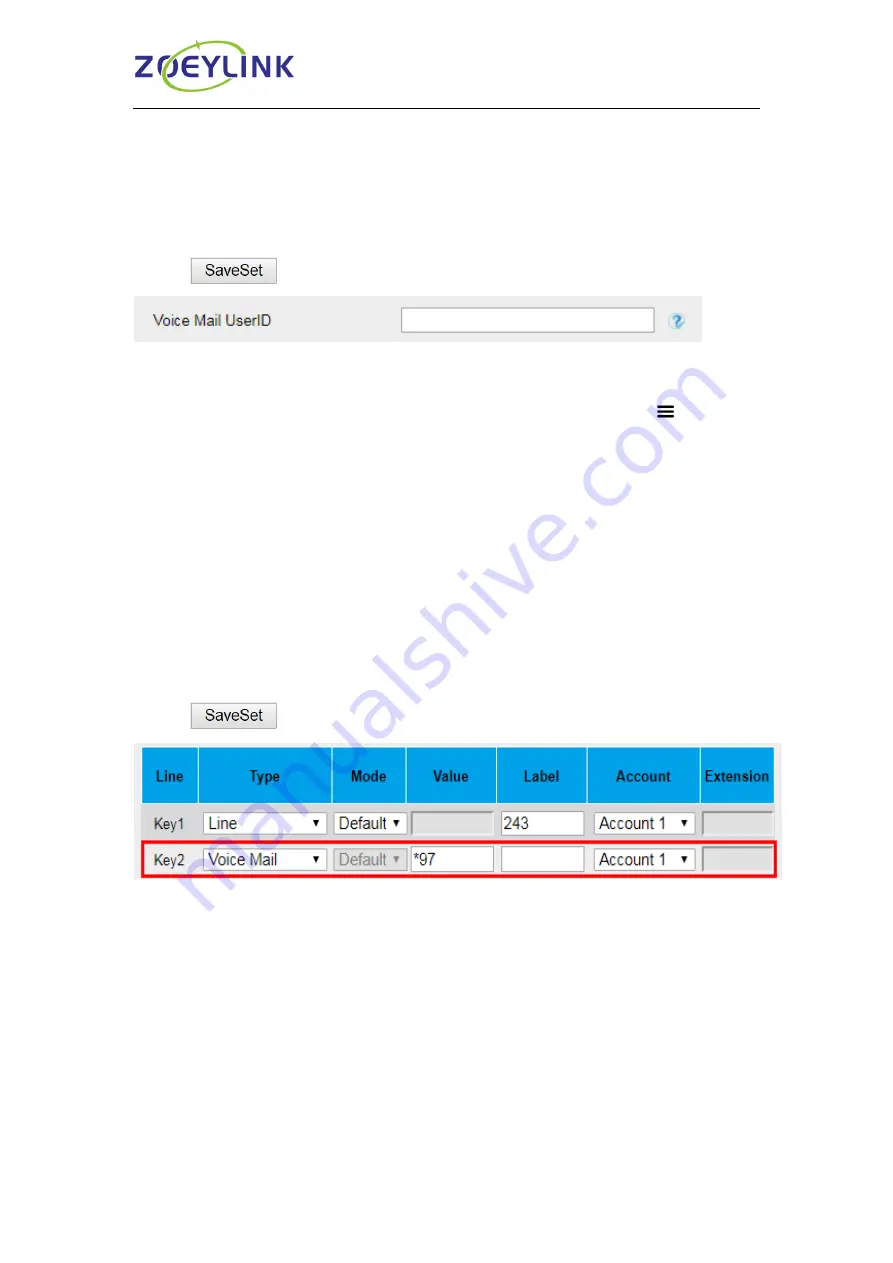
Call Features
42
3. The input will be saved automatically
To configure the Voice Mail feature via Web interface:
1. Click Account
→ Basic.
2. Select the desired account from the pull-down list of Account in the Account field.
3. Fill in the Voice Mail UserID.
4. Click
to save the configuration.
To configure a Voice Mail key via Phone interface:
1.
Tap Setting→ Features→ DSS Keys→ Line Key2(for example) or Menu
Settings→ Features→ DSS Keys→ Line Key2(for example).
2. Select the Voice Mail in the Type field.
3. Enter the targeted feature codes in the Value field.
4. Select the Account ID.
5. Tap
Save
to save the configuration.
To configure a Voice Mail Key via Web interface:
1.
Click Function Keys→ Line Key.
2. Select the wanted Line Key and set as Voice Mail.
3. Enter the desired voicemail feature codes in the Value field.
4. Select the Account.
5. Click
to save the configuration.
To leave a voice mail:
You can leave a voice mail when the receiver is busy or its inconvenient for them to
answer the call. Follow the voice prompt from the system server to leave a voice mail,
and then hang up.
To listen to voice mails:
When the phone interface prompts receiving new voice mail’s icon, the power indicator
LED flashes red(Setting→ Preference→ LED Status Setting: Voice Message Status: Yes)
and there will be relevant text at the status bar.
1.Tap
Message
or the targeted Line Key to dial out the voice mail access code.
2. Follow the voice prompt to listen to voice mail.






























