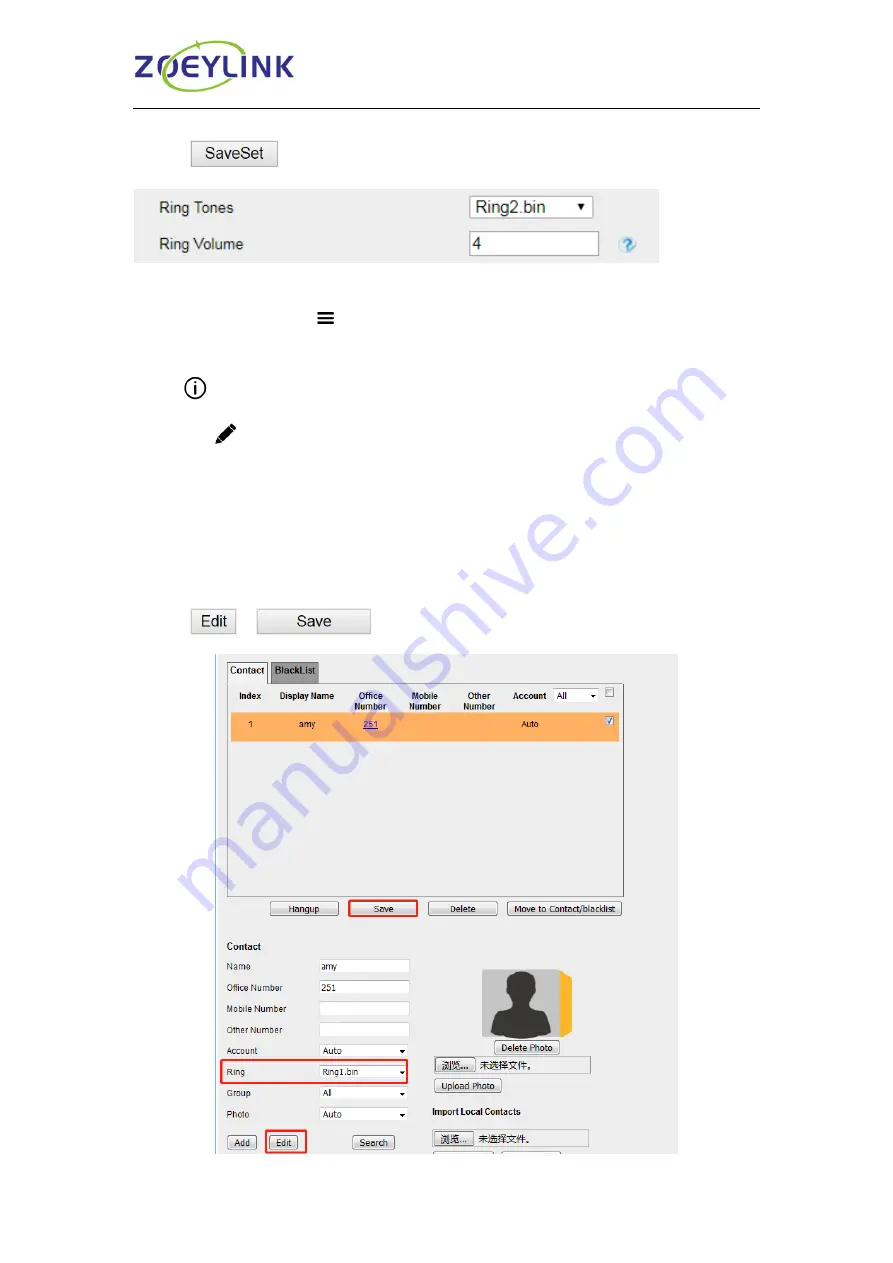
Audio Settings
59
2. Select the wanted one and enter the Ring Volume
3. Click
to save the configuration.
To configure Distinctive Ring Tone via Phone interface
1. Tap
Contacts
or Menu
→Contacts
2. Find the target contact.
3. Tap
at the end of the contact entry
4. Tap edit
in the upper right corner
5. Select the ring tone you want in Ring
To configure Distinctive Ring Tone via Web interface
1.
Directory→ Directory→ Contact
2. Select the target contact.
3. Choose the Ring Tone you want to use.
4. Click
→
to save the configuration.
















































