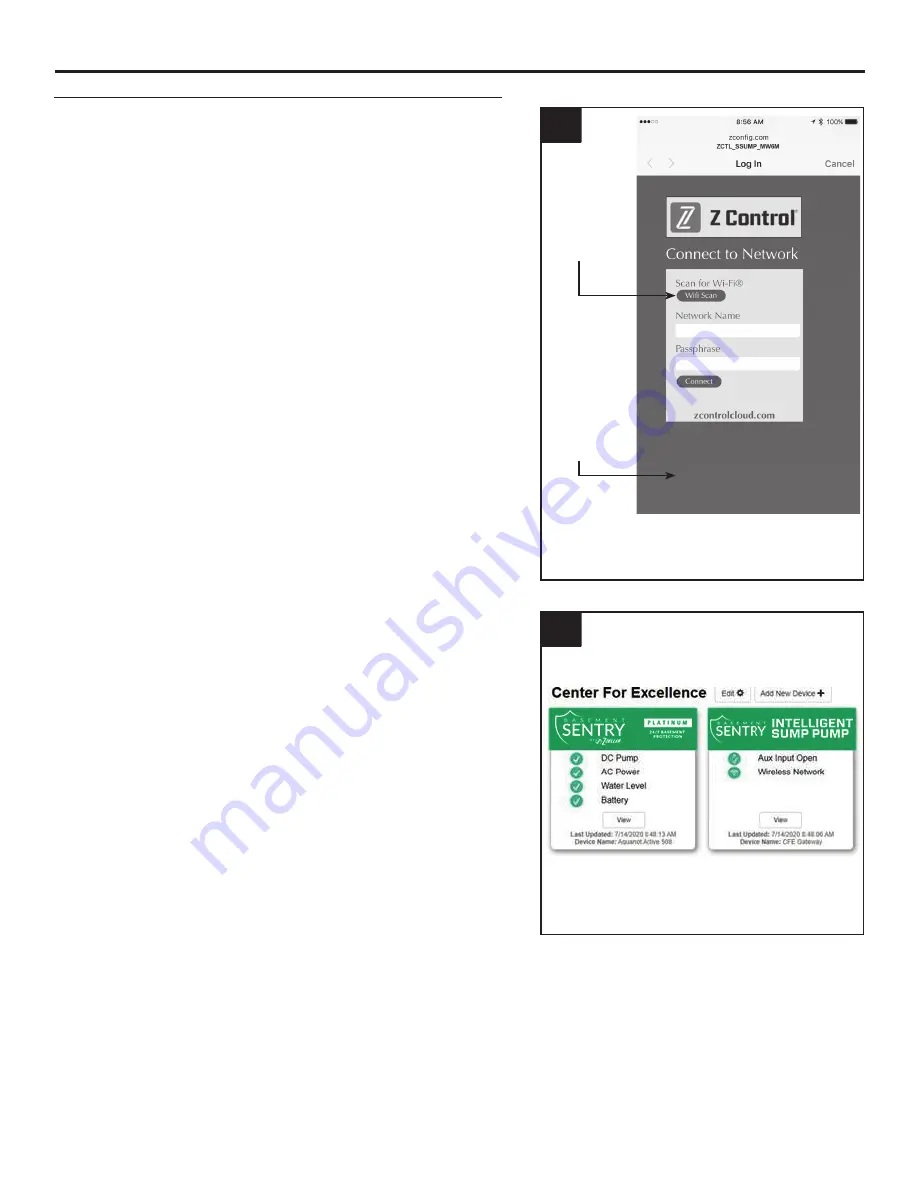
14
© 2020. All rights reserved.
4
Click WiFi
Scan button
The controller will not connect to routers
with ‘WEP’ or ‘OPEN’ security.
Available
WiFi will
show here.
Choose the
one you
want.
4. Once the controller LED is solid, log in to your account
(or create one) at zcontrolcloud.com.
Connecting with your mobile device or computer (Continued)
5. Choose the Add New Device button next to the location
you want the controller. Follow the directions to add your
controller by either auto-detect or entering the Device
I.D. When successful, a Basement Sentry product tile will
appear in your account.
5
CONNECTING THE CONTROLLER TO Z CONTROL
®






















