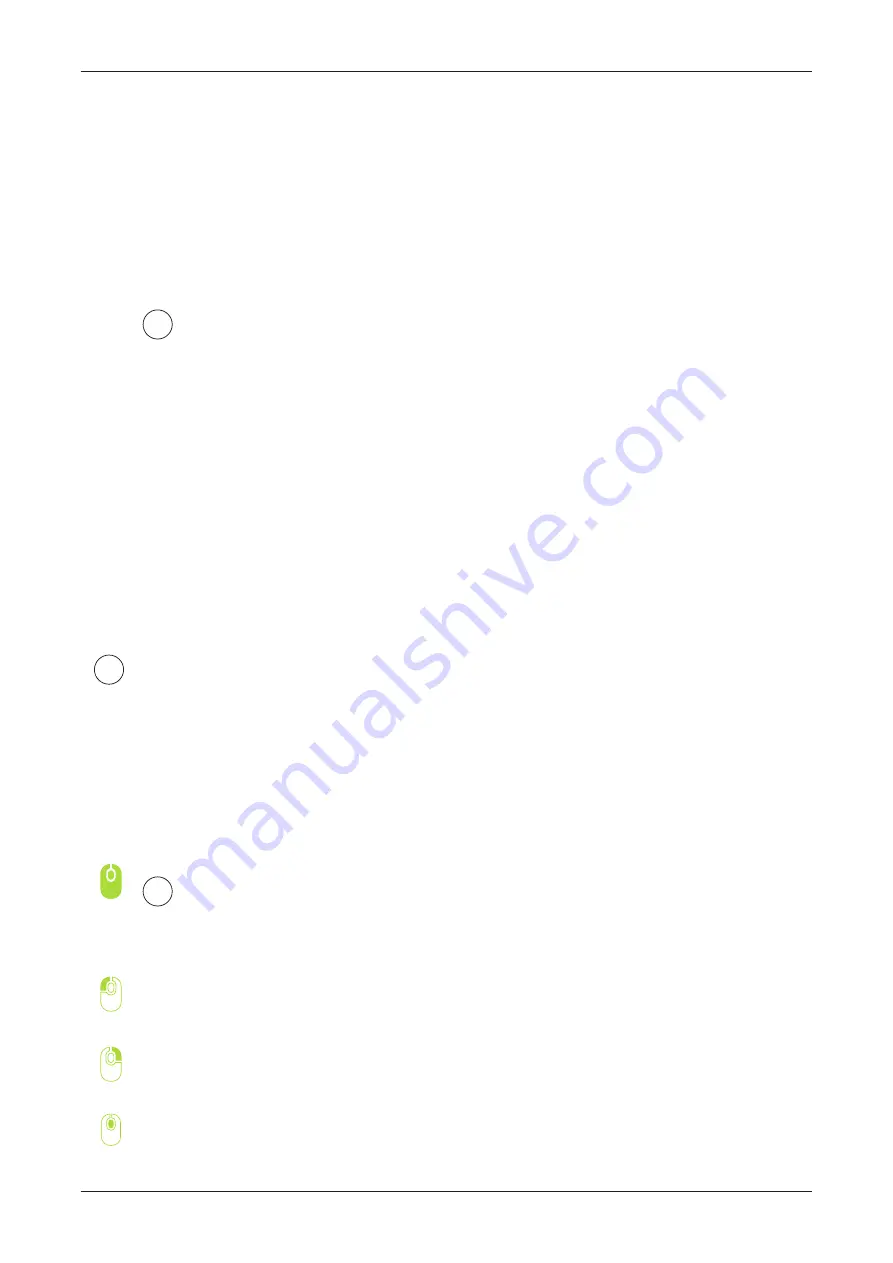
SOFTWARE /
VOXELIZER
35
G-CODES IN VOXELIZER SOFTWARE
Load the file from menu
on the top of Voxelizer or simply
drag and drop
file to the window.
You can import more than one object.
2
The
mouse
will allow you
to navigate over the 3D scene.
To rotate your view press left
mouse key in empty area
and drag.
To move view use right mouse
button.
To zoom your scene use mouse
scroll.
3
To start working you should first load your model, which you will prepare for print.
Voxelizer is able to import files in STL-format, which is the most used 3D model
format. You can download plenty of STL-files on the internet, or you can use CAD-
software of your preference, most CAD-programs support STL-file export.
Always
make sure that
your STL-file is correct
: it should not
contain multiple intersecting meshes,
or incomplete/broken shells.
To make sure your meshes are correct,
use STL fixing software,
like
Netfabb
(free).
!
1
Содержание 2.0 S
Страница 1: ...USER MANUAL PERSONAL FABRICATOR VERSION 2 0 S...
Страница 6: ...FIRST STEPS ZMORPH 3D PRINTER...
Страница 9: ...OVERVIEW THE ZMORPH 9 PANEL OVERVIEW RESET PLAY PAUSE UP OK DOWN 2 1 5 3 4...
Страница 16: ...CALIBRATION ZMORPH 3D PRINTER...
Страница 31: ...GCODES VOXELIZER SOFTWARE...
Страница 42: ...EXTRUDERS AND TOOLHEADS ZMORPH EXTRUDERS...
Страница 50: ...SERVICING ZMORPH 3D PRINTER...
Страница 65: ...QUESTIONS AND ANSWERS ZMORPH 3D PRINTER...






























