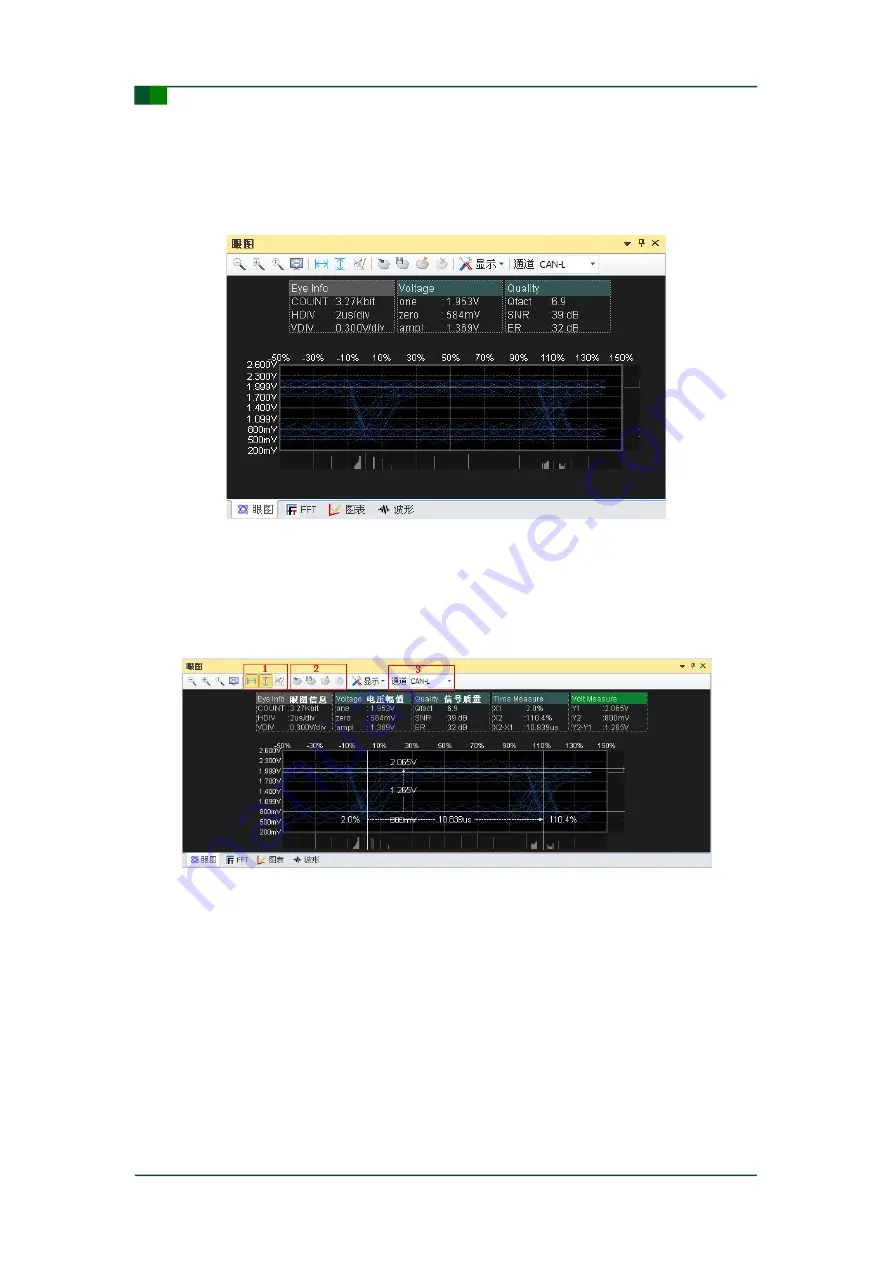
30
©2017 Guangzhou ZHIYUAN Electronics
Date: 2017/05/22
User Manual
V1.00
Guangzhou ZHIYUAN Electronics Co., Ltd.
CAN-bus recording analyzer
CANREC User Manual
particular frame waveform. The frame waveforms to be superimposed can be
selected by matching options such as frame number, frame type, event tag, frame ID
range, frame data. The steps are as follows:
1) Click the “View” button on the menu tab, and then click the “Eye Diagram” button.
The window shown in Figure 5- 31 appears.
Figure 5- 31: Eye diagram view area
2) Select the time, voltage or auto-measuring operation in the area 1 according to
the actual demand, and the time interval, voltage difference and other detailed
information can be displayed in the view area. This can help users quickly learn
the basic status of a waveform and draw conclusions.
Figure 5- 32: Eye diagram view area division
3) Use the function in the area 2 to import/export the eye diagram mask. Mark the
illegal message and waveform that hit the mask through importing eye diagram
mask.
4) When the channel selection function in the area 3 is used, the superimposed eye
diagram of waveforms from different channels can be displayed.
5.7.8
FFT Transform
In the real world, the CAN-bus network signals are always susceptible to the
interference from electromagnetic interference sources such as inverters, motors and

























