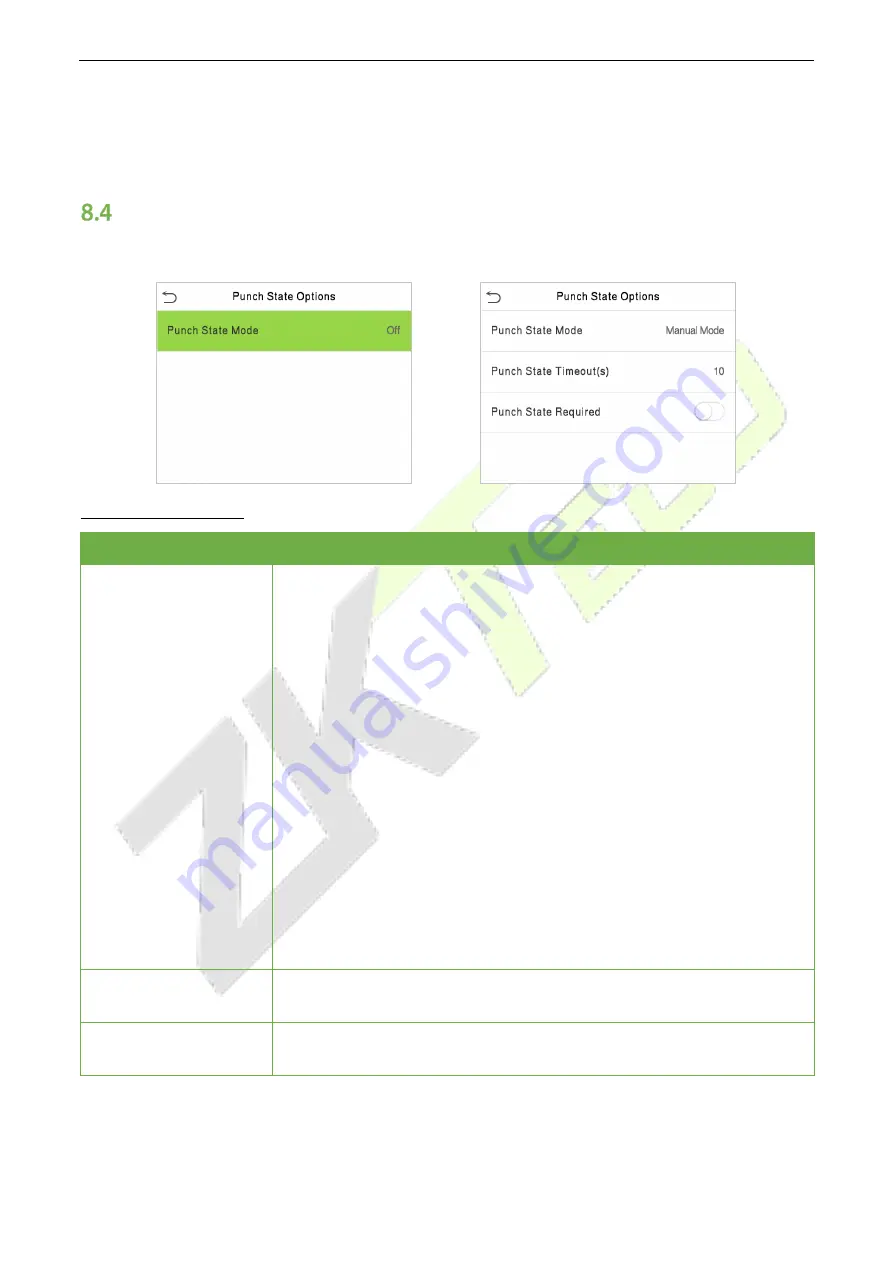
SpeedFace-V5L Series
User Manual
P a g e
| 70
Copyright©2022 ZKTECO CO., LTD. All rights reserved.
Delete a Bell
On the
All Bell Schedules
interface, tap the required bell schedule, and tap
Delete
, and then tap
Yes
to
delete the selected bell.
Punch States Options
Tap
Punch States Options
on the
Personalize
interface to configure the punch state settings.
Function Description
Function Name
Description
Punch State Mode
Select a punch state mode, which can be:
Off:
It disables the punch state function. And the punch state key set under
the
Shortcut Key Mappings
menu becomes invalid.
Manual Mode:
Switch the punch state key manually, and the punch state
key will disappear after
Punch State Timeout
.
Auto Mode:
The punch state key will automatically switch to a specific
punch status according to the predefined schedule which can be set in the
Shortcut Key Mappings.
Manual and Auto Mode:
The main interface will display the auto-switch
punch state key. However, the users will still be able to select an alternative
that is the manual attendance status. After the timeout, the manual
switching punch state key will become an auto-switch punch state key.
Manual Fixed Mode:
After the punch state key is set manually to a
particular punch status, the function will remain unchanged until manually
switched again.
Fixed Mode:
Only the manually fixed punch state key is shown. Users
cannot change the status by pressing any other keys.
Punch State Timeout (s)
It is the amount of time for which the punch state is displayed. The value
ranges from 5~999 seconds.
Punch State Required
To choose whether an attendance state needs to be selected during
verification.






























