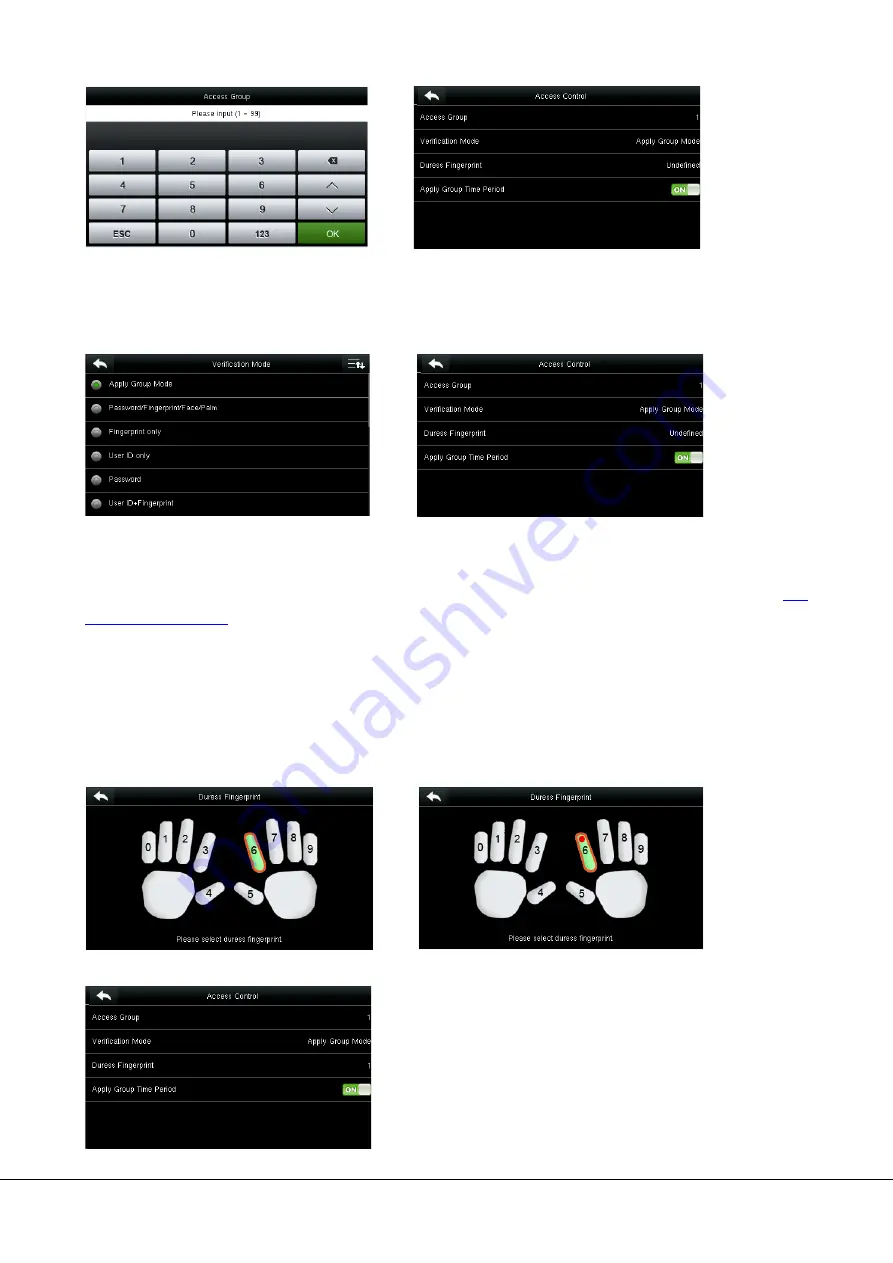
G3 Pro User Manual 19
Enter the belonged group and tap
OK
. The system returns to the
Access Control
interface.
3.10.2 Verification Mode
Tap
Verification Mode
.
Select a verification mode.
Note:
A user can select
Apply Group Mode
, that is, the user can be verified by using the verification mode of the group
to which this user belongs, or by using an individual verification mode. For details on group settings, refer section
3.10.3 Duress Fingerprint
A fingerprint registered in the device is specially specified as a duress fingerprint. In any case, a duress alarm is generated
when a fingerprint matches a duress fingerprint. After a duress fingerprint is cancelled, the fingerprint is not deleted and
the corresponding finger can still be used for normal comparison.
Tap
Duress Fingerprint
.
1. Select a duress fingerprint. 2. The selection succeeds. Tap the
Return
button.
3. The system returns to the Access Control interface.
Note:
1. The selected duress fingerprint must be a registered
fingerprint.
2. If you do not want to use a duress fingerprint, access the
same menu during user editing and cancel the duress
fingerprint.
The system automatically returns to the
Access
Control
interface.






























