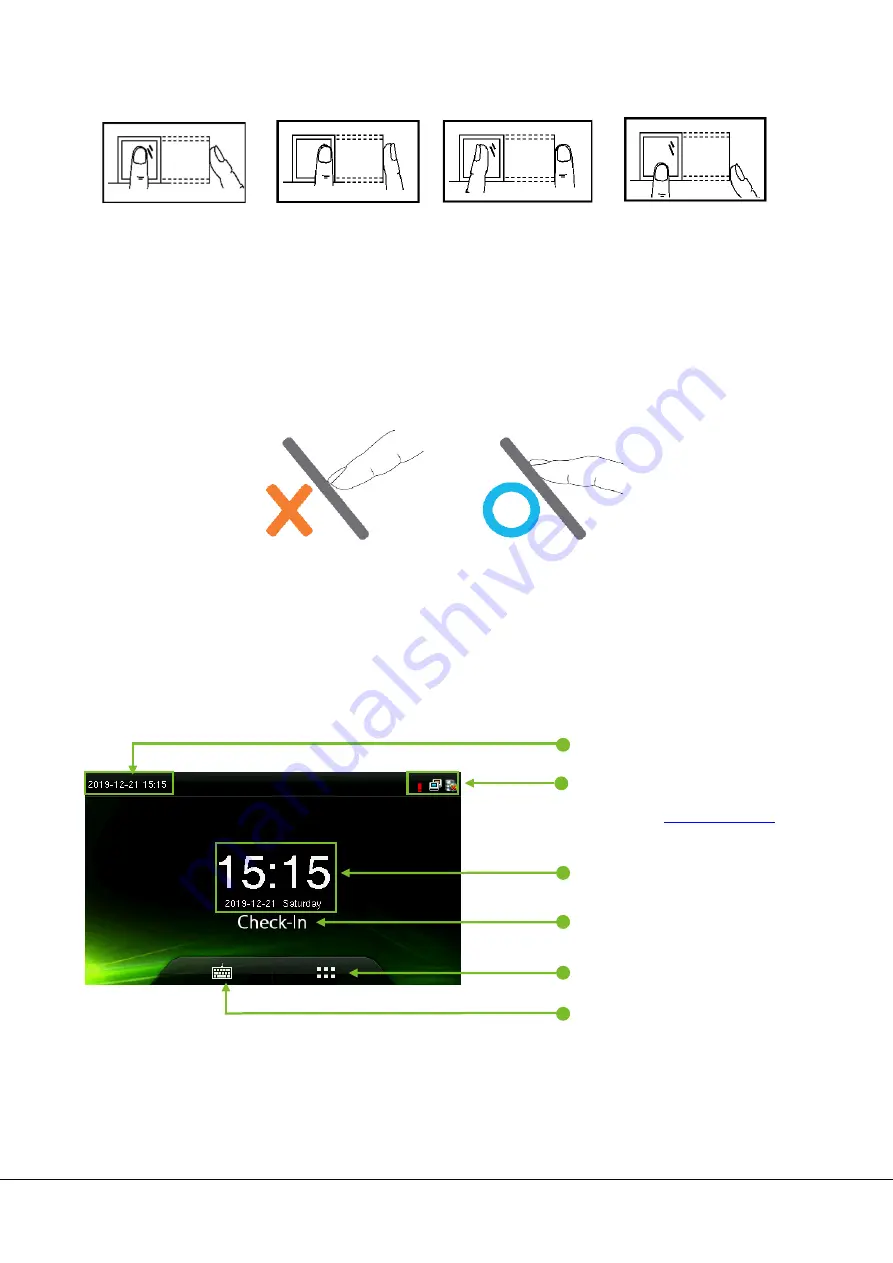
G3 Pro User Manual 3
2. Wrong ways to press the fingerprint:
Note:
Please use the correct method of pressing fingerprint for registration and verification. Our company does not
undertake the responsibility for the lowered verification performance caused by user’s improper operation. The rights to
final interpretation and amendment are reserved.
1.5 Usage of the Touch Screen
You may tap the touch screen, or tap and slide it using a finger pulp. Taping the screen with a fingertip or fingernail may
compromise the use effect.
Smear or dust on the touch screen may affect the performance of the touch screen. Therefore, try to keep the screen
clean and dust-free.
1.6 Initial Interface
When the device is turned ON, please press the power switch on the left side of the device and wait for a minute. Initial
interface as shown below will be displayed.
Note:
Attendance Status include Check-In, Check-Out, Break-In, Break-Out, Overtime-In, and Overtime-Out.
You can change the Attendance Status by taping the initial screen where there is no icon.
Date & Time
Connection Signal
Please refer to
1.7 Status of Icons
Time
Attendance Status
Main Menu
1:1Verification Switch Button
Vertical Sides Slanted Too Low

























