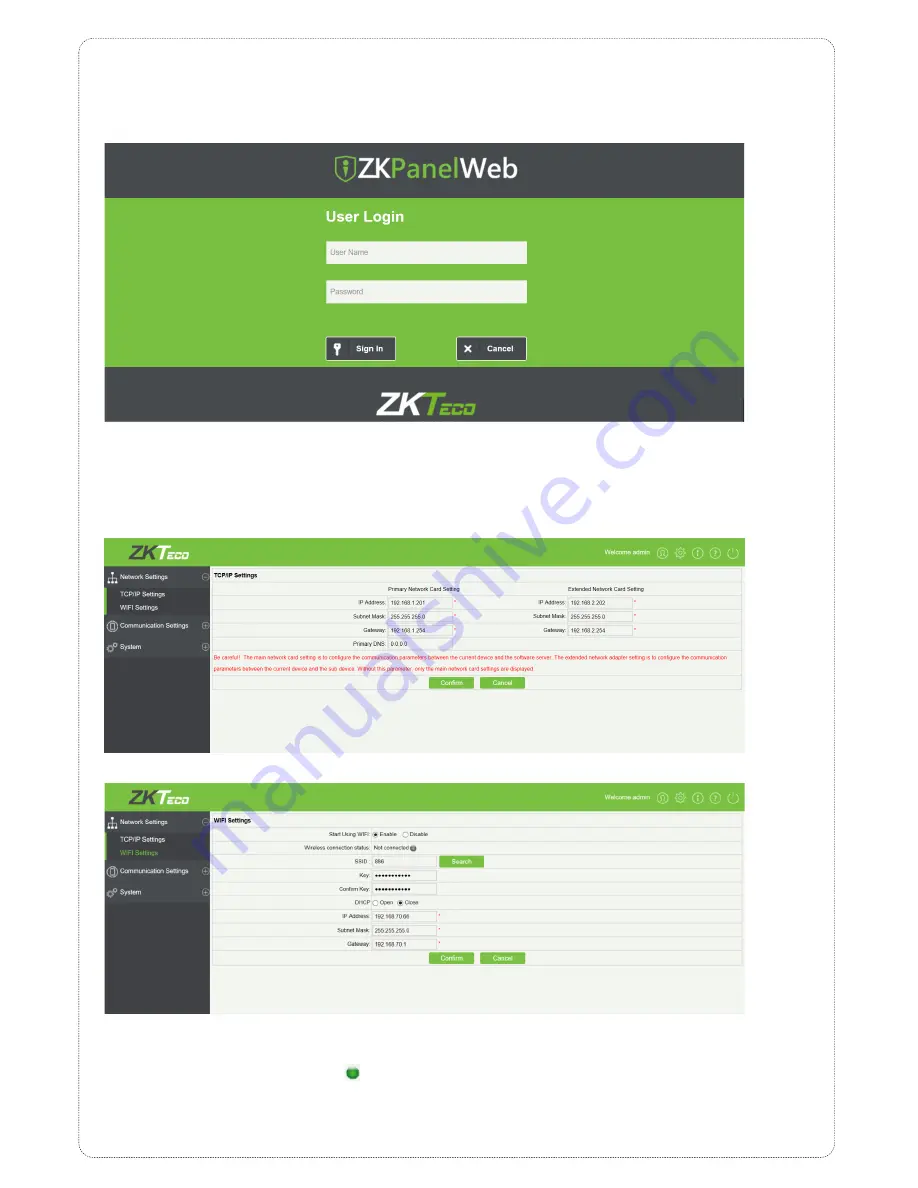
8.3 Wireless Communication
1)
Create a valid connection string using TCP/IP, and make sure that there is available WiFi network.
2)
Input the IP address of the controller (factory default is 192.168.1.201)
in the address bar; enter the user name and password (both are
admin
),
and click [Sign In] to access the ZKPanelWeb.
Note:
1. Must configure IP address of the controller and Server (PC) in the same network segment
2. When the controller’s IP address is unknown, you can obtain the IP through searching device in the software.
3)
Click [TCP/IP Settings] to modify the IP address and gateway address; Extended Network Card Setting is set when the controller is connected
to TCP/IP reader. For detailed setting methods, please refer to the instructions of TCP/IP reader.
4)
Click [WIFI Settings] > [Search] to search the available WiFi.
5)
Select available WiFi in the wireless network list and click [Action] (Figure 1), enter the key, and configure DHCP (the IP address and gateway
must be in the same network segment as the wireless network IP address), and then click [Confirm]. After the connection is successful, the
wireless connection status shows connected
(as shown in Figure 2), and the device's WLAN indicator turns green.
























