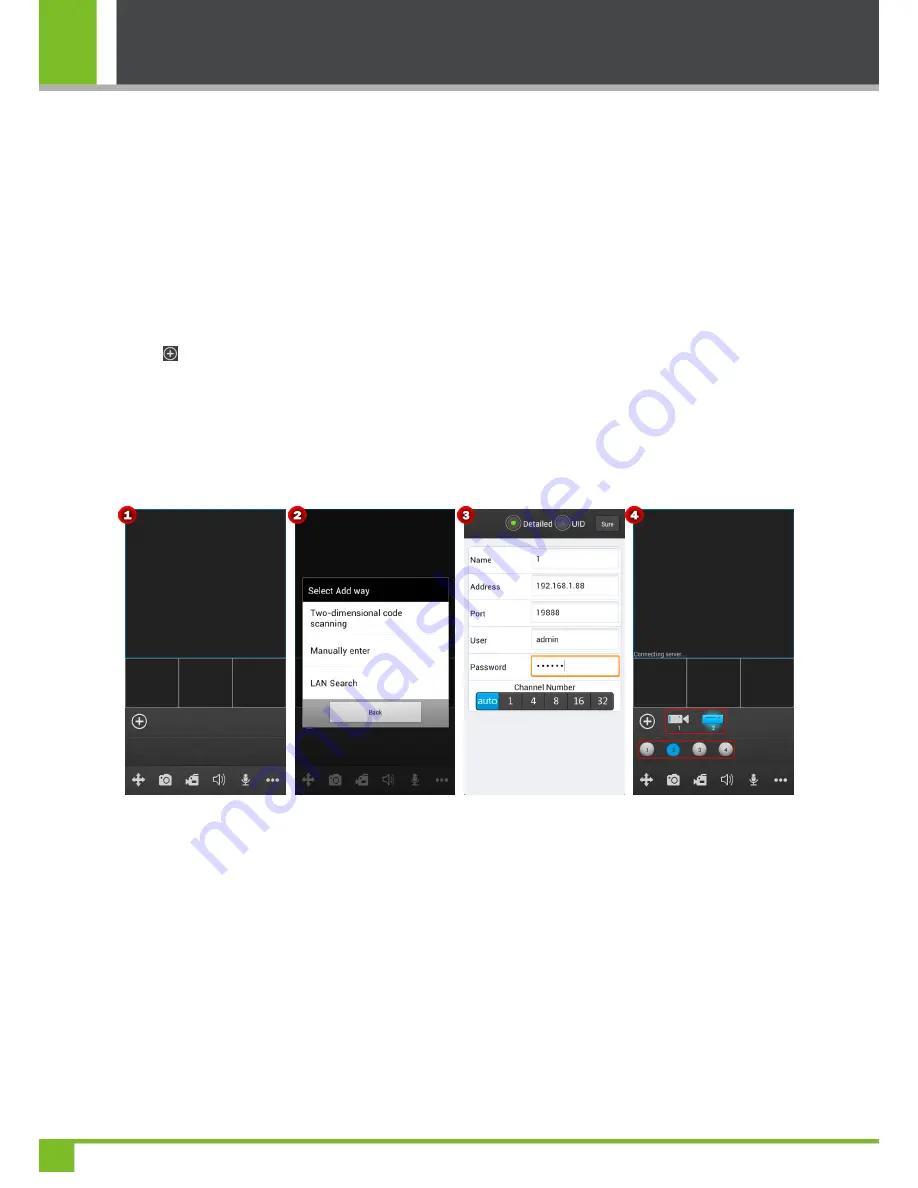
3 Accessing Device
15
mobile phones in real time by connecting their mobile phones to the front-end surveillance devices via a mobile wireless
network. (
Tips:
In an LAN, you can use any set of digits or letters to replace a
UID
; however, in a WAN, you must enter a
correct UID provided by your service provider.)
The following takes adding a device via an IP address as an example to illustrate how to access a device by using the
ZKiVision
(mobile phone) monitoring software:
1.
Download and install the
ZKiVision
(mobile phone) monitoring software
ZKiVision Pro 2.0.apk
or
ZKiVision Pro
2.0.ipa
from Google Play or Apple Store on your mobile phone.
2.
Click the icon
ZKiVision
on the mobile device to start the video player.
Figure 1
shows the initial interface of the
software.
3.
Click
. The
Select Add way
dialog box (see
Figure 2
).
Select an option in the dialog box. The
Add Device
screen
will display (see
Figure 3
).
4.
Specify device login information, including
Name
(device name),
Address
(IP address of the device),
Port
(P2P port of
the device, which is port
19888
by default),
User
(
admin
by default), and
Password
(
123456
by default).
5.
Click
Sure
button
to save the configuration and return to the
View Video
screen, which displays the added device and
its channels (see
Figure 4
).
6.
Select a device by clicking the device icon on the
View Video
screen (the selected device is highlighted in blue; see
Figure
5
). The software checks and shows the number of channels of the device automatically.
7.
Select a channel number (see
Figure 5
), which is then highlighted in blue. The
View Video
screen shows the
surveillance video of the channel in real time (see
Figure 6
). To close the video, click the corresponding channel number
(in blue)
Содержание ZKSD3 Series
Страница 20: ...3 Accessing Device 17 ...
Страница 22: ...3 Accessing Device 19 ...



















