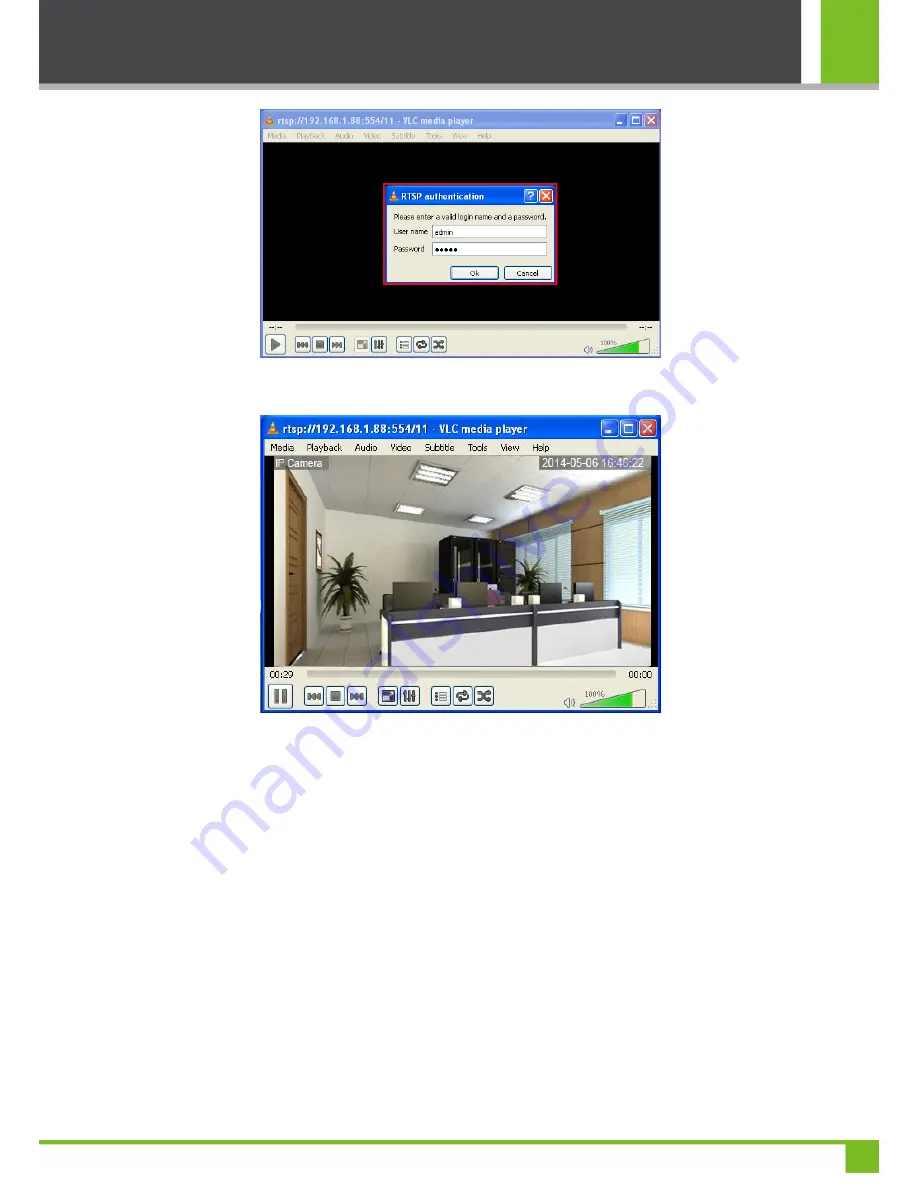
User's Manual for ZKSD3 Series PTZ Dome IP Camera
14
5.
After
RTSP authentication
is passed, the player plays the real-time videos collected by the camera.
Note:
(1)
The
RTSP Port
of the camera is "554" by default. To change the default
RSTP Port
, see the section "
Network Setup
"
in the
Web Surveillance User Manual
, which is available on the disk delivered with the camera.
(2)
To learn how to use the
RTSP
player for video surveillance, see the section "
How to Use RTSP-Enabled Player for
Video Surveillance
" in the
Web Surveillance User Manual
, which is available on the disk delivered with the camera.
3.3 Using Mobile Devices
Note:
(1)
For the
UID
of a device, see the label on the back of the device.
(2)
After successful connecting the device to the network, you can add the device in the
ZKiVision (Mobile surveillance)
software in
UID
mode. After the device is added successfully, you can receive and browse surveillance videos on their
Содержание ZKSD3 Series
Страница 20: ...3 Accessing Device 17 ...
Страница 22: ...3 Accessing Device 19 ...






































