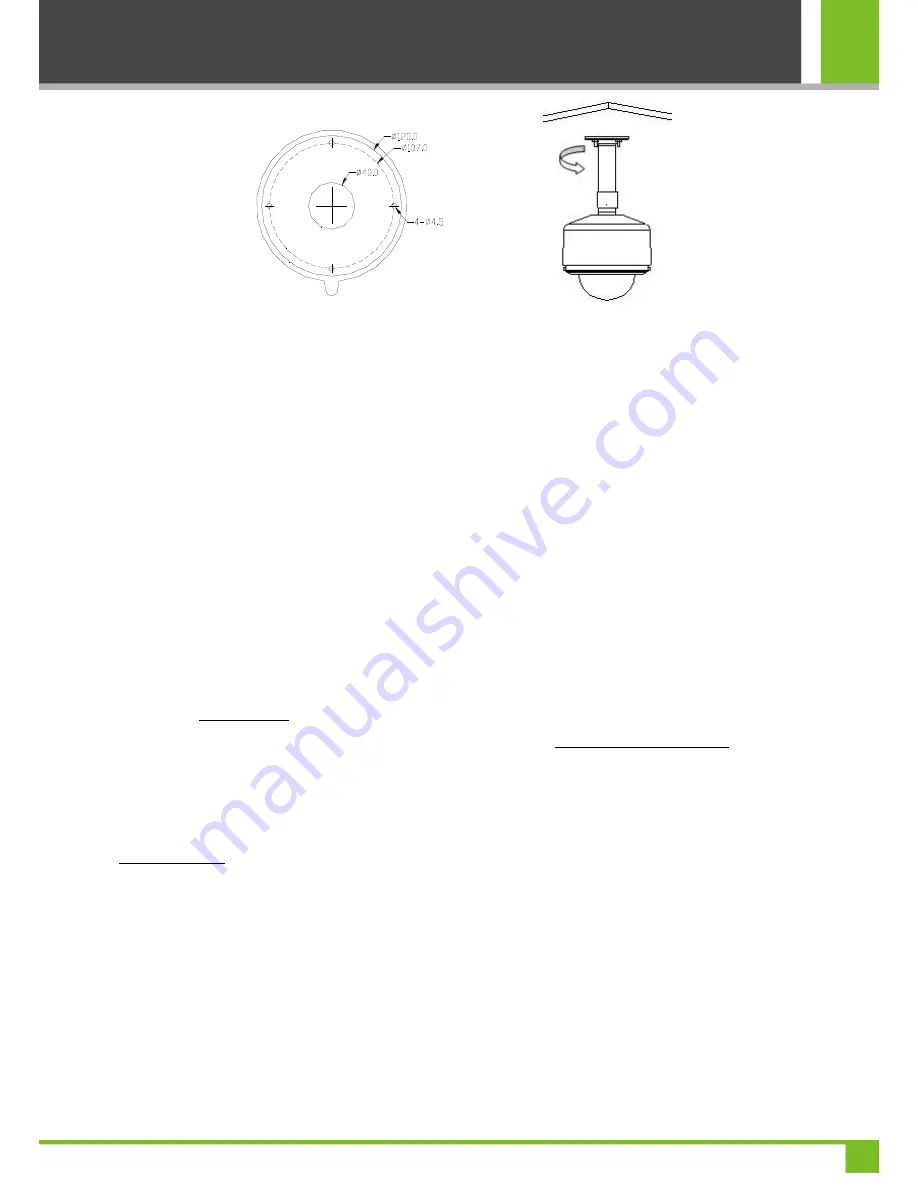
User's Manual for ZKSD3 Series PTZ Dome IP Camera
10
Paper template for pendant mounting Pendant mounting
2.2 Network Connection
The device can be connected to network in two ways. The first way is to connect to the network by means of Ethernet
cable, and the second way is to connect to wireless network (optional).
Connect by Ethernet Cable
1.
Use Ethernet cables to connect the device to network or directly to computer.
2.
Connect the power supply of the device.
3.
During normal connection, if it is a 10M network, the orange lamp is always on; if it is a 100M network, the green lamp
is also on. The physical connection with network is completed after the lamp shining.
4.
In the
[Start]
menu, select
[Programs] > [Accessories] > [Command Prompt]
, and input the ping command to the
device address (e.g.: type in "ping 192.168.1.88"). If "Request timed out" does not pop up, the device is successfully
connected to network.
Notice:
1)
The default IP address is "
192.168.1.88
" and the default HTTP port is 80. If needed to change IP address or port,
refer to Network Setting in
WEB Server User Manual
.
2)
If the device is in a network section different from computer, refer to How to Visit IPC on Internet in
WEB Server
User Manual
for the connection during different network sections.
Connect to Wireless Network
Before starting the wireless network, connect the IPC to network by Ethernet cable, visit the device through browser, enter
"Network Setting" interface, and set the wireless network connection following the operating procedure, as detailed in
Network Setting in
WEB Server User Manual
.
Содержание ZKSD3 Series
Страница 20: ...3 Accessing Device 17 ...
Страница 22: ...3 Accessing Device 19 ...






















