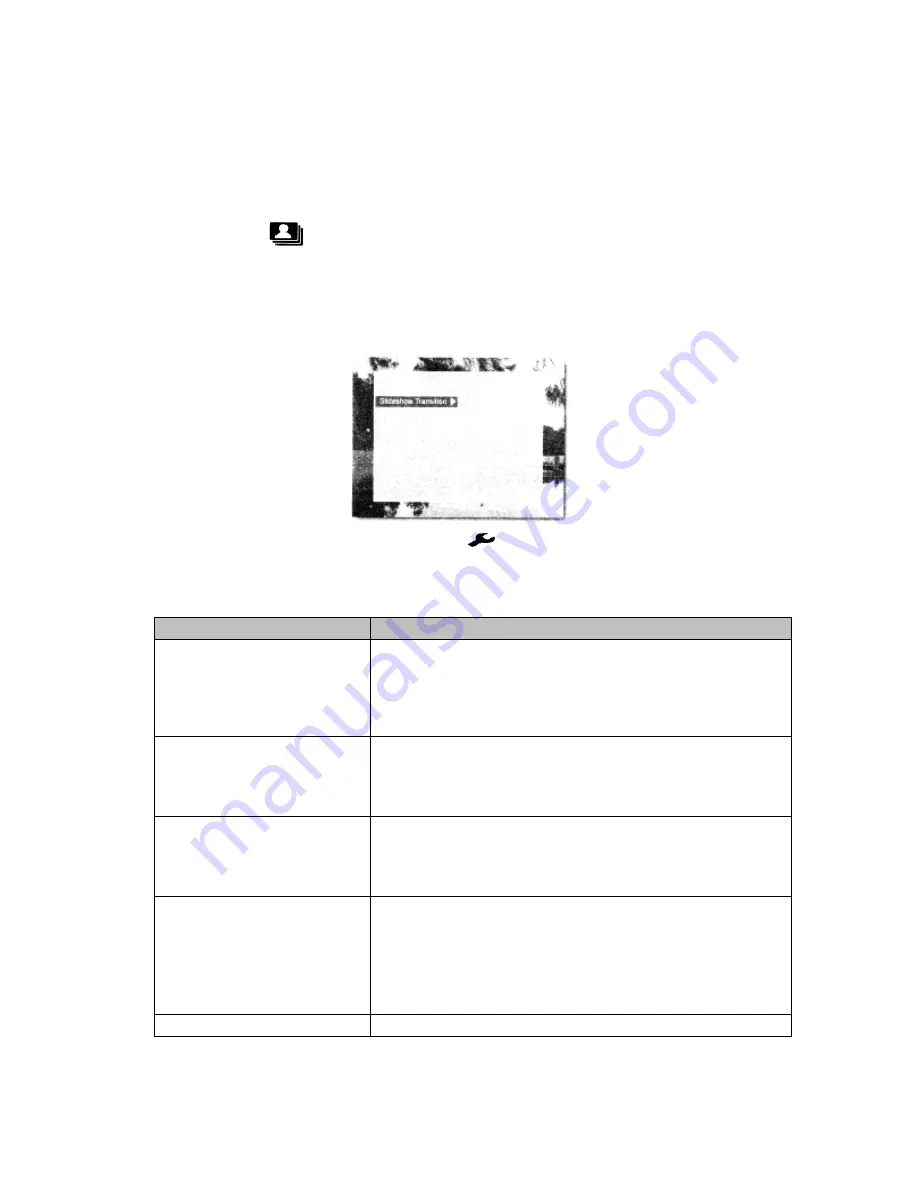
18
Photo Slideshow Mode
Supported photo and audio format: JPEG and MP3.
1. Press
under any mode to begin a slideshow.
2. Press
“EXIT”
to exit slideshow mode. By default, the screen will return
to the
MAIN MENU
.
Slideshow Options
1. During the Slideshow mode, press
to bring up the
Options
menu.
2. Use the arrow keys to browse through the available options, and press
“OK”
to select.
Menu Options
Descriptions
Slideshow Transition
Select a style for the photo transition during
slideshow
Options: None, Random, Ken Burns, Mosaic, Fading,
Door Open, Lines, Box Out, Page Turning.
Slideshow Speed
Select a desired transition speed in slideshow.
Options: 5 seconds, 10 seconds, 15 seconds, 30
seconds, 60 seconds, or 1 hour
.
Slideshow Shuffle
Select
On
to have the slideshow photos shown in
random order, or select
Off
to disable.
Options: On, Off.
Slideshow Music
Select
On
to enable background music during a
slideshow or
Off
to disable.
Options: On, Off.
Note:
This function requires music file(s) to be saved in the
same memory device as the photos
.
System Setup
Bring up the
System Setup
menu.























