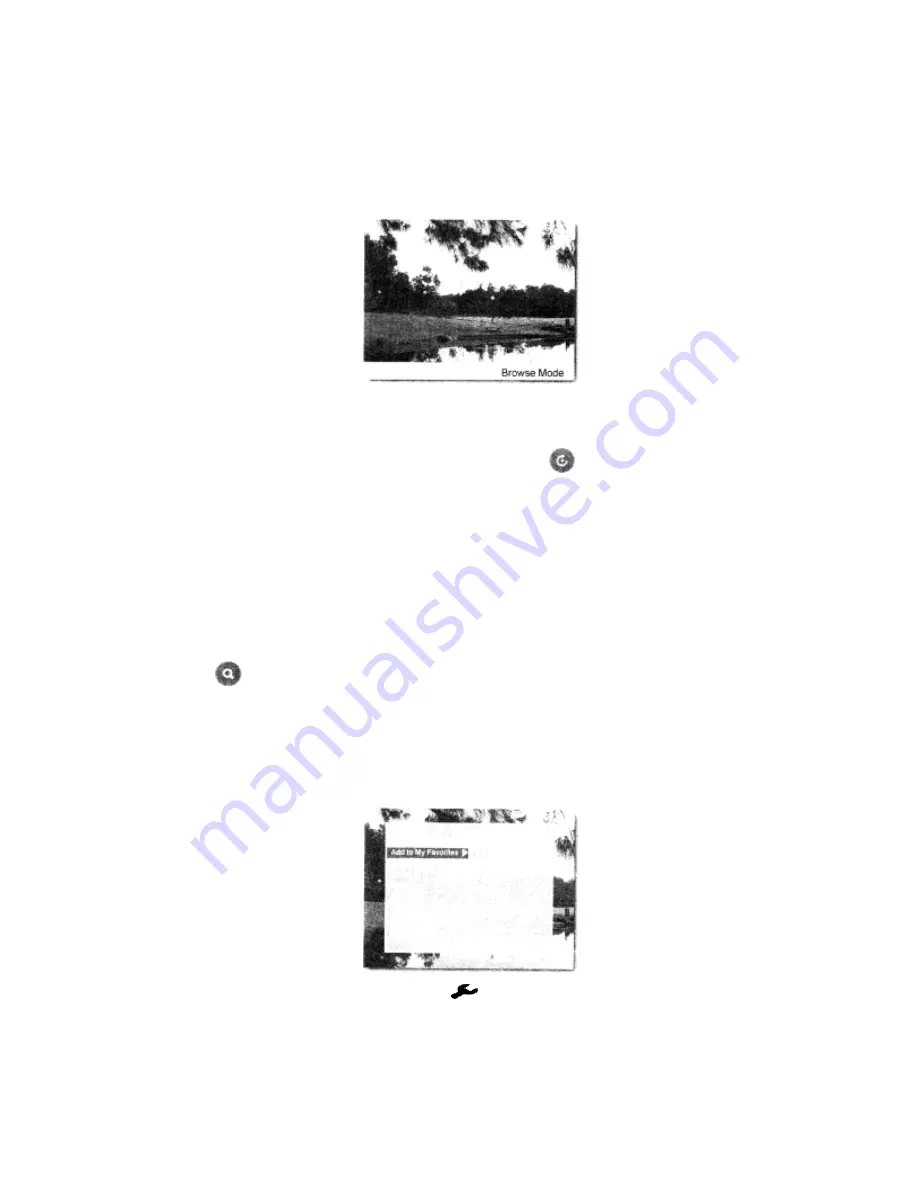
16
Photo Browse Mode
From the thumbnail mode, select a photo then press
“OK”
to enter the
browse mode.
Note
: By default, the photo will be displayed by full screen. Please refer to
Display Image
Size
in
Setup
Menu
Manual Rotate
Photos can be manually rotated by pressing the
in full screen mode.
Each press of this button will rotate the photo by 90° clockwise.
Auto Rotate
Landscape or portrait display of a photo will be automatically switched
according to the unit orientation. If the horizontally placed photo frame is
rotated right by 90°, the displayed photo will automatically rotate anti-
clockwise by 90°. If the vertically placed photo frame is rotated to the left by
90°, the displayed photo will automatically rotate clockwise by 90°.
Zoom
Press
to zoom into a photo. Each time the button is pressed , the photo
will be enlarged in the sequence of
2X, 3X,
4X
, and
5X
. At
5X
zoom, press
this button again to return to the original view.
Note:
Press
OK
on the remote to resume the slideshow playback.
Photo Browse Mode Option
1.
During the browse mode, press
to bring up the
Options
menu.
2. Use the arrow keys to browse through available options, and press
“OK”
to select.
Note:
To return to the browse mode, press
“EXIT”
.











































