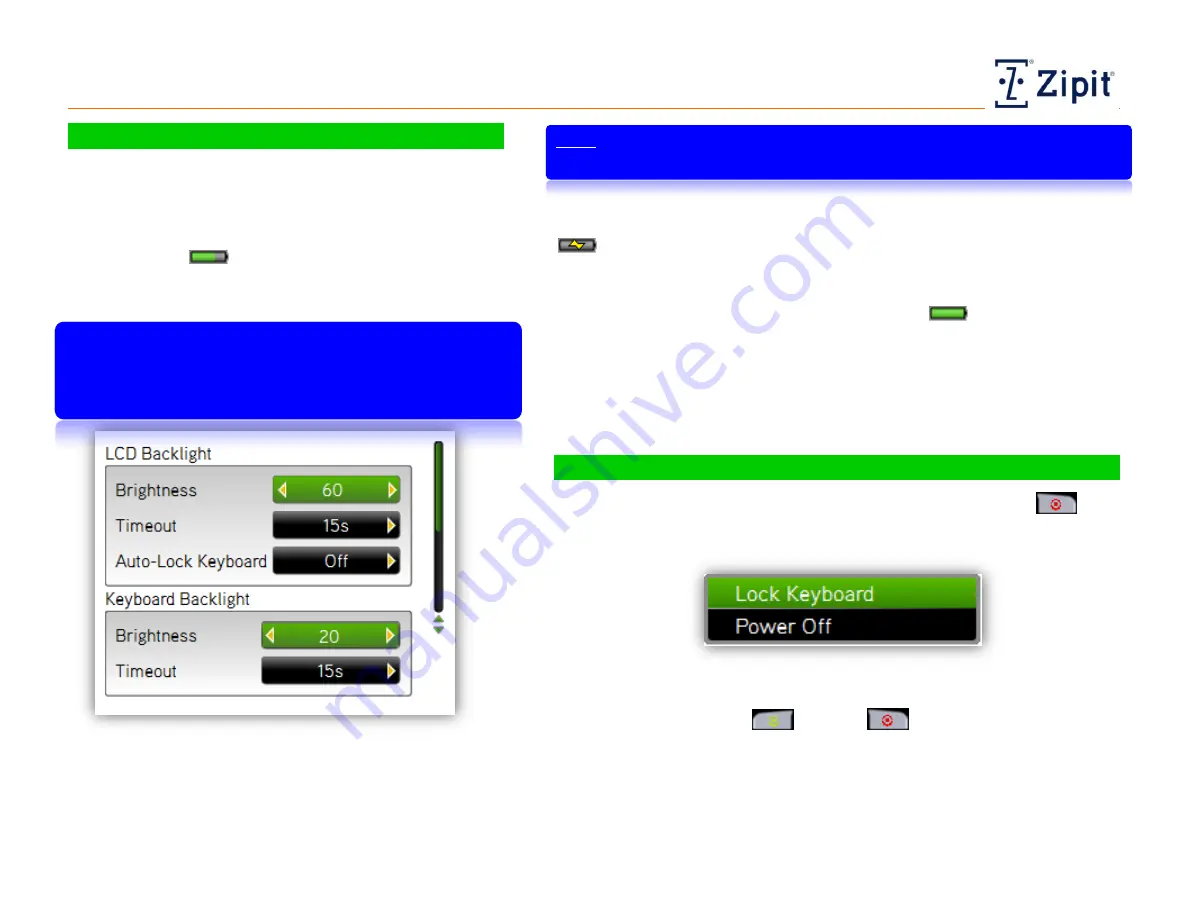
Getting Started
Managing the Battery and Locking the Keyboard
Zipit Now User Guide
Copyright © 2013 Zipit Wireless, Inc. All rights reserved.
Page 5 of 23
Managing the Battery and Loc king the Keyboard
AC Adapter and Charging
The battery in your Zipit Now device is a Lithium Ion
battery. Once fully charged, your device should provide
approximately 48 hours of normal use before needing to
be recharged. Monitor the charge through the battery
status indicator
. The actual length of time you can
use the device before recharging the battery will vary
based on your usage habits.
To maximize the battery life, the Keyboard
Backlight, LCD Backlight, and the Brightness Time-
out settings, are set by default to low values. See
Tools > Display Settings.
The Zipit Now device comes with an AC charger. To use
the AC adapter, plug the AC adapter’s mini-USB
connector into your Zipit Now DC charging socket (left
side of device), then plug the adapter into a power
outlet. You can use the device while it is charging.
Note: If you power off the device while it is connected, it will not
charge.
If the device is Off when you connect and plug in the AC adapter, the
device will turn on and begin operating normally. The charging icon
will be displayed on the left side of the header at the top of the
main menu display screen. The adapter will charge the battery as quickly
as possible (approximately 2.5 hours for a fully drained battery). The
battery status indicator will display a full battery
when the charge is
complete.
If the device is On when you connect and plug in the AC adapter, the
device will continue to operate normally and the charging icon will replace
the normal battery status indicator.
Locking and Powering Off the Device
If the device is On and charging, pressing and holding the End
button for 5 seconds brings up a menu with the following choices:
Select Lock Keyboard to turn off the screen. To unlock the keyboard,
press the Initiate Call
and End
keys together.
Select Power Off to turn off the device and enter the fast charging
mode.
If an alert arrives while the device is locked, you must enter your
password to respond.























