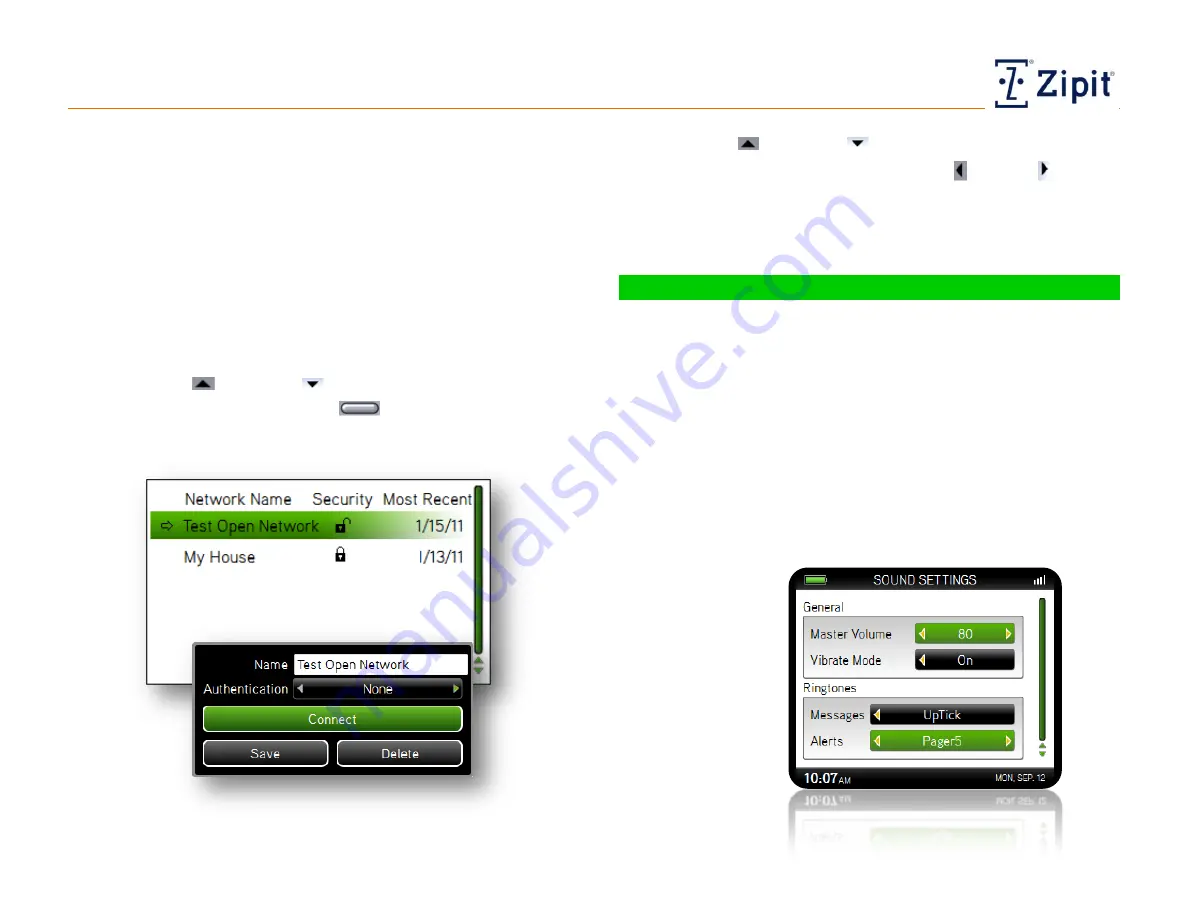
Tools
Personalizing Your Zipit Now Device
Zipit Now User Guide
Copyright © 2013 Zipit Wireless, Inc. All rights reserved.
Page 19 of 23
Manage Existing Networks
The least recently used will be dropped if you attempt to specify
more than 25. You can delete manually added networks that
you no longer want to use. You can also review those that are
managed by your communications administrator.
Follow these steps to manage your Wi-Fi list:
1. Select Tools > Wireless Networks > Manage Existing
Networks. They are in order by date of use.
2. Use the Up
and Down
arrows to highlight the desired
network, then press the Select
button to open the
configuration screen.
Use the Up
and Down
arrows to move between fields
(Name to Authentication). Use the Left or Right arrow
keys to view your options and to make your selection within a
field. Once completed you can choose to Save your changes,
or select to Connect to or Delete the network.
Sound and Vibrate Settings
Follow these steps to customize your volume, vibration, and
ringtone settings:
1. Select Tools > Sound and Vibration Settings. You can set
the Master Volume and Keyboard Volume from 0 (Silent) to
100. Keyboard Volume is a percentage of the Master
Volume. For your Vibrate Mode, you can choose between Off
or On. (If On when sound is enabled, vibration will precede
the initial ring by .5 to 1 second.)
2.
Choose from a variety of Ringtones for Calls, Messages, and
Alerts. Tones are demonstrated as you scroll through them.



















