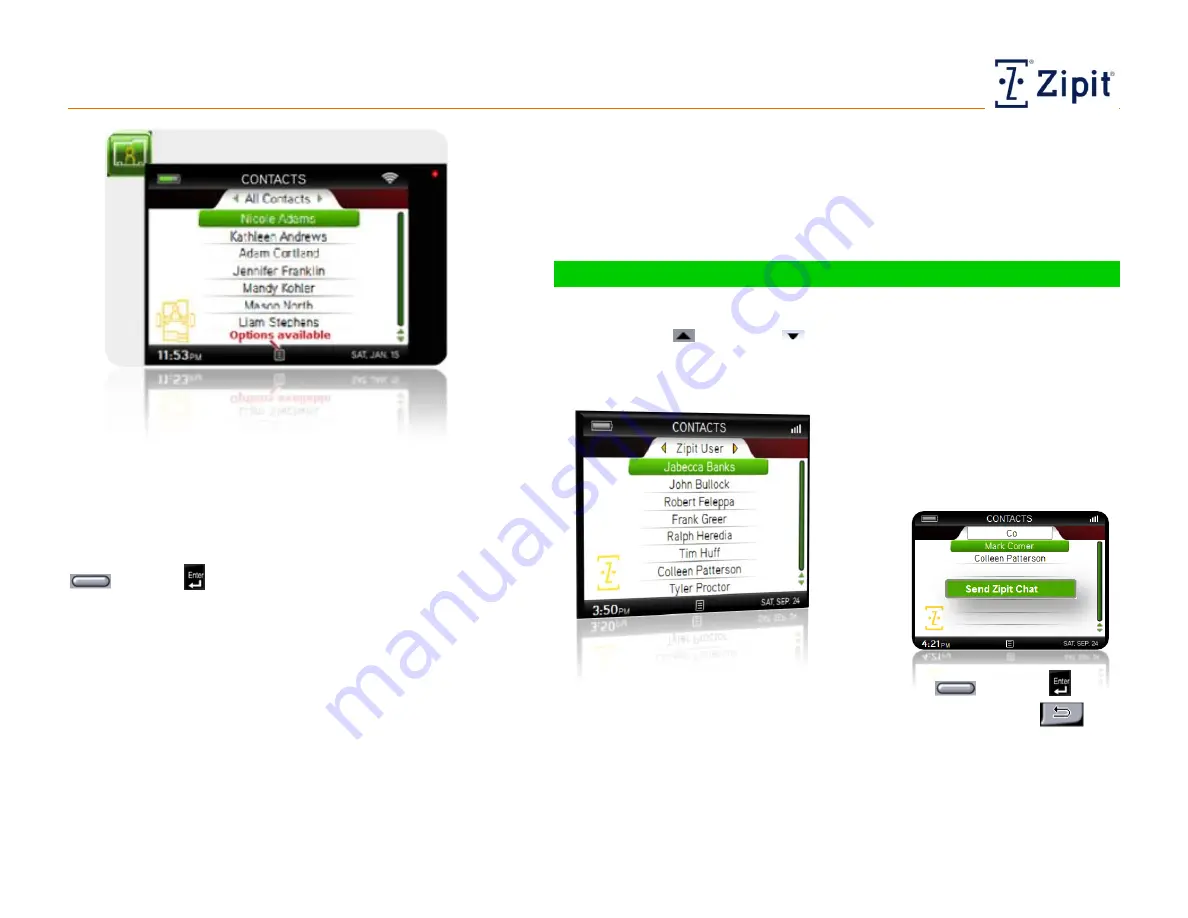
Contacts
Updating Contacts
Zipit Now User Guide
Copyright © 2013 Zipit Wireless, Inc. All rights reserved.
Page 10 of 23
Contacts
Your Contacts List contains an alphabetical list of all
users and groups (also known as address books) with
whom you can communicate with. You can initiate all
types of communications with your contacts directly
from this list – Zipit Chats, and if permitted, Ztext text
messaging. Just select a contact, then press Select
or Enter
to choose an action (see “Using the
Contacts List” for a list of choices.)
Your communications administrator manages the Global
Contacts List (GCL), which defines contact information
for all users and paging groups in your organization. As
your administrator updates the GCL, changes will be
pushed to your Zipit Now device automatically.
When you receive your Zipit Now device, its Contacts
List will be blank. You can add individual contacts or
address books to your Contacts List by searching the GLC (see “Using
Contacts List Options” for instructions). You can also manually add
personal contacts, if permitted by your communications administrator, as
well as, delete contacts and groups. As you manage your Contacts List, a
back-up copy will automatically be stored on the serve.
Using the Contacts List
Take these actions in the Contacts List:
Use the Up
and Down
arrows to scroll through and highlight
contacts. As you scroll up and down, a scroll bar shows the relative
position of the highlighted contact within the whole list.
To quickly jump to or find a
contact, begin typing a first or last
name to filter the list to names that
match your search (see example
below).
Highlight the desired contact and press Select
or Enter
to
open a menu of messaging choices available, or press Back
to
quit searching. The messaging choices are based upon permissions
set by your administrator and listed contacts’ means of access.
Messaging choices may include Send Zipit Chat, Send Page/Critical
Alert or send Ztext, if permitted.


























