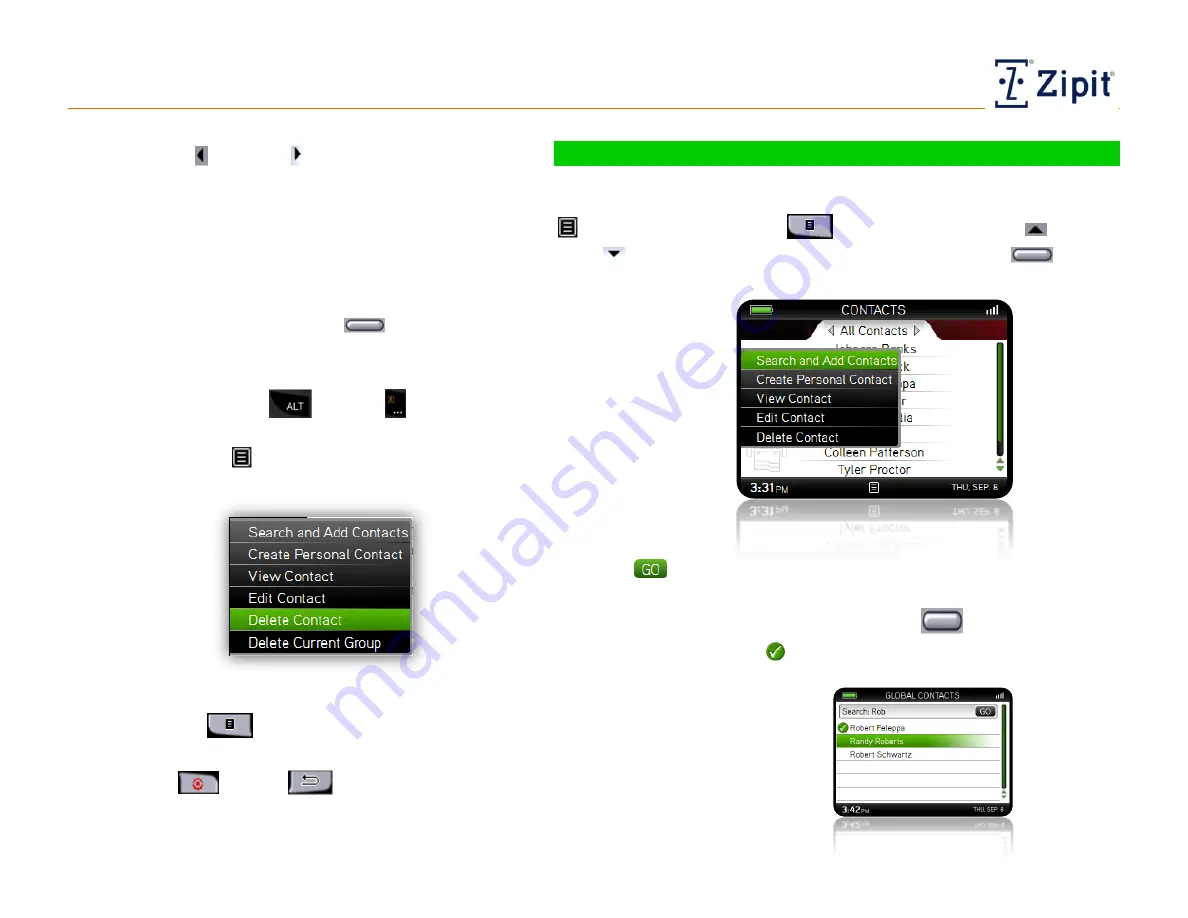
Contacts
Updating Contacts
Zipit Now User Guide
Copyright © 2013 Zipit Wireless, Inc. All rights reserved.
Page 11 of 23
Use the Left and Right arrows to filter contacts
by communication capabilities.
–
Filtering choices are All, Address Books, Personal
Contacts, Zipit to Zipit Contacts, Mobile Phone
Contacts, Work Phone Contacts, and Home Phone
Contacts.
–
From within a filtered view, scroll to highlight a
contact and press the Select
button to
initiate a communication message matching the
current filter.
In any view, press Alt
- Delete
to delete
the highlighted contact. (Or select Delete Contact
from the Options
menu.)
Press Options
to view available, related
actions.
Press End
or Back
to return to the Main
Menu.
Using the Contacts List Options
While in the Contacts list, you can perform these actions from the Options
menu. Press the Options
button, then use the Up
and
Down
arrows to highlight an action and press the Select
button
to perform it:
Search and Add Contacts:
Type a letter or string of letters; then
select
to see names or administrator-defined groups (up to 20)
in the Global Contacts List that match your search criteria. Scroll to
and highlight a name or group; press Select
to add the contact
to your Contact List. A
indicates contact has already been
add/saved.


























