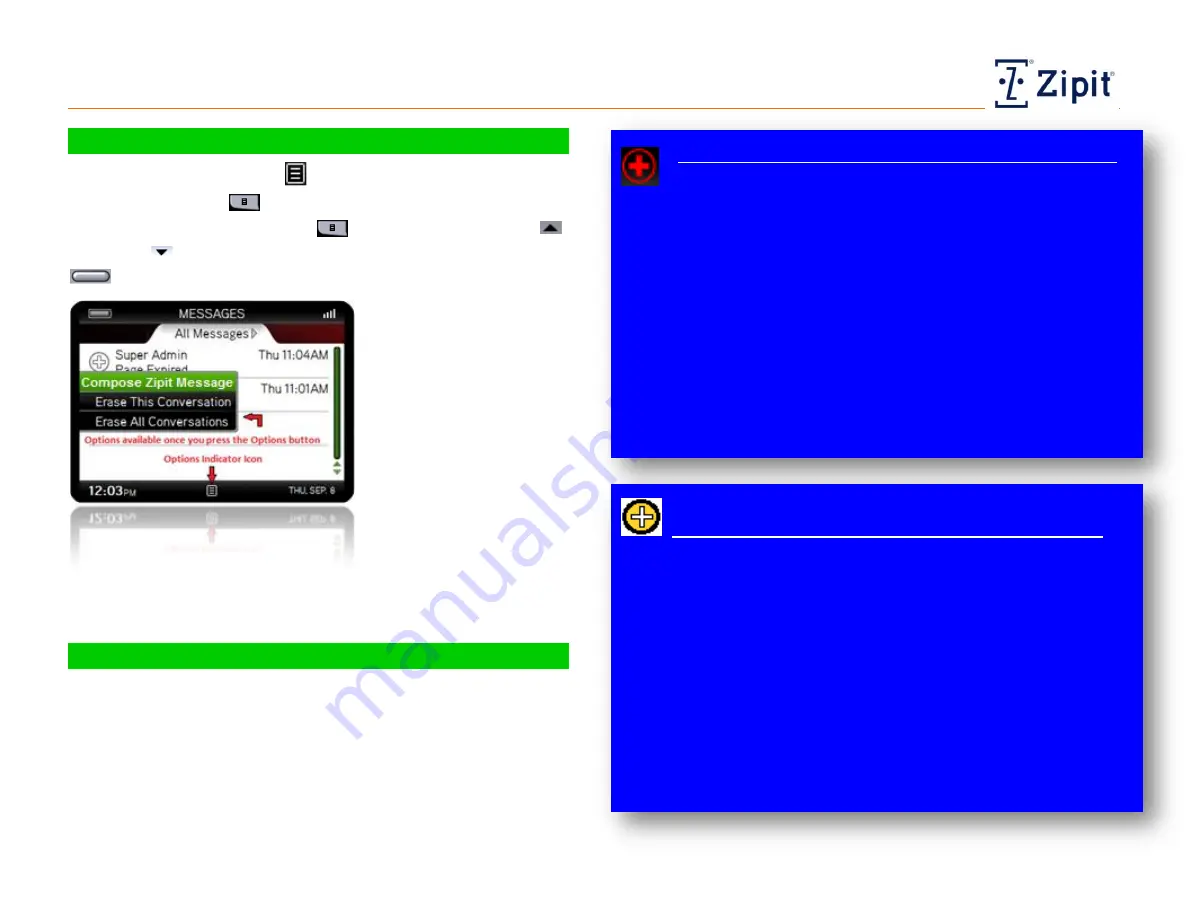
Messages
Processing Messages
Zipit Now User Guide
Copyright © 2013 Zipit Wireless, Inc. All rights reserved.
Page 8 of 23
Using Message List Options
As indicated by the Options
icon, actions are available
through the Options
button while you are viewing the
Message list. Press the Options
button, then use the Up
and Down
arrows to highlight an action and press the Select
button to perform it:
Compose Zipit
Message:
Opens the
Contacts list to select a
recipient and message.
Erase This
Conversation:
Deletes
all threads in the
conversation. (A copy is
maintained on the
server.)
Erase All Conversations:
Clears your entire message list.
(Copies are maintained on the server.)
Understanding Message Types
The Zipit Now device supports 4 levels of priority Page Alerts, as
well as, Zipit Chat (device-device) and Ztext (text messaging).
Page Alerts and Zipit Chats have their own icons that appear in
the message list and conversation window. The message types
and their functions are as follows:
Priority 1 and 2 Page Alerts (Mayday and High)
P1
and P2 messages appear in an Emergency window on
top of other screens, and block all functions except calls in
progress. You must acknowledge these messages first before
being allowed to use the device for other tasks.
For Priority 1, sound and vibration settings are
determined by your communications administrator.
(Typically, P1 alerts have an audible signal,
accompanied by vibration that repeats regularly until
you respond.)
For Priority 2, your settings determine whether you
are notified of incoming messages with sound and/or
vibration
. See Tools > Sound and Vibrate Settings.
Priority 3 and 4 Page Alerts (Normal and Low)
For P3 and P4 alerts, an alert bubble appears for 2 seconds
when the message has arrived. The bubble then disappears,
allowing you to resume using your device for other tasks.
For Priority 3, your settings determine whether you
are
notified of incoming messages with sound and/or
vibration.
See Tools > Sound and Vibrate Settings.
For Priority 4, sound and vibration settings are
determined by your communications administrator.
(Typically, P4 alerts appear in your Messages list
silently, with no vibration.)


























