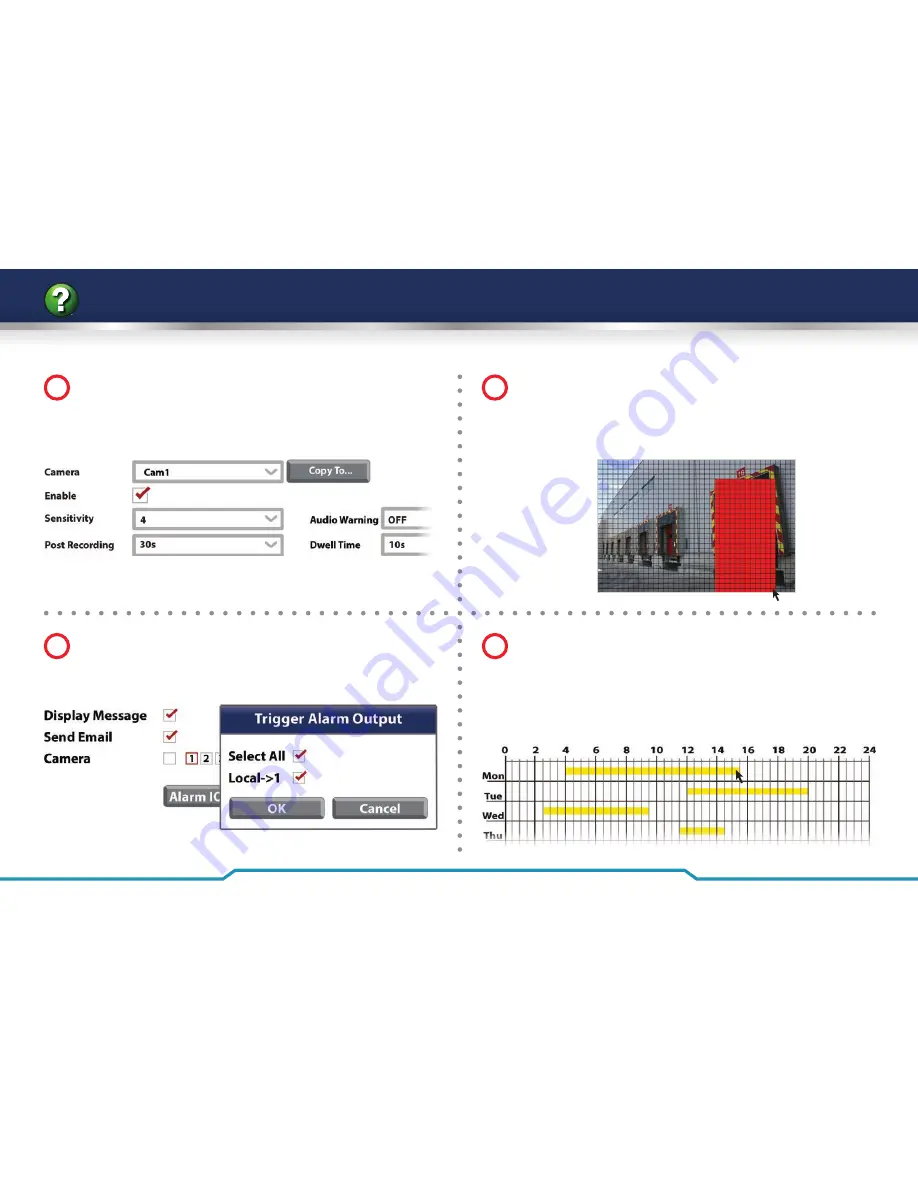
38
Get more from your Zip NVR with our Free CCTV tips at
ZipNVR.com
How To - Record When Motion Is Detected
1
3
2
From the main menu select ‘
Video’
, click on the ‘
Camera
’
tab and select ‘
Motion Detection
’. Choose the camera to
confi gure and tick ‘
Enable
’. Adjust the Sensitivity, Audio
Warning, Post Recording and Dwell Time as required.
Choose how the user is alerted and which channel(s) to
record. Click ‘
Trigger Alarm Out
’ and select which Alarm
Outputs (if any) to trigger, Click ‘
OK
’ then click ‘
Save
’.
Click the ‘
Setup
’ button to enter the area selection
screen. Click and drag the mouse to highlight the area
you wish to monitor. To monitor the whole image
simply highlight the entire screen.
4
Select ‘
Schedule
’ on the top bar, click the ‘
Record
’ tab
on the left then click the ‘
Record Schedule
’ tab. Choose
the camera you require and select ‘
Motion Record
’.
Click and drag
the mouse across the days and times
you wish motion recording to be active and click ‘
Save
’.






























