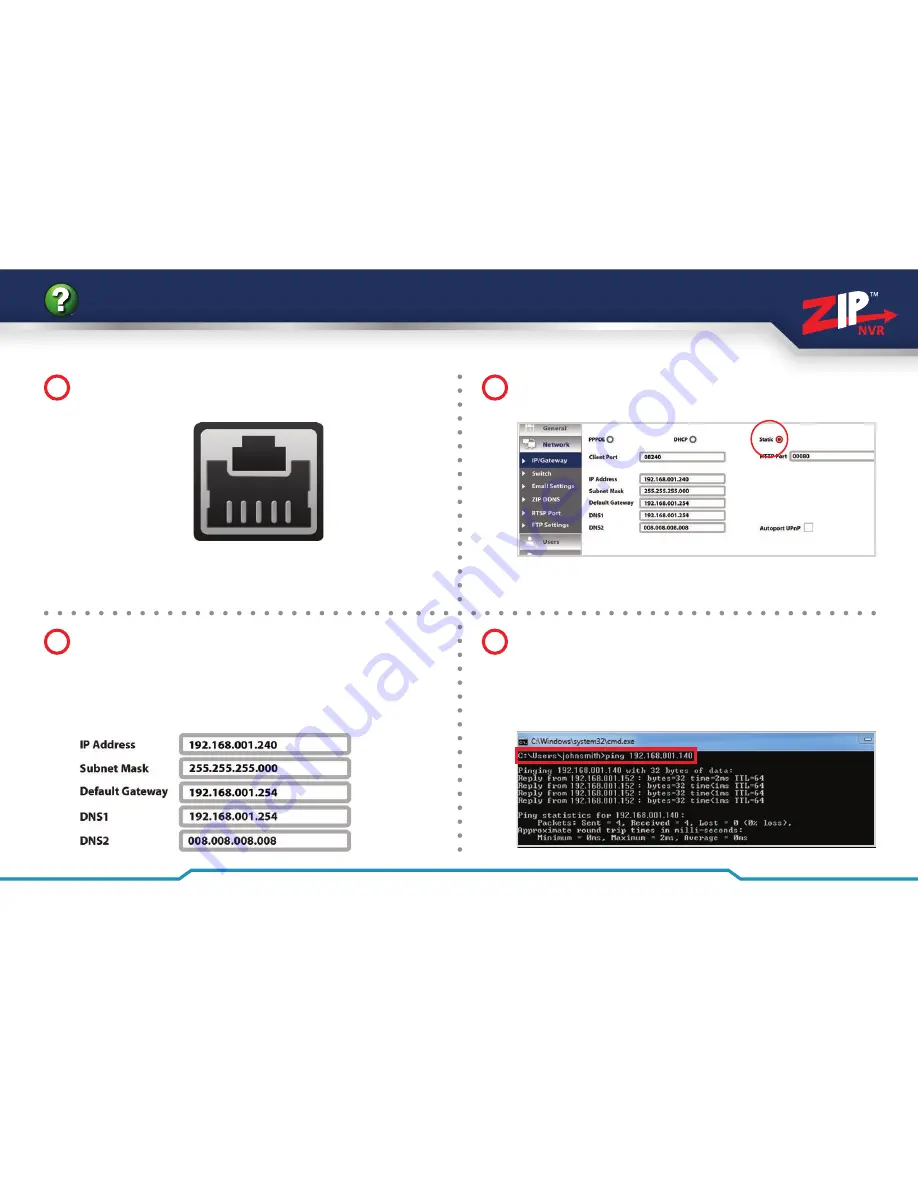
31
Get more from your Zip NVR with our Free CCTV tips at
ZipNVR.com
How To - Set The Network Address Of Your NVR
3
2
Check the ‘
IP Address
’, ‘
Subnet Mask
’ and ‘
Default
Gateway
’ match the settings you chose on the previous
page ‘
Select A Network Address For Your NVR’
. Set the
‘
DNS1
’ address to match the ‘
Default Gateway
’ and set the
‘
DNS2
’ address to ‘
008.008.008.008
’ then click ‘
Save
’.
Enter the ‘
Setup
’ menu of the NVR. Select the ‘
Network
’
tab on the left hand side.
Ensure you have ‘
Static
’ selected.
Note:
Do not use a crossover cable for the connection
to the router this is for direct connection to a PC.
4
Make sure the NVR is now plugged into the network.
Ping the NVRs IP address from the PC using the address
you have set in the NVR. This time you should get a
response showing a time in milliseconds.
See step 4 in
on the previous page.
1
Connect the
LAN
socket of the NVR to your router using
the blue patch cable supplied.






























