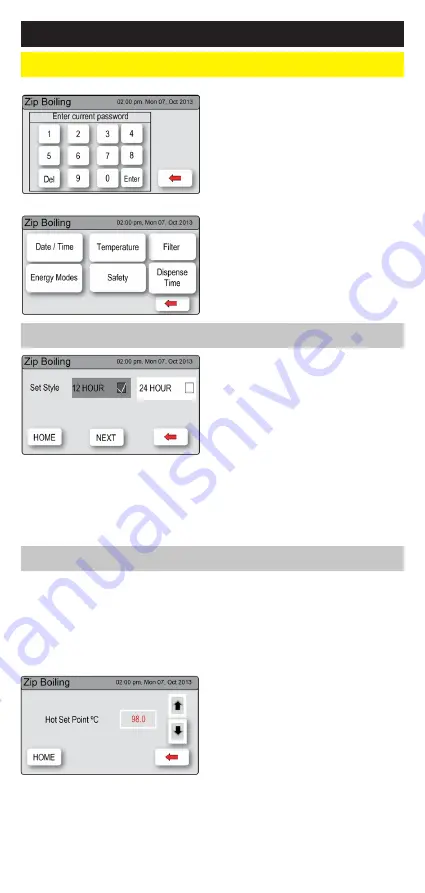
801621UK G4 Commercial boiling (ambient) User Guide - Jan 2016 - V2.02
Page 17 of 24
G. Settings
3.
LCD Screen operation - Section G
g I
nstructions
•
Press the [MENU] button for main
menu.
•
Press the [Settings] button.
•
Enter your 4-digit password and
press [Enter].
•
Once the password has been set
you will need to enter the
password to access the settings
screen. If you have forgotten the
password see page 16, LCD
screen operation - section E
security.
In the settings mode you will be able
to access the following:
•
Press the [MENU] button.
•
Press the [Setting] button.
•
Enter your 4-digit password and
press [Enter].
•
Press the [Date/Time] button.
•
Choose ‘12 HOUR’ mode or
‘24 HOUR’ mode by pressing
the square button. The selected
mode will be displayed in dark
grey colour with a tick box on the
right.
•
Press [NEXT] button to set time.
Set Date / Time
•
Press the [MENU] button for main
menu.
•
Press the [Settings] button.
•
Enter your 4-digit password and
press [Enter].
•
Press the [Temperature] button.
•
To adjust the temperature, press
the relevant temperature button
and then use the up and down
arrows.
Zip HydroTap
®
G4s are designed to operate within 1ºC to 2ºC of set point for
boiling water. All boiling water units are self calibrating to 98ºC, which is the
recommended setting. Adjustments to the 98ºC setting are not recommended
however under certain circumstances adjustments may be made between
68º and 98ºC. See below.
Set temperature
HydroTap
®
G4 Set date/time screen






















