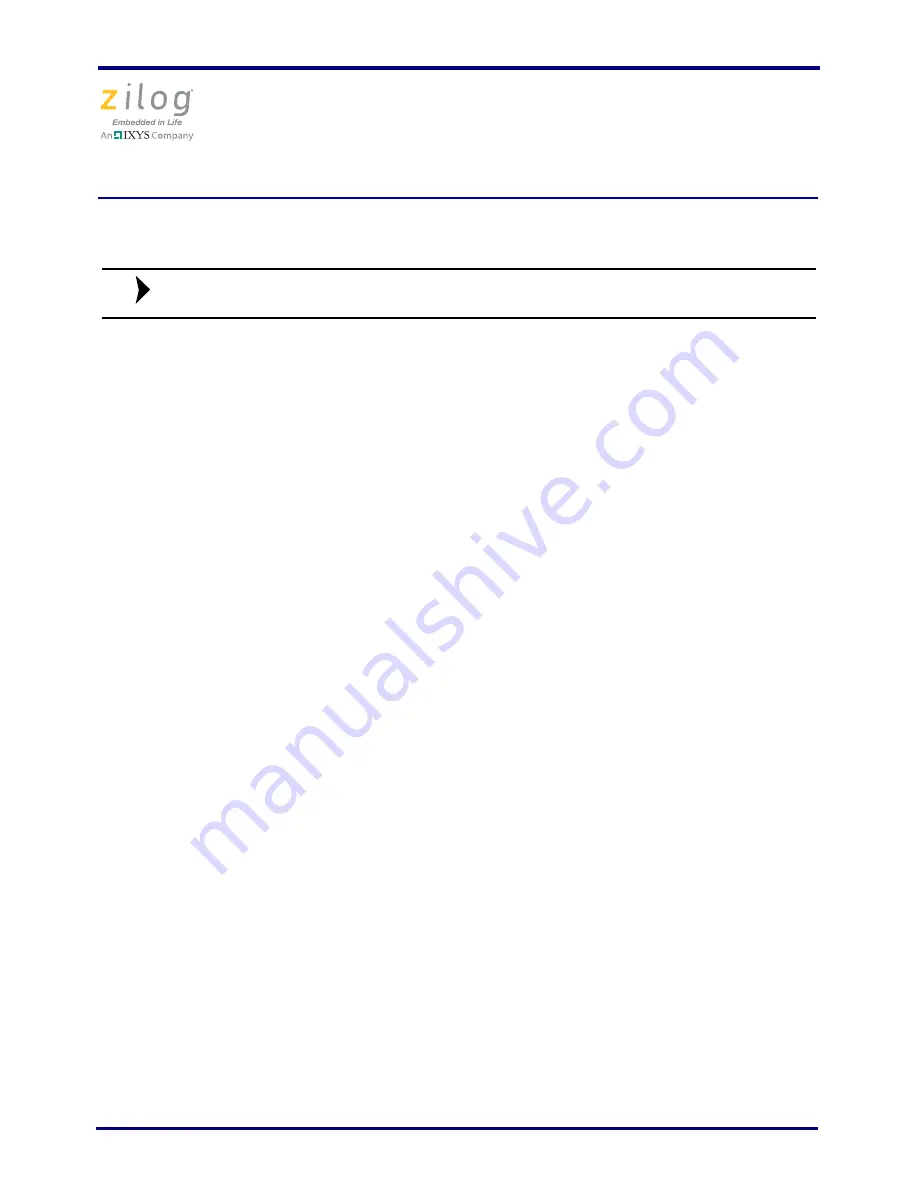
Z8FMC16100 Series Motor Control Development Kit
Quick Start Guide
QS005406-0111
Page 9 of 15
b. Select
Install from a list or specific location (Advanced)
and click
Next
.
If the Windows Logo testing dialog appears, select
Continue Anyway
.
c. Select
Search for the best driver in these locations
and
Include this location
in search:
.
d. Browse to the following directory and click
Next
:
<ZDS installation>\device drivers\USB\x32
e. Find the appropriate driver, and click
Next
.
f. Click
Finish
to complete the installation.
Windows 2000
Observe the following steps to install the USB Smart Cable for Windows 2000 systems.
a. Connect the Zilog USB device to the Host PC. The
Found New Hardware
Wizard
should activate automatically after connecting the Zilog USB device for the first
time.
b. Click
Next
in the
Found New Hardware
Wizard after it has been activated.
c. Select
Search for a suitable driver for my device (Recommended)
and click
Next
.
d. Select
Specify a location
and click
Next
.
e. Browse to the following directory and click
OK
:
<ZDS installation>\device drivers\USB\x32
f. Find the appropriate driver, and click
Next
.
g. Click
Finish
to complete the installation.
Step 4. Connect the USB Smart Cable to the MC MDS Board
Observe the following steps to Connect the USB Smart Cable to the MC MDS Board.
1. Attach one end of the six-conductor ribbon cable (included) to the USB Smart Cable’s
six-pin DBG connector. Pin 1 of the ribbon cable is indicated by a dark stripe (see Fig-
ure 3).
2. Attach the free end of the ribbon cable to the DBG connector on the MC MDS board.
Note:















