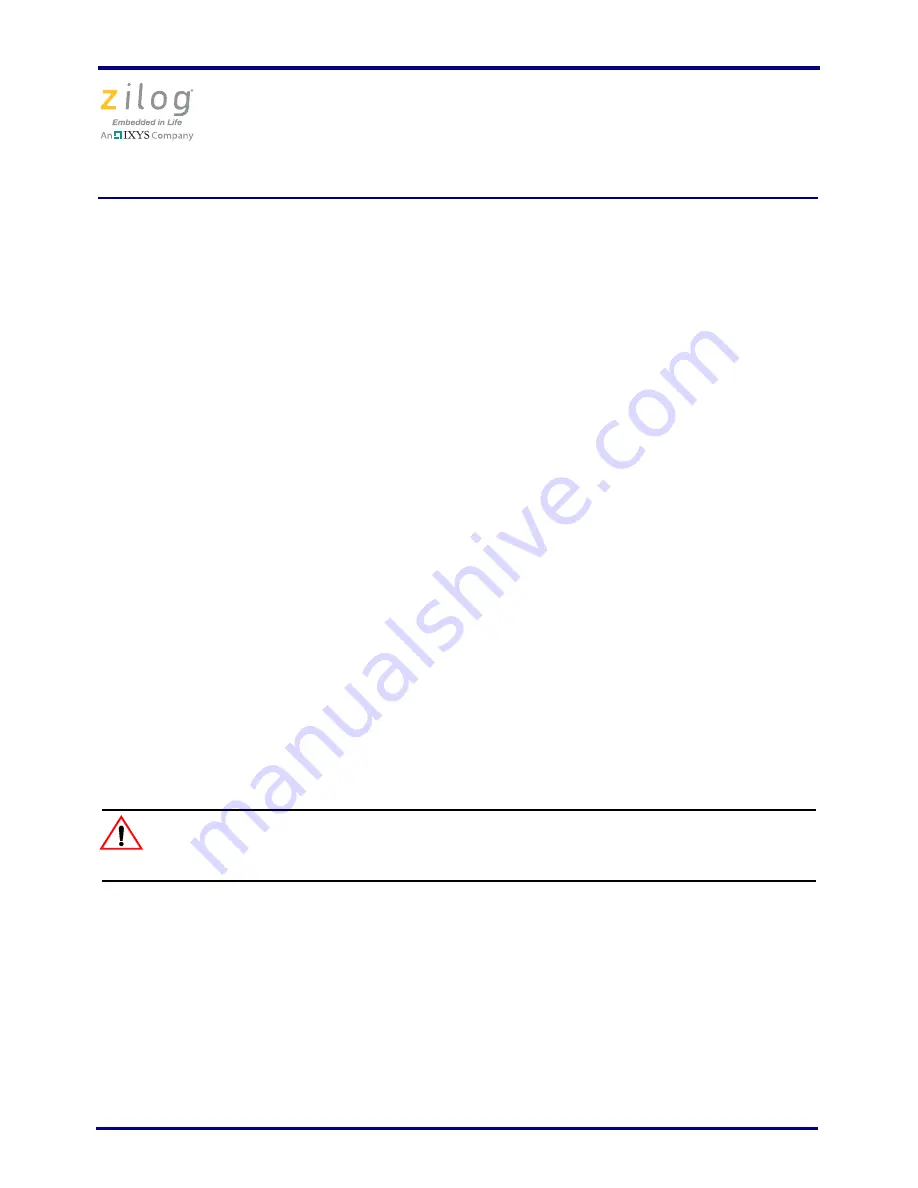
Z8FMC16100 Series Motor Control Development Kit
Quick Start Guide
QS005406-0111
Page 5 of 15
Step 3. Configure the 5 V DC Universal Power Supply
The universal power supply kit features different plug adapters in one box and the power
supply in another. The power supply ships with a slide-out plate that must be removed to
insert the location-specific plug adapter.
Observe the following steps to configure the 5 V DC universal power supply:
a. Remove the slide-out plate.
b. Select the AC plug adapter appropriate for your locale and insert it into the slot that
remains after removing the slide-out plate.
c. Slide the new plug adapter into the slot until it snaps into place.
For convenience, you can leave the adapter slot cover in place and plug in a standard
computer equipment AC power cord (purchased separately) between the AC cord recepta-
cle on the end of the power supply and an electrical outlet.
Step 4. Connect the 5 V DC Universal Power Supply to the
MC MDS Board
Connect the 5 V DC power supply to the MC MDS board at connector P1, then plug the
supply into an electrical outlet. The green 3.3 V DC LED D4 illuminates when power is
applied and LED D3 blinks.
Step 5. Set the Adjustable Power Supply to 0 V DC and
Connect It to the 3-Phase Motor Control Application Board
To avoid damage to the development kit, check the power supply con-
nection polarities as you follow the instructions below.
Observe the following steps to adjust and connect the power supply to the application
board.
a. Set your adjustable power supply to 0 V DC.
b. Connect the negative (–) lead of your adjustable power supply to spade lug
connector P5 on the 3-Phase Motor Control Application Board.
c. Connect the positive (+) lead of your adjustable power supply to spade lug
connector P4 on the 3-Phase Motor Control Application Board.
Caution:















