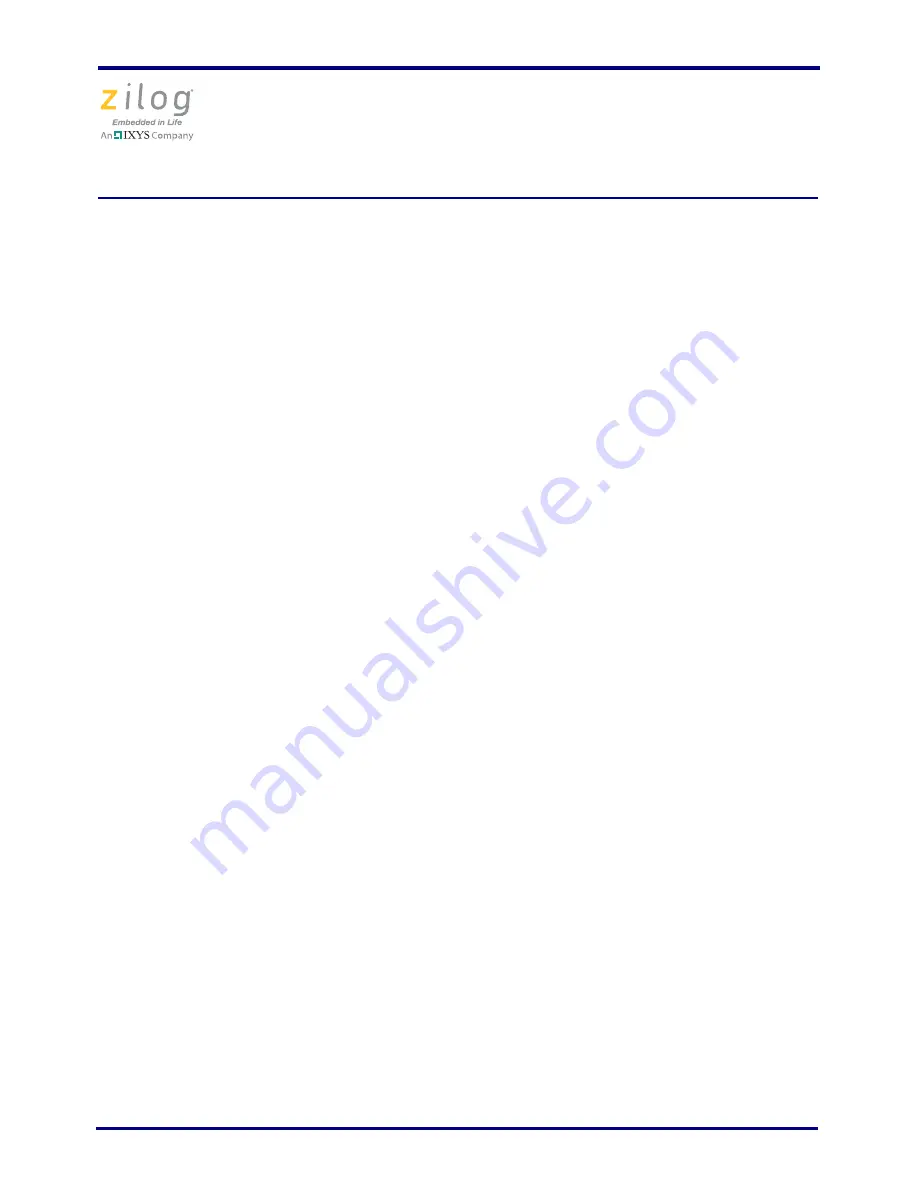
Z8FMC16100 Series Motor Control Development Kit
Quick Start Guide
QS005406-0111
Page 8 of 15
•
For 64-bit Windows 7 systems:
–
<ZDS II Installation Directory>\device drivers\USB\x64
–
<ZDS II Installation CD>\device drivers\USB\x64
f. Click
Next
.The
Windows Security
dialog box is displayed.
g. Select
Install this driver software anyway
.
h. When the software has been installed successfully, click
Close
.
32- and 64-Bit Windows Vista
Observe the following steps to install the USB Smart Cable and associated driver software
for Windows Vista systems.
a. Connect the USB Smart Cable to the host PC. The
Found New Hardware
dialog
box is displayed.
b. Select
Locate and install driver software (recommended)
. The
User Account
Control
window is displayed; click
Continue
. The
Driver Software Installation
window is displayed, followed by the
Found New Hardware–USB Smart Cable
dialog box.
c. Select
I don't have the disc. Show me other options.
d. Select
Browse my computer for driver software (advanced)
.
e. Browse to one of the following driver directories based on the Vista OS you use.
•
For 32-bit Vista systems:
–
<ZDS II Installation Directory>\device drivers\USB\x32
–
<ZDS II Installation CD>\device drivers\USB\x32
•
For 64-bit Vista systems:
–
<ZDS II Installation Directory>\device drivers\USB\x64
–
<ZDS II Installation CD>\device drivers\USB\x64
f. Click
Next
.The
Windows Security
dialog box is displayed.
g. Select
Install this driver software anyway.
h. When the software has been installed successfully, click
Close
.
Windows XP
Observe the following steps to install the USB Smart Cable for Windows XP systems.
a. Connect the Zilog USB device to the Host PC. The
Found New Hardware
Wizard
should activate automatically after connecting the Zilog USB device for the first
time; Select
No, not at this time
if asked to connect to Windows
®
Update.















