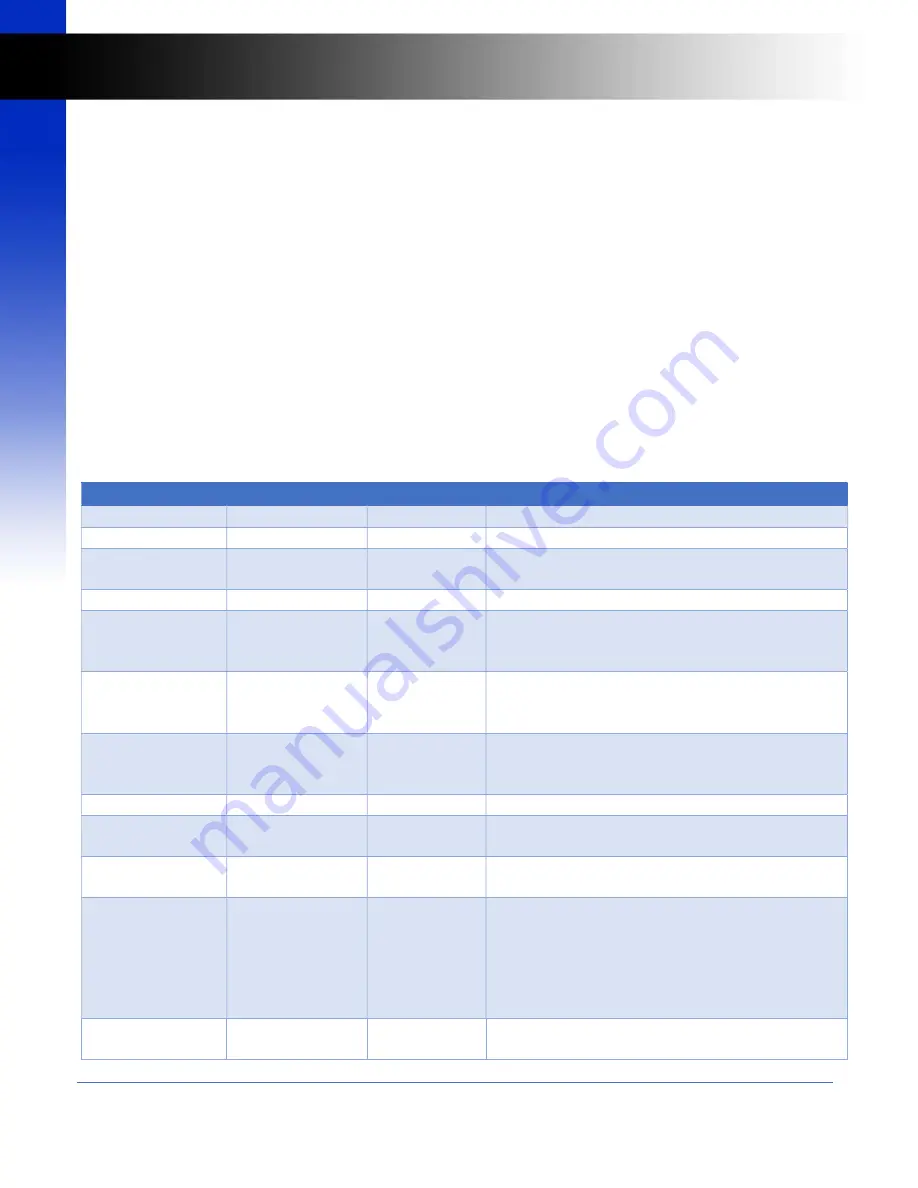
14 of 57
HXL-8844Plus HDMI Matrix Switch User Manual
UM-004-0001-000-01 |
August 29, 2020
© 2020 Zigen Corporation
www.zigencorp.com
H
X
L
-P
lu
s
U
se
r
M
a
nu
al
c.
Example:
Input 5 to all Outputs
Press AUDIO (blue or red), INPUTS 5, ALL
Local Display Menu Structure
The local display is used in conjunction with the following front panel buttons: MENU, ENTER, UP, DOWN,
and EXIT. The default display information shows the Zigen Matrix Switch model number and firmware
version. When MENU is pressed, the HXL-Plus menu structure will be shown. To navigate the menu,
use the UP/DOWN button to scroll through the display then press the ENTER button to navigate “down”
the menu tree. Press the MENU button again to return “up” the menu tree. Press the EXIT button any
time to exit the menus and return to the default display information. On some menus, the UP/DOWN
buttons are used to change the selected control values and ENTER will accept the new control values.
Menu Structure
Pressing the Menu button will display the menu structure shown in the table below:
Menu Structure
Main Menu
Sub Menu 1
Sub Menu 2
Description
Switch Info
In 2 2 2 2
Out 1 2 3 4
This Switch Info shows that all outputs are mapped
to Input 2
(HXL-44Plus shown)
.
EDID Management
View Output EDID Output 1 EDID:
1080p60
Use the Up/Down buttons to cycle through the
information on all Outputs. The front panel Output
buttons can also be pressed to show its EDID.
View Input EDID
Input 1 EDID:
2160p60
Use the Up/Down buttons to cycle through the
information on all Inputs. The front panel Input
buttons can also be pressed to show its EDID.
Set Input EDID
Input 1 EDID:
2160p60 HDR
Press the UP/DOWN to scroll to all available
formats. Pressing the ENTER button repeatedly
will cycle to the next Input.
Network
View IP Address
IP Address:
192.168.0.100
Shows the actual IP Address of the unit.
Set DHCP Options DHCP Enable:
No/Yes
Press the UP/DOWN to scroll to all available values.
Press the ENTER button to take the new value.
Set Static IP
Set Static IP:
192.168.0.101
Press the UP/DOWN to increment or decrement
the field. Constantly pressing the UP/DOWN will
automatically increment/decrement the value.
Press the ENTER to change to the next field.
Note:
the IP Address shown here may not be the actual IP
Address of the unit if DHCP is configured to Yes.
Factory Reset
Pressing ENTER will set the device to Factory
Defaults
Using the Front Panel















































