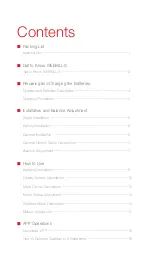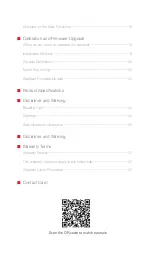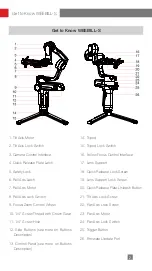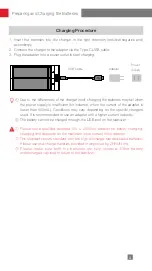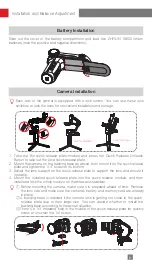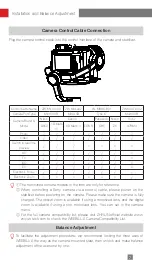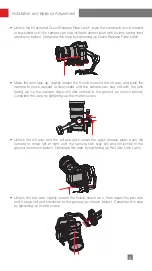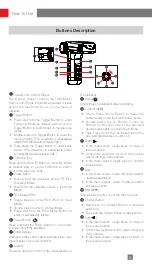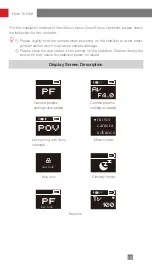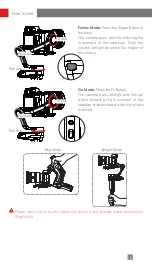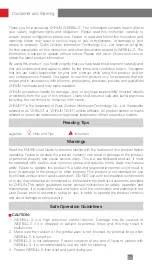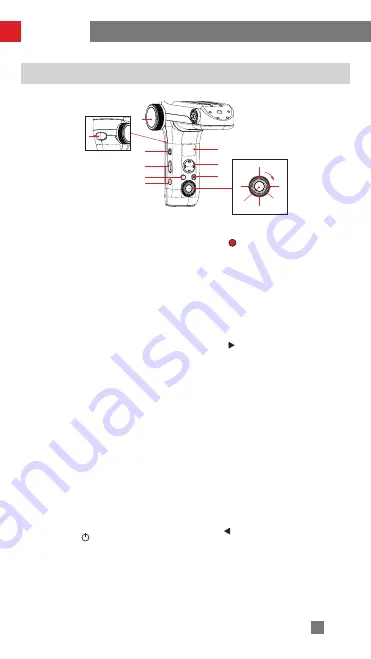
9
Buttons Description
❶
Focus/Zoom Control Wheel*
The Control Wheel controls the TransMount
Servo Zoom/Focus Controller as default. Please
select the electronic focus on the menu if
required.
❷
Trigger Button
• Press and hold the Trigger Button to enter
Following Mode as default, and let go the
Trigger Button to switch back to the previous
mode.
• Double press the Trigger Button to reset the
motor position. (This operation is unavailable
under POV Mode and Vortex Mode.)
• Triple press the Trigger Button to enter selfie
mode. (This operation is unavailable under
Locking Mode and Vortex Mode.)
❸
Fn Button [Fn]
Press and hold the Fn Button to enter Go Mode
as default, and let go the Fn Button to switch
back to the previous mode.
❹
Mode Switch
• Dial up and the stabilizer enters PF (Pan
Following) Mode.
• Dial down the stabilizer enters L (Locking)
Mode.
❺
POV Mode (POV)
• Single press to enter POV (Point of View)
Mode.
• Double press to enter V (Vortex) Mode
• Press and hold the POV Mode Button to
enter or exit standby Mode.
❻
Power Button [ ]
Press and hold the Power Button for 3 seconds
to power on/off the stabilizer.
❼
OLED Display
Stabilizer status and camera parameters (see
more Display Screen Description).
❽
Joystick
Four-way direction control of the camera/lens on
the stabilizer.
❾
Video[ ]
Single press to start/end video recording.
❿
LV Button[
LV]
• Single Press the LV Button to make the
camera enter or exit the Live Preview mode.
• Double press the LV Button to lock all
buttons on the front side of the grip and
double press again to unlock the buttons.
• Triple Press to lock the control buttons on the
grip, and double press to unlock it.
⓫
Right[ ]
• In the main screen, single press to move to
the next option.
• Control the electronic zoom of the camera
when carrying a Sony camera.
• In the menu screen, single press to confirm
the selection.
⓬
Dial
• In the main screen, rotate the dial to adjust
camera parameters.
• In the menu screen, rotate the dial to switch
between options.
⓭
Menu[•••]
Single press to enter or exit the menu screen.
⓮
Shutter Button
• Half-press the Shutter Button to activate
autofocus.
• Full-press the Shutter Button to take photos.
⓯
Left[ ]
• In the main screen, single press to move to
the previous option.
• Control the electronic zoom when carrying a
Sony camera.
• In the menu screen, single press to return to
the previous screen.
❶
❸
❹
❺
❻
❼
❽
❾
❷
❿
⓫
⓬
⓭
⓮
⓯
How to Use
Содержание WEEBILL-S
Страница 2: ...WEEBILL S User Guide Z H I Y U N E N v 1 2 0...
Страница 25: ...21 Calibration and Firmware Upgrade STEP 3 STEP 4 STEP 5 STEP 6...
Страница 34: ......