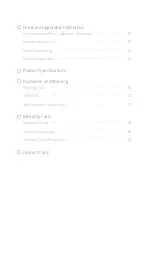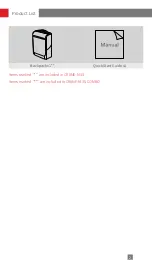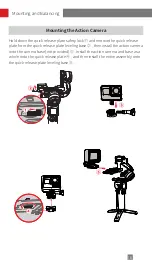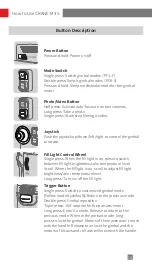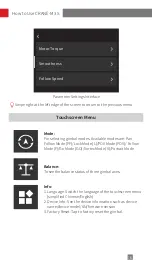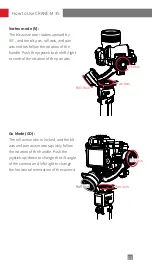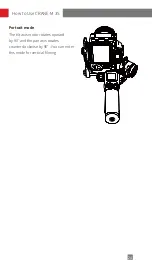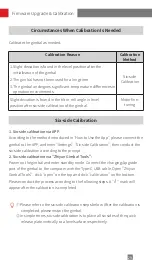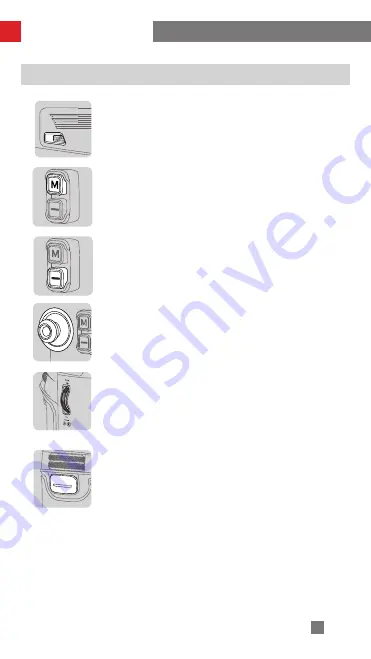
14
How to Use CRANE-M 3S
Button Description
POWER
Power Button
Press and hold: Power on/off
Mode Switch
Single press: Switch gimbal modes (PF-L-F)
Double press: Switch gimbal modes (POV-V)
Press and hold: Sleep mode/wake mode for the gimbal
motor
Photo/Video Button
Half press: Activate auto-focus on certain cameras.
Long press: Take a photo.
Single press: Start/stop filming a video.
Joystick
Push the joystick up/down/left/right to control the gimbal
to rotate.
Fill Light Control Wheel
Single press: When the fill light is on, press to switch
between fill light brightness/color temperature level.
Scroll: When the fill light is on, scroll to adjust fill light
brightness/color temperature level.
Long press: Turn on/off the fill light.
Trigger Button
Single press: Switch to customized gimbal mode
(Follow mode by default)/Return to the previous mode.
Double press: Gimbal reposition.
Triple press: 180° rotation for the pan axis motor
Long press: Enter Go mode. Release to return to the
previous mode. When in the portrait mode, long
press to lock the gimbal. Motors of three axes won’t move
with the handle. Release to unlock the gimbal and the
motors of tilt axis and roll axis will move with the handle.
Содержание CRANE-M 3S
Страница 2: ...CRANE M 3S User Guide Z H I Y U N E N v 1 0 0...
Страница 10: ...6 Locked state for storage Locked state for installation Mounting and Balancing...
Страница 31: ...27 How to Use the App CRANE M 3S_XXXX CRANE M 3S...
Страница 34: ...30 Firmware Upgrade Calibration Step 1 Step 2 Step 3...
Страница 35: ...31 Firmware Upgrade Calibration Step 4 Step 5 Step 6...
Страница 46: ......