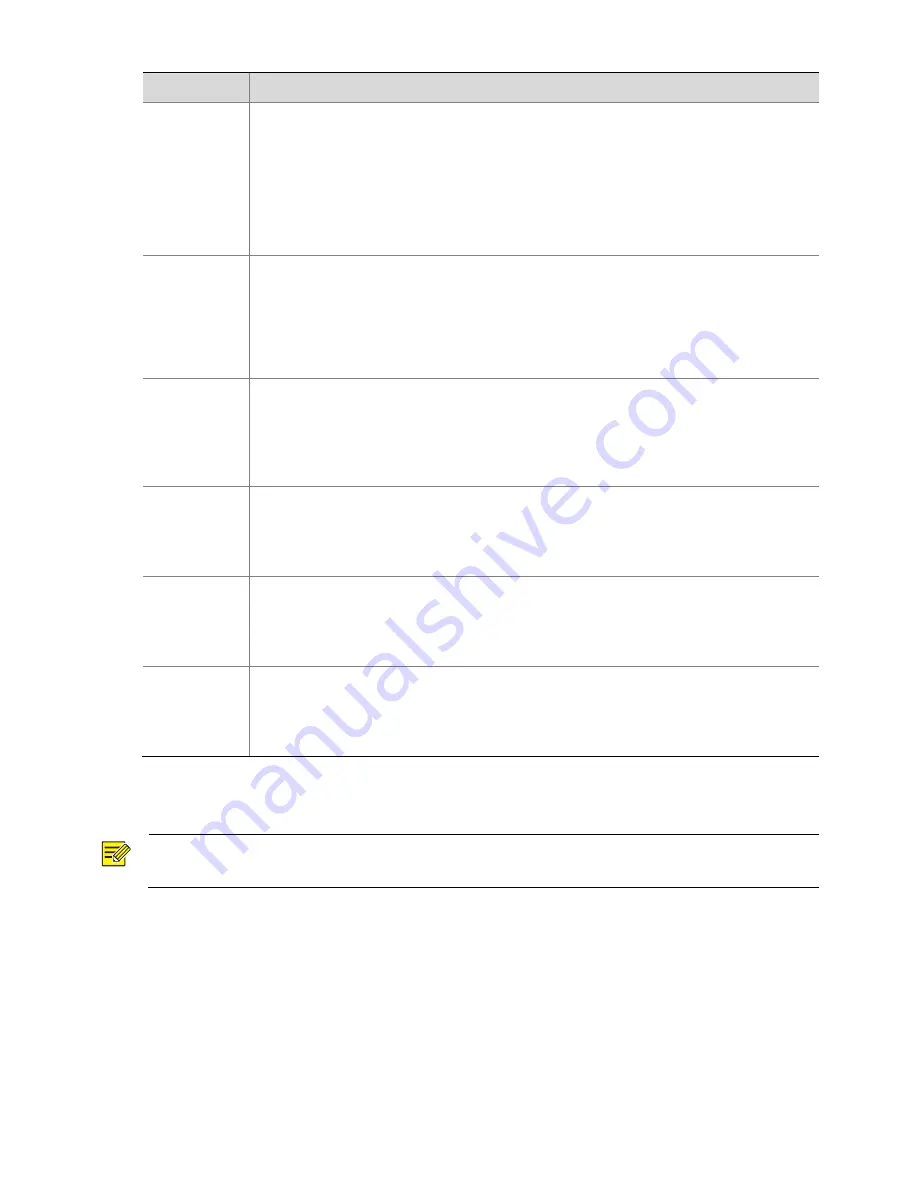
18
Parameter
Description
Metering
Control
Set the way the camera measures the intensity of light.
Center-Weighted Average Metering: Measure light mainly in the central part of images.
Evaluative Metering: Measure light in the customized area of images.
Highlight compensation: Ignore the brightness of the overexposed area of images. But
selecting this setting will decrease the overall brightness of the image.
Note:
You can set this parameter only when
Exposure Mode
is not set to
Manual
.
Day/Night
Mode
Automatic: The camera outputs the optimum images according to the light condition. In
this mode, the camera can switch between night mode and day mode automatically.
Night: The camera provides high-quality black and white images using the existing light
Day: The camera provides high-quality color images using the existing light.
Input Boolean: The camera switches between day mode and night mode based on the
alarm input.
Day/Night
Sensitivity
Light threshold for switching between day mode and night mode. A higher sensitivity means
that the camera is more sensitive to the change of light and becomes more easily to switch
between day mode and night mode.
Note:
You can set this parameter only when
Day/Night Mode
is set to
Automatic.
Day/Night
Switching(s)
Set the length of time before the camera switches between day mode and night mode after
the conditions for switching are met.
Note:
You can set this parameter only when
Day/Night Mode
is set to
Automatic.
WDR
Enable WDR to distinguish the bright and dark areas in the same image.
Note:
You can set this parameter only when
Exposure Mode
is set to
Automatic
,
Indoor 50Hz
,
Indoor 60Hz
and when
Image Stabilizer
and
Defog
is disabled
.
WDR Level
After enabling the WDR function, you can improve the image by adjusting the WDR level.
Note:
Use level 7 or higher when there is a high contrast between the bright and dark areas of the
scene. In the case of low contrast, it is recommended to disable WDR or use level 1-6.
3.
To restore the default settings, click
Default
.
Smart Illumination
NOTE!
This function may vary with models, please see actual Web interface for details.
1.
Click
Setup
>
Image
>
Image
and then click
Smart Illumination
.
The Web interface of certain box camera model is displayed as follows. Select the corresponding lightning
type and then configure other parameters.






























