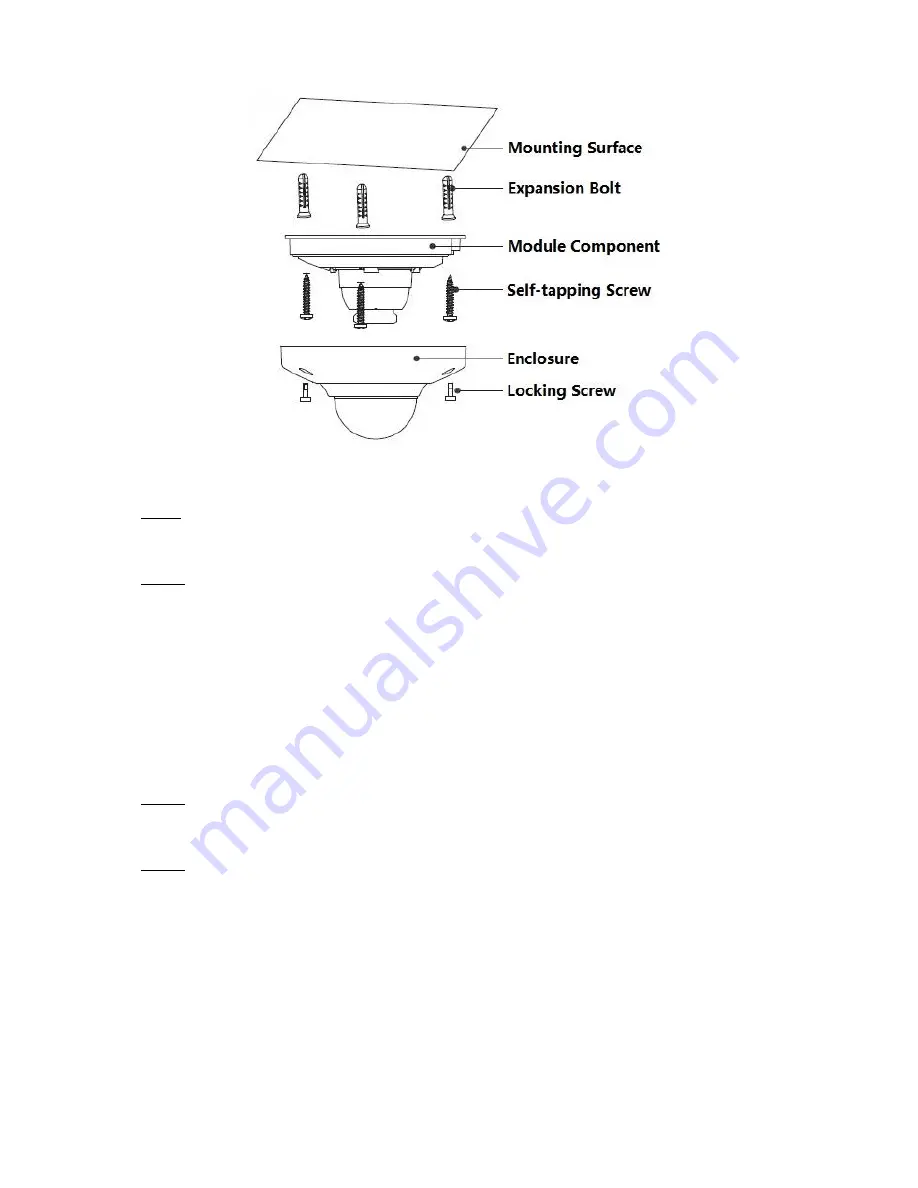
9
Figure 2-2
Step1
Take out the installation position map and stick it on the mounting surface according to the
monitoring area.
Step 2
Mark and dig bottom holes of plastic expansion bolts on the mounting surface, insert the
expansion bolts into the mounting holes and lock them firmly.
Note
Please dig a “cable exit hole” on the surface according to the installation position map if you
want to pull out the cable from the top of the installation surface when installing cable.
You need to use the proper tool to open up the side port of the U-cable channel on the dome
enclosure if you want to pull out the cable from the side exit of the cable channel when you
are installing the device cable. And then you can pull out the cable from the side exit of cable
channel on the pedestal.
Step 3
Adjust the device mounting pedestal to the proper position and then lead the cable into the cable
Exit hole.
Step 4
Align the
“TOP” direction of the device with the installation position map and then align the three
screw fixing holes on the device pedestal with the three plastic expansion bolt fixing holes on the
installation surface. Put the three self-tapping screws into the three plastic expansion bolts and
secure them firmly, and then fix the dome on the installation surface.
2.3 Connect Device Cable
The installation process of waterproof connector for network port is shown in Figure 2-3.
Note


































