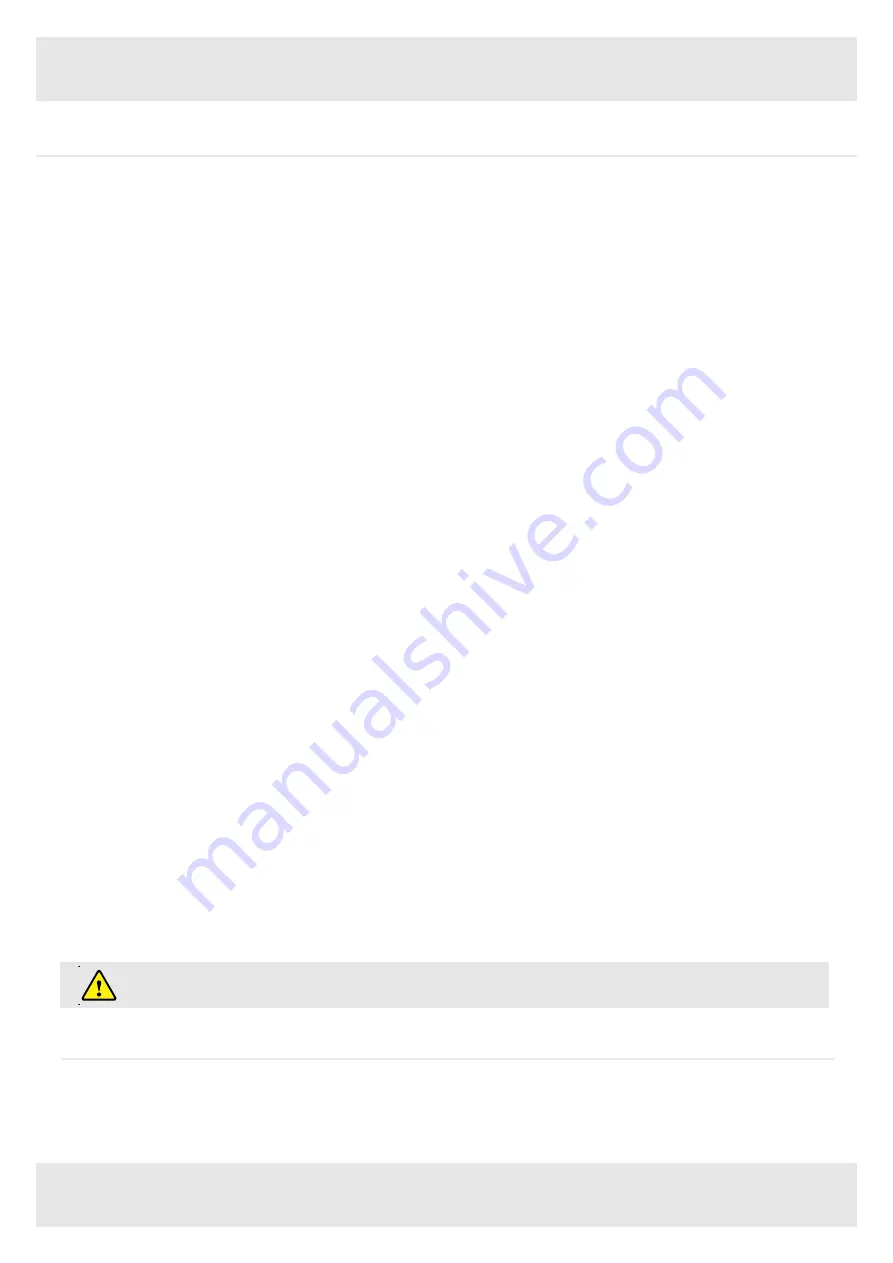
ASSEMBLY GUIDE
9
6. Programmable Remote Control Operating Instructions
If one or more motors are changed in a system, the control box must be reset to factory settings and a manual reset
has to be performed!
7. Troubleshooting
In this section you will find detailed information on the following topics:
• Possible faults and remedies
• Error messages on the remote control display
7.1 Possible faults and remedies
6.8 Lock or unlock the programmable remote control
Follow the instruction below to lock or unlock the programmable remote control.
•
Press the “S” and up button (▲) and hold for five seconds.
•
The display will show “Loc” which means the remote control is now locked.
•
Press the “S” and down button (▼) and hold for five seconds.
•
The display will show the height which means the remote control is now unlocked.
6.9 Reset control unit to factory settings
Follow the instructions below to use a configured control unit on another identical electric height adjustable frame or to reset the control
unit to its original factory settings.
•
Press the up and down button (▼ and ▲) and hold for ten seconds.
•
The control unit will “bi” and flash “000”.
•
Press the down button (▼) until the display shows the height of the desktop. The control unit has now been reset to the original
factory settings.
6.6 Changing the desktop height displayed
Follow the instructions below to change the height shown on the display but not the actual position of the desktop.
•
Within the setting menu choose “S – 5”.
•
Press the “S” button to enter the setup menu.
•
Press the up or down button (▼ or ▲) to adjust the number for the height shown on the display.
•
Press the “S” button to finish the setup.
6.7 Run automatically with memory position.
Follow the instructions below to change the run automatically with memory position function on or off.
•
Within the setting menu choose “S – 6”.
•
Press the “S” button to enter the setup menu.
•
Press the up or down button (▼ or ▲) to choose the desired setting. “0” means on , “1” means off.
•
Press the “S” button to finish the setup.
6.5 Obstraction response with sensitivity range options for desktop move down
Follow the instructions below to change the sensitivity of the intelligent system protection for desktop move down.
•
Within the setting menu choose “S – 4”.
•
Press the “S” button to enter the setup menu.
•
Press the up or down button (▼ or ▲) to choose the desired setting. “0” means obstracition response close, “1” means obstracition
response least sensitive, “8” means obstracition response most sensitive.
•
Press the “S” button to finish the setup.
6.4 Obstraction response with sensitivity range options for desktop move up
Follow the instructions below to change the sensitivity of the obstracition response for desktop move up.
•
Within the setting menu choose “S – 3”.
•
Press the “S” button to enter the setup menu.
•
Press the up or down button (▼ or ▲) to choose the desired setting. “0” means obstracition response close, “1” means obstracition
response least sensitive, “8” means obstracition response most sensitive.
•
Press the “S” button to finish the setup.












