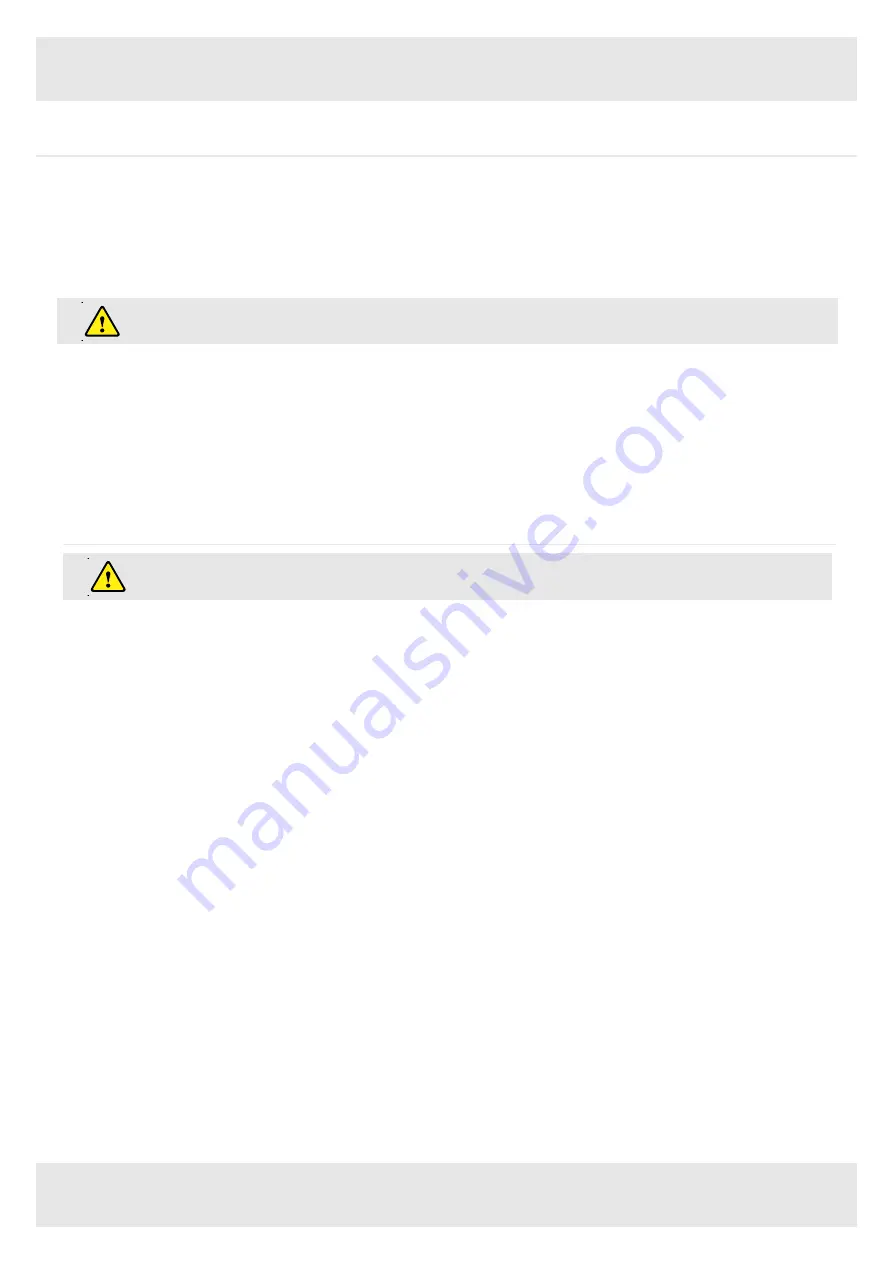
ASSEMBLY GUIDE
8
5. Operating Instructions
5.4 Saving a desktop position:
This function allows you to save a defined desktop height. One desktop height can be saved per memory position key. To save a
position follow the instructions below:
•
Adjust the desktop to the desired desktop position you would like to save. The display will show the desktop height (e.g. 73cm).
•
Press the Setting button (S). The display will read S --.
•
Press the desired memory position button (e.g. 2). The display will read S 2.
•
The set desktop position will now be saved to the selected memory position button.
When turning on the ZGO Control Unit for the first time, all saved positions are set to the lowest desktop height
(minimum desktop position).
5.5 Adjusting the desktop to a saved position:
You can use this function to adjust the desktop to a saved height.
To change to a saved position, follow the instructions below:
•
Press the desired memory position button (e.g. 2) and hold it down. The desktop will move until it reaches the saved position.
•
If you release the key before the saved position is reached the desktop will stop and the saved desktop position will not be
reached.
•
The desktop has reached the saved position. Now release the memory position button. The display will read the current (saved)
desktop position.
6. Programmable Remote Control Operating Instructions
The following actions should only be performed by properly trained personnel.
6.1 Enter the setting menu
Follow the instructions below to enter the setting menu to change the settings for the control unit.
•
Press the “S” button five seconds. The display will read “S – X”.
•
The display will start flashing.
•
Pressing up or down button (▼ or ▲) to choose which parameter to change.
•
Press the “S” button to enter the setting.
6.2 Change the displayed desktop position (cm or inch)
Follow the instructions below to change the displayed desktop position from centimeters to inches or the other way around. The desktop
position itself is not affected by this function.
•
Within the setting menu choose “S – 1”.
•
Press the “S” button to enter the setup menu.
•
Press the up or down button (▼ or ▲) to choose the desired setting. “0” means display with “cm” while “1” means display with
“inch”.
•
Press the “S” button to finish the setup.
6.3 G-Sensor Protection with Sensitivity range options.
Follow the instructions below to change the sensitivity of G-Sensor Protection for desktop move up and down.
•
Within the setting menu choose “S – 2”.
•
Press the “S” button to enter the setup menu.
•
Press the up or down button (▼ or ▲) to choose the desired setting. “0” means G-sensor close, “1” means G-sensor least sensi-
tive, “8” means G-sensor most sensitive.
•
Press the “S” button to finish the setup.












